Table of Contents
Research shows that 70% of employees believe that video based training enhances their job performance, proving that visual learning is a highly effective method for engaging employees and increasing retention rates.
Whether you’re introducing new software, onboarding new hires, or enhancing skills across the board, training videos provide a scalable, cost-effective solution.
Creating high-quality training videos doesn't have to be overwhelming. By following a simple, step-by-step training process, you can produce professional video training content that caters to various learning styles.
This article will walk you through six key steps to help you create training videos that are not only informative but also engaging and accessible for all learners, ensuring that your workforce gets the most out of their training sessions.
By addressing recurring topics through training videos, you can save valuable time otherwise spent on in person sessions while maintaining consistent quality and standards across all learners. These videos can easily be updated, managed, and revisited whenever necessary, making them a long term resource for ongoing learning.
Why are training videos more effective?
Video training offers advantages that text based learning materials often cannot match. Even studies show that two out of three employees process information 7% faster and perform tasks more effectively when instructions are delivered visually.
Additionally, learners are more likely to watch a YouTube tutorial than to read a manual or instructional document for a product, highlighting the growing preference for visual learning.
Here are a couple of reasons why video based training is more effective than the traditional one.
1. Offers Flexible On-Demand Training
One of the greatest advantages of training videos is the flexibility they offer, allowing employees to acquire new skills and knowledge at their own pace. This approach fosters upskilling without the added pressure, creating a more supportive learning environment.
On-demand learning supports the global teams working across different time zones, making it ideal for today’s workplace. Trainers now can easily share knowledge with employees anywhere in the world.
Team members can access videos anytime to learn about company policies or processes, reducing the need for HR to repeat onboarding sessions, training programs, or policy discussions.
2. Reduced onboarding costs
According to a report, companies spent over $102 billion on training costs in 2023 alone. Employee training often requires significant resources, including instructors and physical venues.
Coordinating schedules for trainers and participants can be a very time-consuming process, and if attendees or trainers are from different locations, additional expenses, translators, travel and accommodations may also be incurred.
Where as investing in online training videos is cost-effective since they are produced once and reused for multiple employees. They offer flexibility for self-paced learning, ensure consistent information delivery across locations,languages, are easy to update, making them scalable and efficient for remote or large teams.
3. Increases engagement and simplifies information consumption
Training videos help employees retain knowledge for longer periods, ultimately increasing their job performance. When paired with practical job aids, they provide a foundation for long-term success and more efficient workflows.
Videos are not just passive content; they engage viewers actively. The visual format simplifies understanding, making it easier to absorb and remember information. This results in more effective training and reduces the need for repetitive learning sessions over time.
4. Showcase Expertise and Build Credibility with Training Videos
Training videos aren’t just for internal use. If the content doesn’t include confidential information, you can share it online to highlight your company’s expertise.
This not only establishes credibility but also positions your brand as a trusted resource within your industry. By leveraging these videos for both internal and external audiences, you can maximize their value and boost your ROI.
5. Adopt digital transformation
One common reason companies struggle with digital transformation is the lack of effective employee training and accessible, on-demand resources. Training videos offer an excellent solution, enabling employees to learn and adapt to new technologies seamlessly.
They also provide a clear view of how well technology is being adopted across the organization, driving continuous improvement.
A popular tool for creating training videos - Training video generator
Now lets learn how to create a training video
Employee training typically involves in-person, instructor-led sessions conducted in a physical setting such as a classroom or training room. This method relies on trainers to deliver content through lectures, discussions, and interactive exercises.
Training materials like printed manuals, handouts, and slides are often used to support learning
But there are various options for creating training videos. AI is a cheaper and faster alternative to filming and audio recording equipment.
Here are 6 steps for creating a training video using AI.
Step 1: Define Clear Goals and Objectives for Your Training Videos
Before you start recording a training video, it’s good to clearly define the topic and the materials you will present. Here’s how to make the content more digestible for your viewers:
a) Define the Topic: Choose a specific subject for your training. For example, in cybersecurity, you might cover topics like social engineering, malware, and data protection.
b) Organize Your Materials: Break down the content into distinct sections. This makes it easier for viewers to follow along and absorb the information.
c) Set Clear Goals and Objectives: Before creating your video, think about what you want to achieve. This will help ensure that your viewers can learn new skills or enhance their existing knowledge through your content.
To set effective goals and objectives, ask yourself these questions:
a) Why do you want to make this video?
Understanding your motivation will guide the content and focus of your video.|
b) Who is the target audience?
Knowing who will watch your video helps you tailor the content and style to meet their needs.
c) What do you want your audience to learn?
Clearly defining the learning outcomes will ensure that your video delivers valuable information.
By addressing these points, you'll create a training video that is engaging, informative, and relevant to your audience.
Step 2: Choose the right type of training video
Once you set clear goals, you can then choose what type of training video is to be created.
There can be 6 different types of training videos to consider. We will be reading about them in more detail later.
Screen recording videos
Animated videos
Presenter-style videos
Interactive videos
How-to videos
Microlearning videos
Step 3: Record your video.
Once you’ve decided on the type of training video to create, you can start recording your screen. You can also record screen share if you want to capture a specific tab, window, or workflow in real time. If you’re looking to record screen free, there are tools that let you capture your workflow without any cost. Demonstrate the process exactly how you want your learners to follow it. Keep things simple the first time, you can always edit or re-record sections later.
To begin, open the Trupeer browser extension, click "Record," and choose the window and microphone you want to use. You can also toggle the webcam option on or off, depending on whether you want to appear in the video. Talk through the steps as you go.
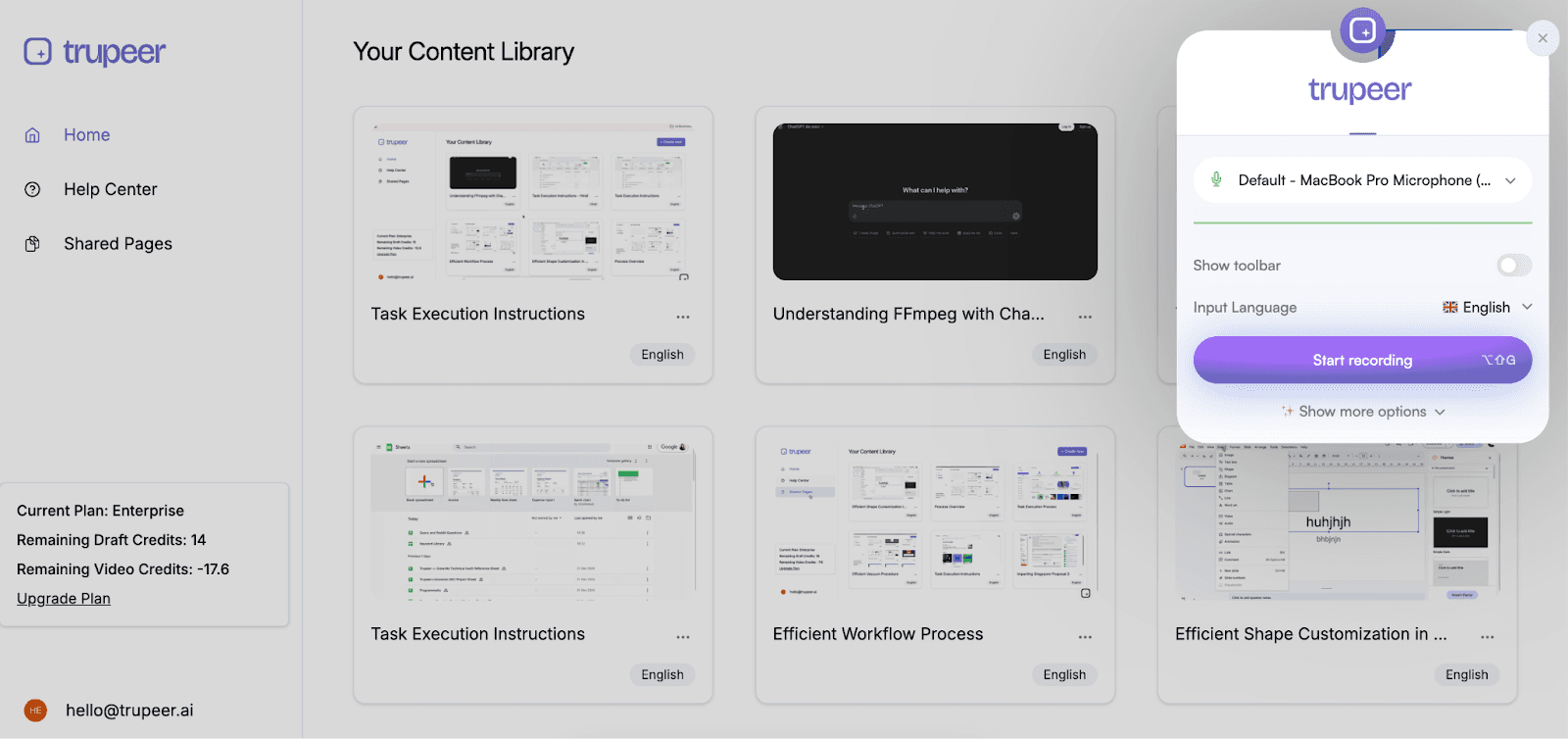
Step 4. Transform your recording using AI.
1. Smart AI Script Generation: When making training videos, writing a professional script is important.
Trupeer’s AI content generator automatically removes filler words, corrects grammar, and ensures flawless sentence structure.
The result is a polished script for high-quality employee training videos or any video training course.
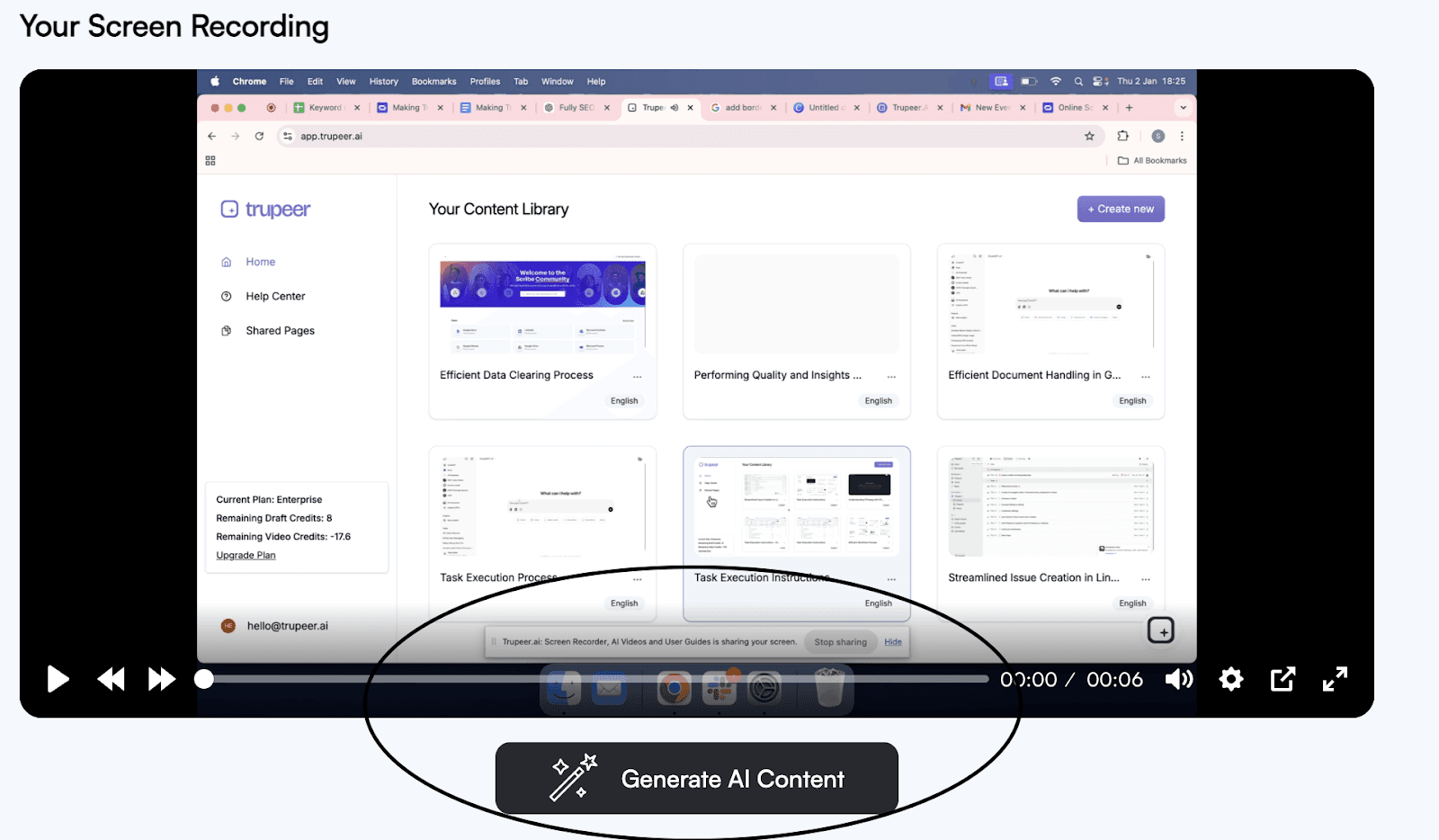
2) AI Voiceover and Synchronisation: The AI voiceover feature generates natural-sounding narration based on the script. The voiceover syncs perfectly with your video automatically, eliminating the need for manual adjustments.
This makes it a game-changer for anyone wondering how to make instructional videos without professional editing expertise.
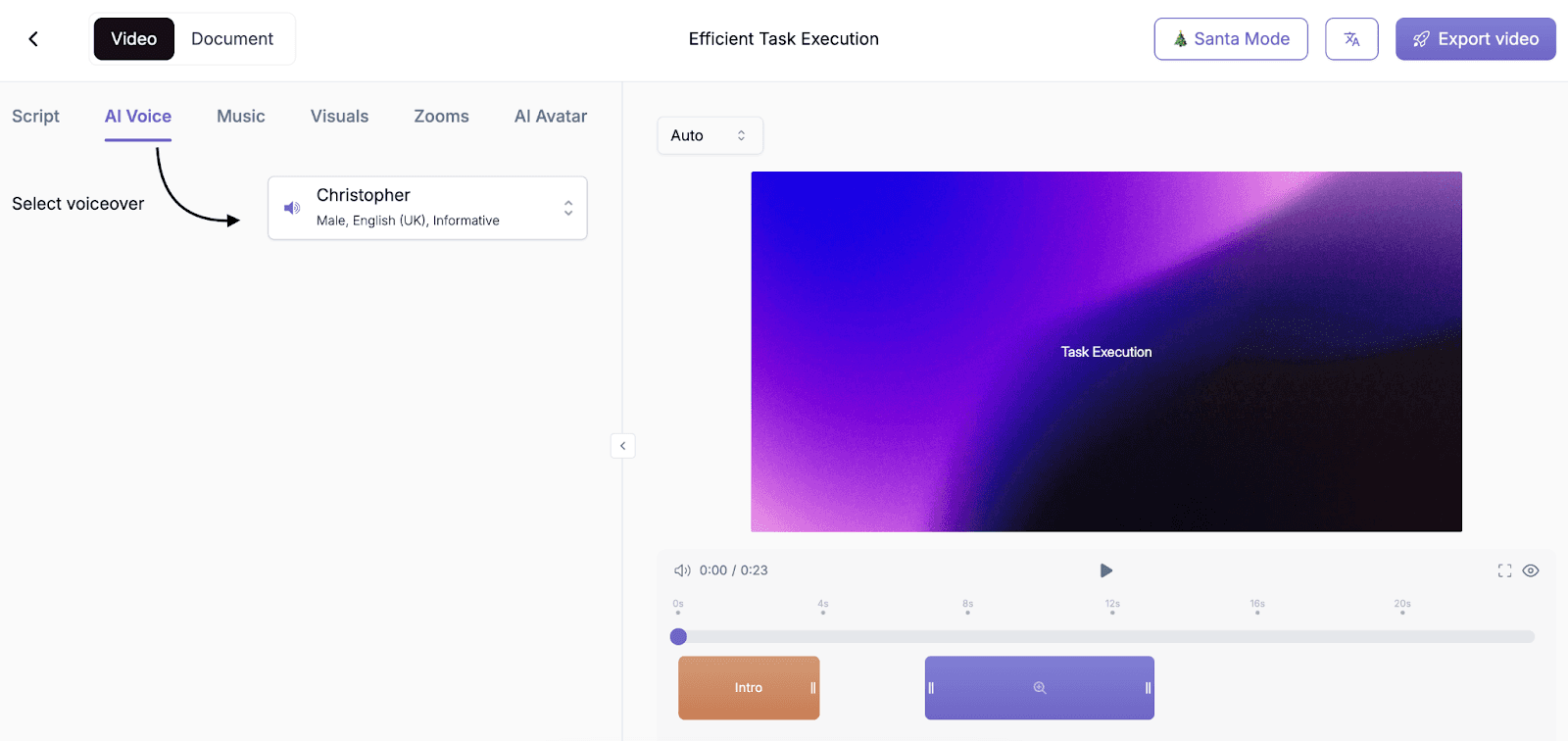
3) Makes videos into Step-by-Step Guides: With its AI document feature, Trupeer converts your training video into a detailed guide.
It provides clearly structured headings, descriptions, step headers, and even includes screenshots.
Perfect for creating step-by-step training materials, this feature ensures your team has the resources they need to succeed.
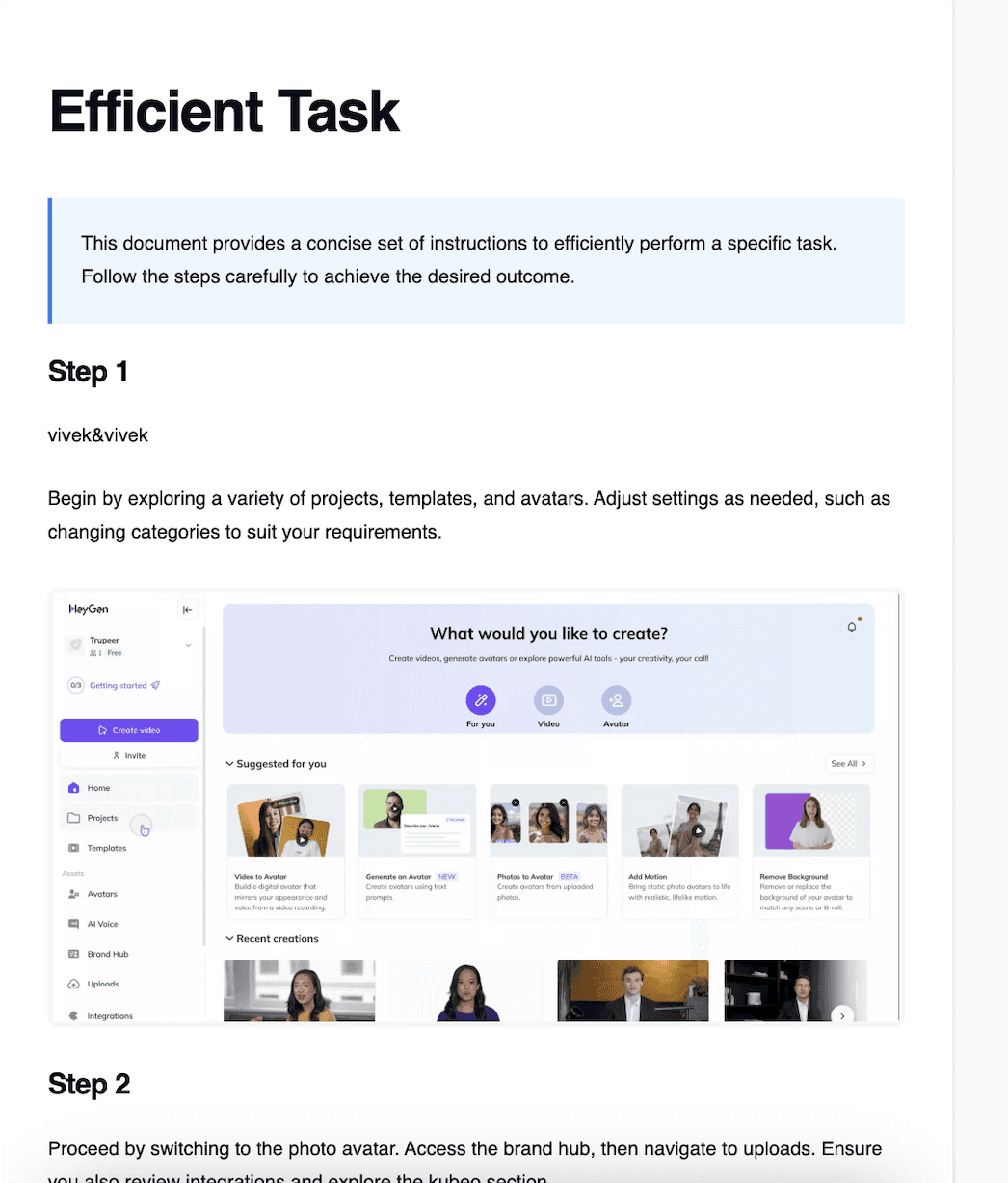
Here's what will happen once you create your video.
Trupeer makes video editing as simple as editing text:
Modify voiceovers with options for multiple accents and genders.
Add background music, intros, outros, and wallpapers.
Preview changes in real time, saving hours of editing effort.
Use the WYSIWYG editor to refine text.
Add new screenshots through a Screenshot Picker without rerecording your *video training.
Step 5: Export your training video
Export your training videos as MP4 files or share them as public links. The step-by-step guides can be downloaded in markdown, PDF, or Word formats and uploaded to platforms like YouTube, an LMS, or Google Drive for easy access.
What Are the Different Types of Training Videos?
When it comes to making training videos, choosing the right format is just as important as the quality of the content. The type of training videos you select should align with your learning objectives and audience needs.
Below are some common types of employee training videos:
1. Presenter Led Videos
Commonly referred to as talking-head videos, these feature an individual or group serving as the narrator. The narrator is a subject-matter expert, instructor, or even a professional actor with expertise in the topic being covered.
This format is particularly well-suited when you want to train large groups of employees. Where you want to showcase personal and engaging way to deliver the information.
2. Micro learning videos
These videos are generally created when you want to cover a specific topic that is under 3 minutes. It could be as simple as how to login to an employee portal or even sharing a demo of any HRMS for example.
3. Live-Action Videos
Live-action videos bring real-world scenarios to life, making them an excellent choice for experiential learning. These employee training videos are particularly useful for demonstrating repetitive tasks or role-playing situations that employees may encounter in their daily jobs.
This format is especially effective for frontline workers or customer-facing roles, as it shows exactly how to handle specific situations in a realistic setting.
4. Screencast Videos
Screencast videos, or screen recordings, are perfect for guiding viewers through digital workflows and software interfaces. With dedicated screen capturing software, you can capture every click and movement, then combine your recording with a talking-head format for a more personal touch.
Screencasts are widely used in how to make instructional videos for software training and digital adoption initiatives. They are simple to produce and are a go-to for training on technical topics, helping employees quickly familiarize themselves with new tools.
5. Animated Videos
Animated videos are an engaging and visually appealing format that simplifies complex ideas. Whether you opt for motion graphics, whiteboard animations, or 3D scenarios, animations are versatile and ideal for illustrating abstract concepts in a concise and colorful manner.
Many organizations rely on this format when they need to create training videos that resonate with diverse audiences while maintaining clarity.
6. How-to videos
As the name implies, how-to videos are primarily instructional and are ideal for demonstrating processes or guiding learners step-by-step.
Trainers can enhance these videos by incorporating visuals and graphics to make the content more engaging, provided the instructions remain clear and easy to follow.
7. Interactive videos
Interactive videos change the traditional training videos by integrating clickable elements that lets the viewers navigate inside the video, reveal information, or influence the storyline.
Using gamification, these videos increase the engagement and retention, making them ideal for employee training videos or even how-to instructional videos. Features like clickable hotspots, quizzes, 360-degree environments, and multiple-choice paths provide an immersive learning experience.
Interactive training videos can take a long time to create and require specialized training video software, but the learning experience they provide is hard to match.
4 Top Platforms For Making Training Videos.
Each of these platforms offers unique features and benefits:
1. Trupeer.ai
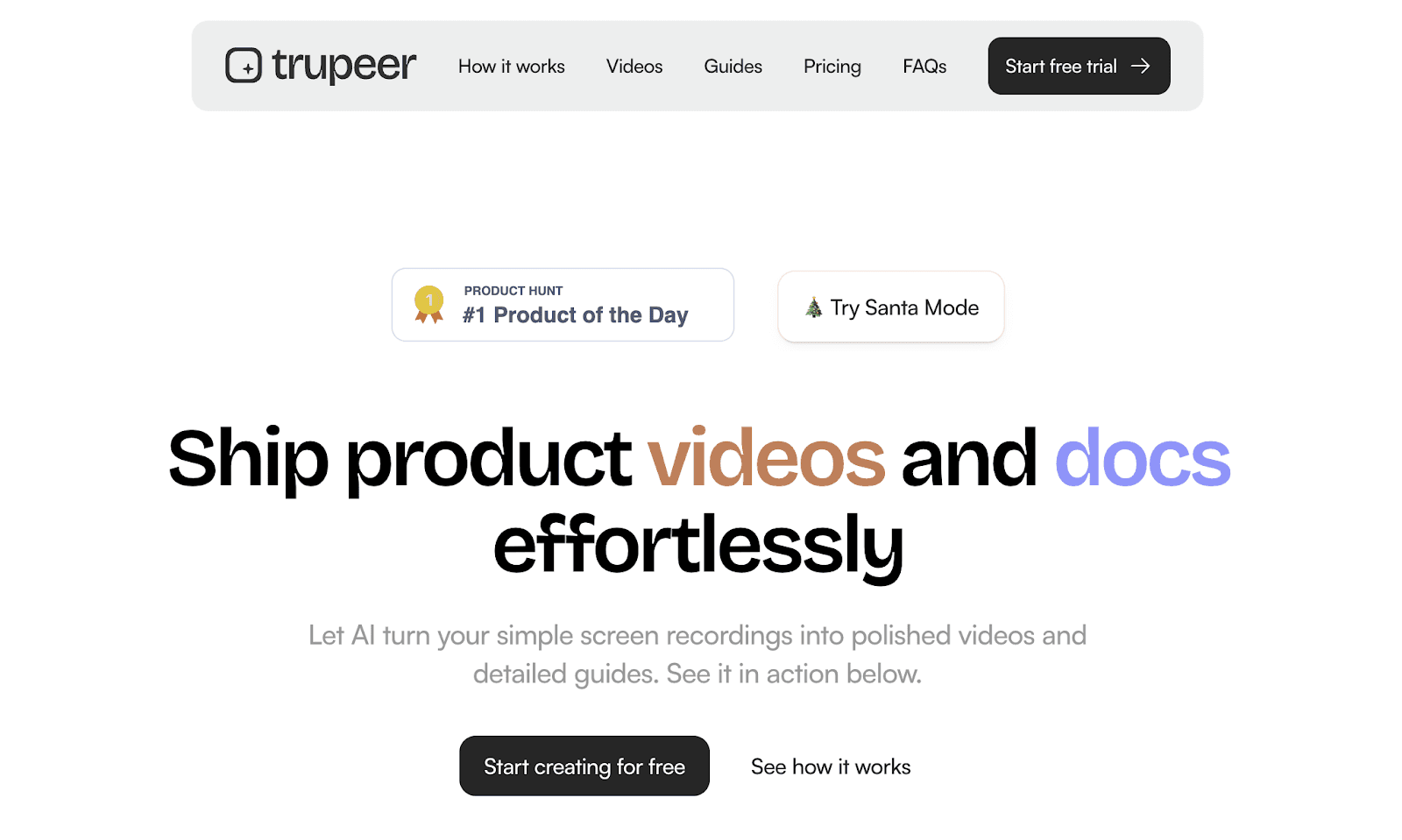
Trupeer.ai is a powerful AI video creation platform that simplifies the process of making training videos that are engaging, professional, and easy to create. Whether you're looking to create training videos for your team, develop employee training videos, or produce a video training course, Trupeer offers everything you need to create high-quality content.
The platform utilizes advanced AI tools to help you with every step, from generating scripts and syncing voiceovers to turning videos into step-by-step training guides. With Trupeer, you can produce video training materials quickly, saving time and money while ensuring top-tier results.
Features
1. Screen Recording: Capture your screen easily, whether you're showing product features, conducting demos, or creating video training content.
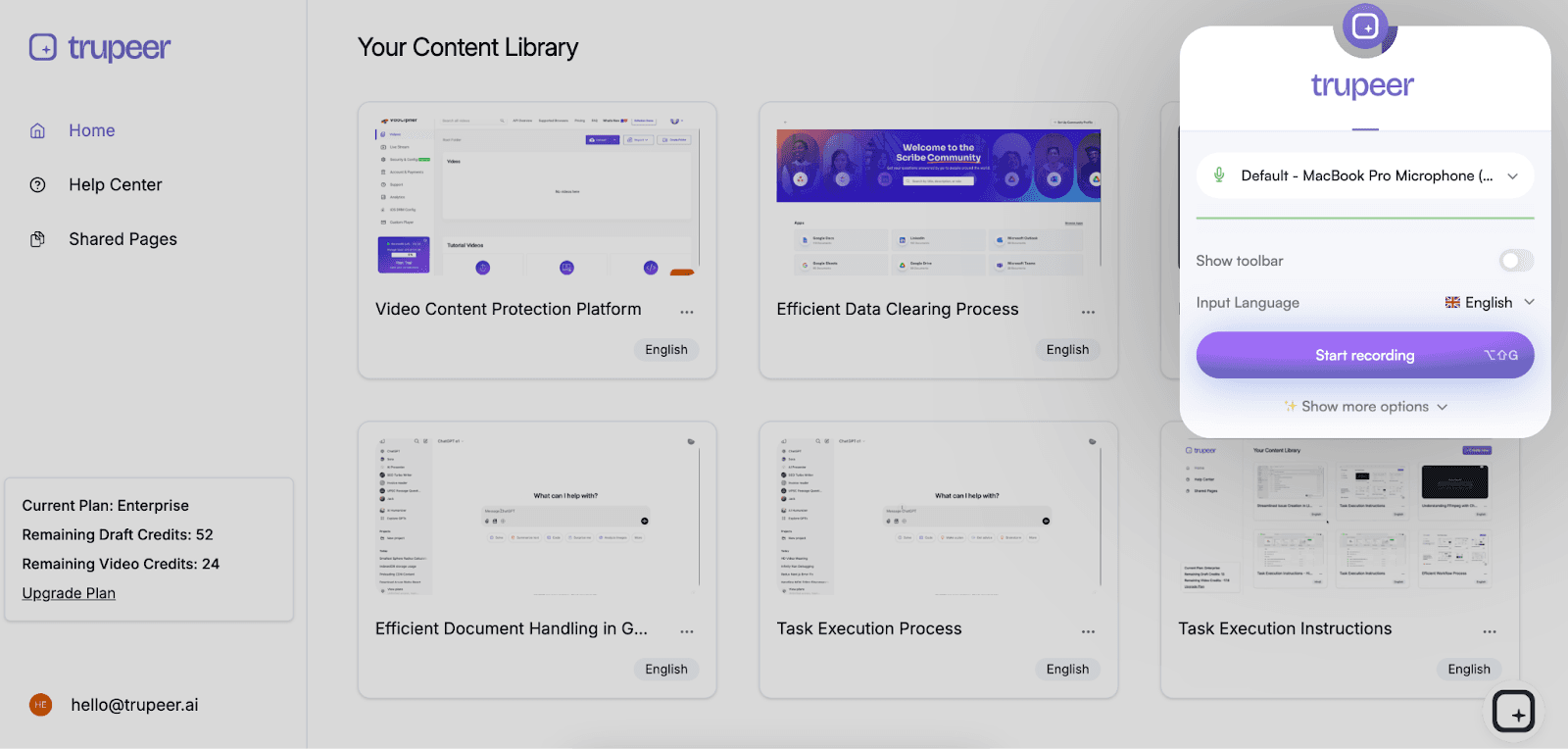
2. AI-Powered Script Generation: Automatically clean up your script by removing filler words, fixing grammar, and ensuring smooth sentence structure—ideal for instructional videos.
3. AI Voiceover and Synchronization: Trupeer’s AI generates a natural-sounding voiceover that syncs with your video, providing a seamless experience for your training videos.
4. Step-by-Step Training Guides: Turn your video content into detailed step-by-step training materials, complete with structured headings, descriptions, and screenshots.
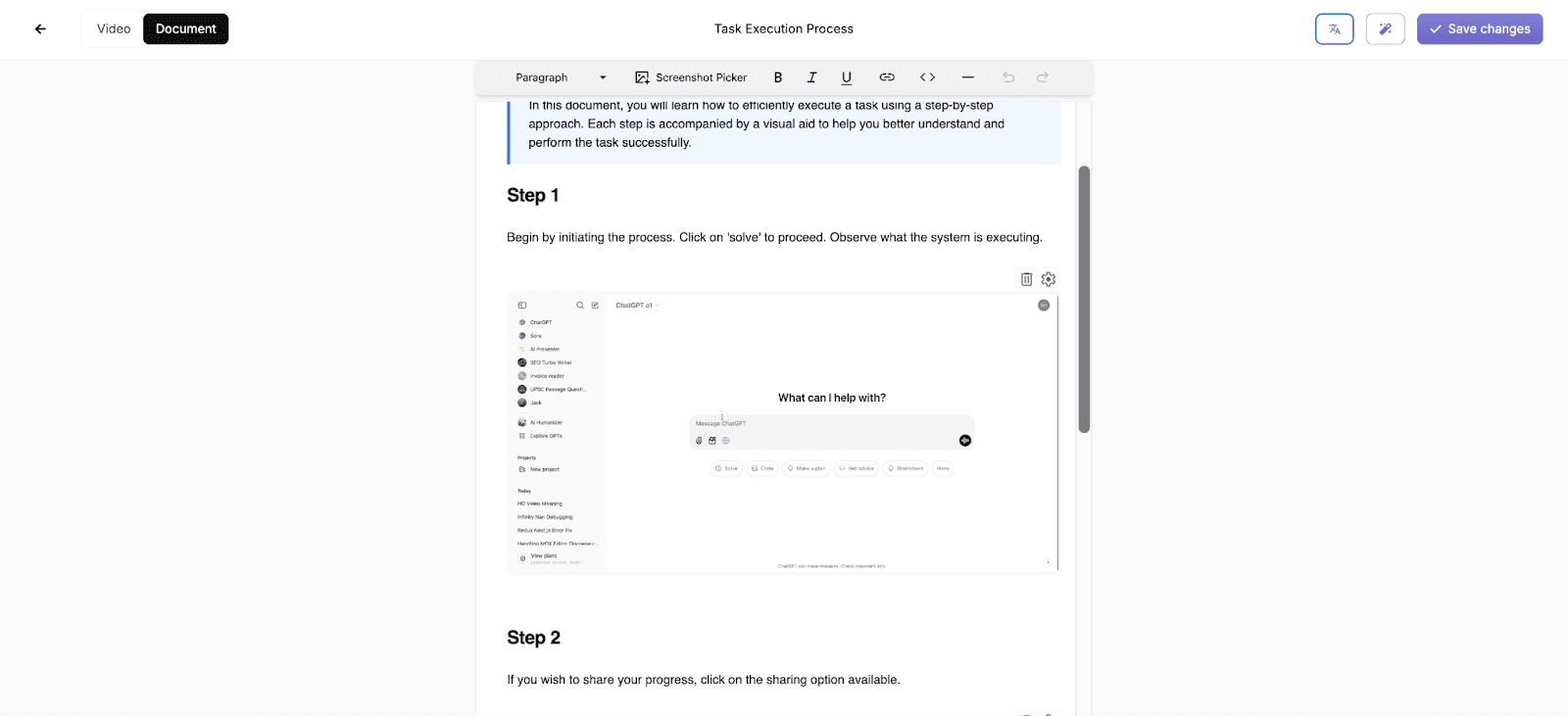
5. Customizable Video Editing: Modify voiceovers, add music, intros, outros, and even customize text with Trupeer’s easy-to-use editor—perfect for training video creators.
6. Screenshot Picker: Add new screenshots to your training content without needing to re-record, saving valuable time in making training videos.

7. One-Click Translation: Instantly translate your training video and guides into 20+ languages for a global audience.
8. Multiple Export Options: Export your video training as MP4 files or share them via public links, and download training video guides in markdown, PDF, or Word formats.
9. Cross-Platform Sharing: Easily upload your training videos to platforms like YouTube, an LMS, or Google Drive for convenient access.
Pros
1. Time-Saving: With Trupeer, making training videos is faster and more efficient, enabling you to create professional-quality content in a fraction of the time.
2. Cost-Effective: Save thousands of dollars on professional video creators and editors by using Trupeer to create training videos in-house.
3. User-Friendly: Trupeer is designed to be intuitive, making it easy for anyone—whether a beginner or a seasoned professional—to produce employee training videos without prior experience.
4. Professional Results: Achieve high-quality results with Trupeer’s AI tools, even without advanced video production skills. Your video training materials will look polished and professional.
5. Versatile for All Training Needs: Whether you're creating how-to videos, instructional videos, or step-by-step training guides, Trupeer supports a variety of training video formats.
6. Multilingual Support: With one-click translation, Trupeer ensures that your training video courses can be made accessible to a global audience by translating content into over 20 languages.
7. AI-Enhanced Efficiency: Trupeer’s AI-driven features, such as voiceover synchronization and script generation, streamline the process of creating training videos, making it easier and faster than ever before.
2. Camtasia
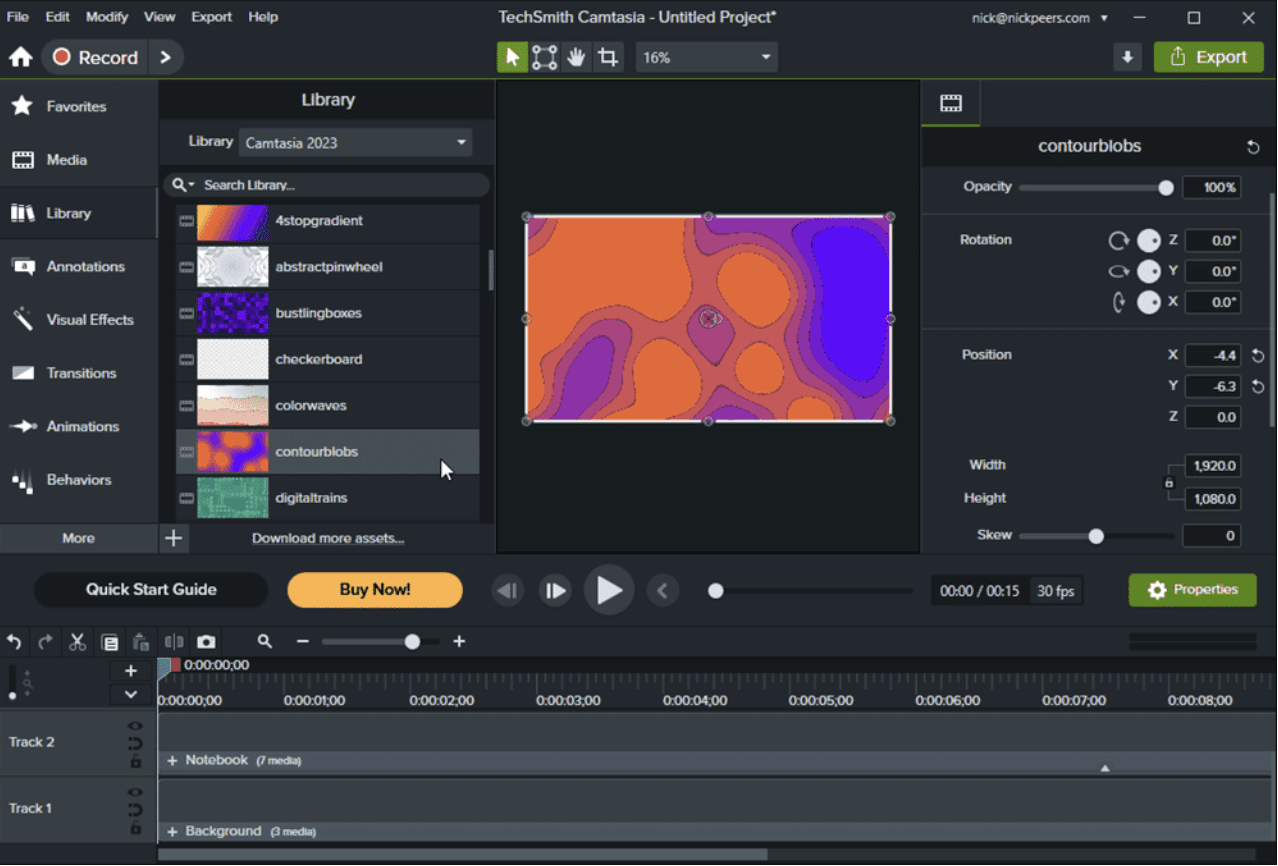
Camtasia is a popular training video creator designed for professionals seeking to produce high-quality training videos and tutorials. The versatile features make it ideal for making training videos that engage and educate.
Key Features
1. Custom Animations and Transitions: Add annotations, sound effects, and smooth transitions for polished video training.
2. Interactive Quizzes: Embed quizzes directly into your employee training videos to assess understanding.
3. 4K Media Import: Supports high-resolution images, audio, and video clips to enhance production quality.
4. Green-Screen Editing: Replace backgrounds with custom images or videos for professional effects.
5. User-Friendly Interface: Intuitive timeline and drag-and-drop functionality for seamless editing.
Pros
1. Simple and intuitive interface for beginners and professionals.
2. Excellent captioning tools for accessibility in how to make instructional videos.
3. Efficient screen recording for tutorials and step-by-step training.
4. Comprehensive editing tools for animations, zoom effects, and text overlays.
Cons
1. Limited ability to process webcam, screen share, and audio simultaneously, leading to sync issues.
2. Bugs and performance issues reported in the Mac version, including animation glitches and disappearing mouse pointers.
3. Export options can be confusing for some users.
3. Loom
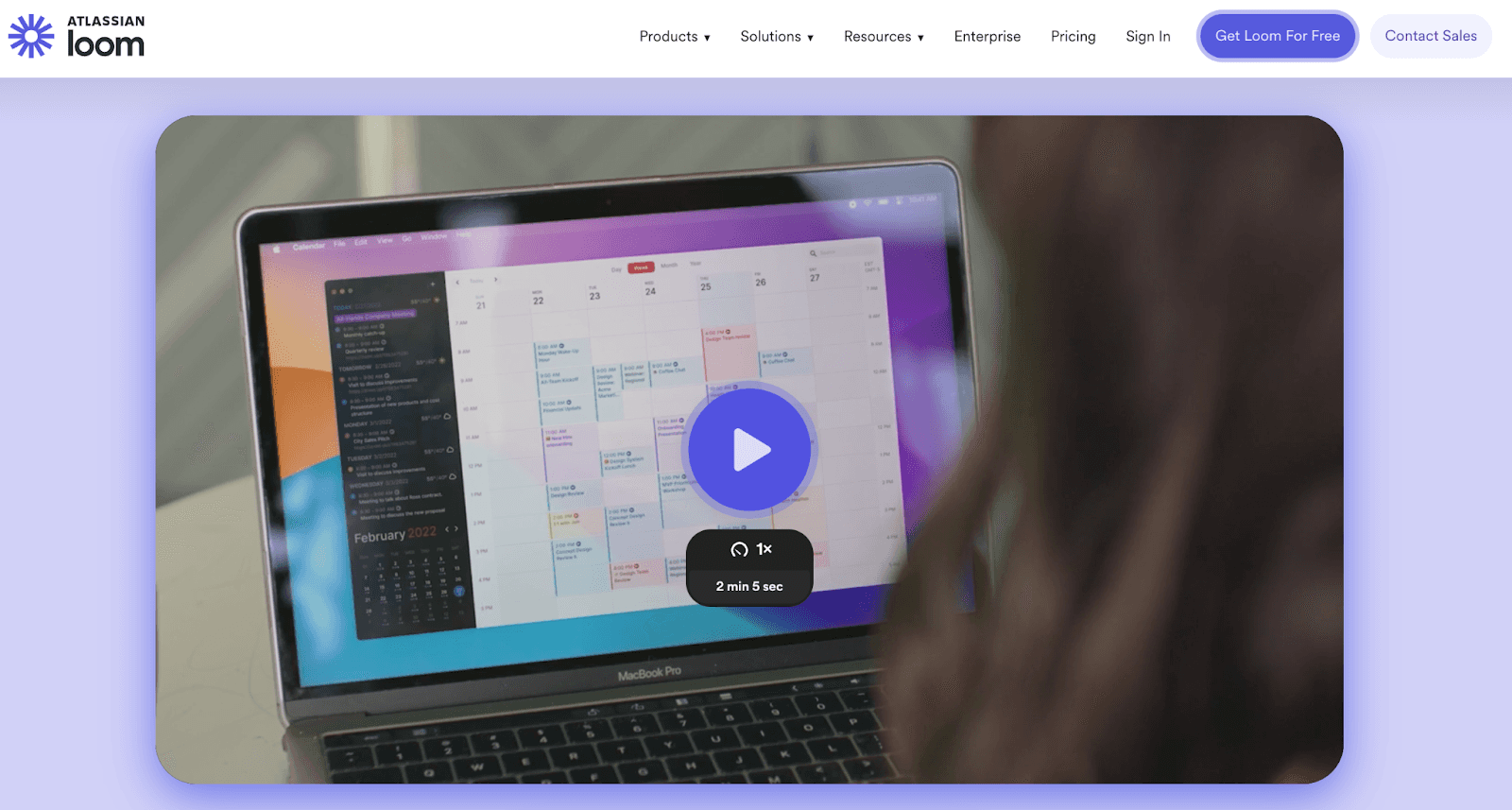
Loom is another popular browser-based video platform designed for creating training videos and guided tutorials. With seamless screen, camera, and microphone recording, it enables L&D professionals and trainers to create training videos that walk employees through processes step by step.
Videos are easy to organize with folders, share via links, and enhance with AI-generated transcripts and editing tools. Loom is accessible across multiple devices, making it a reliable training video creator for scaling knowledge transfer.
Features
1. Large editing suite for professional-quality videos.
2. Multi-device support across Mac, Windows, Chrome, iOS, and Android.
3. AI-powered tools for faster creation, including automated titles, chaptering, and filler word removal.
4. Free transcription and easy video sharing with link-based access.
5. Live Rewind for in-recording error correction.
Pros
1. Generous free-tier storage and features compared to competitors.
2. Cross-platform compatibility with extensive browser and device support.
3. AI add-on enhances video creation efficiency for only $4/month.
4. Password protection and security features for sensitive employee training videos.
Cons
1. Requires a stable internet connection for optimal performance.
2. Slower video creation and export during periods of poor connectivity.
3. No multi language translations
4. ScreenRec

ScreenRec is a lightweight screen recording and screenshot tool designed for small businesses and mid-market users. Ideal for developers, designers, customer support teams, and employee education, it simplifies making training videos and e-learning content.
ScreenRec also includes content management features to organize video training materials efficiently and is compatible with Mac, Windows, and Linux devices.
Key Features
1. One-Click Screen Capturing: Quickly record screens or take snapshots with minimal effort.
2. Annotated Screenshots: Highlight key elements or add notes directly to screenshots for enhanced clarity.
3. Content Management Tools: Organize and store employee training videos and screenshots in a structured library.
Pros
1. Enables instant screenshot creation and annotations for *how to make instructional videos.
2. Lightweight and compatible with multiple operating systems, including Linux.
3. Drag-and-drop functionality for seamless content uploads to the library.
4. Free tier offers unlimited screen recordings, making it accessible for businesses on a budget.
Cons
1. Lacks mobile app support, limiting on-the-go content creation.
2. No built-in video editing tools to refine recordings after capture.
3. High-resolution (4K) recording is restricted to the Premium plan, while free and Pro tiers are limited to SD and HD quality.
FAQs
1. How to make great training videos?
To make great training videos, focus on clarity and engagement. Plan a structured video training course that addresses specific learning objectives.
Use visuals, examples, and a good training video maker to enhance your video with screen recordings and voiceovers. Conclude with a clear call-to-action that directs learners on how to make training videos more interactive or guide them through step-by-step training.
2. What is a training video?
A training video is a visual tool used to educate viewers on a particular skill, process, or topic. It can be used for employee training videos or customer education.
The goal is to teach knowledge or skills through engaging, informative content, whether it's how to make instructional videos or a more comprehensive video training course.
3. Can I use AI to create a training video?
Yes, AI can help in creating training videos. AI-powered tools can streamline the process by automatically generating scripts, voiceovers, and even turning videos into step-by-step training guides.
AI makes it easier and faster to create training videos, especially for those who need quick solutions without professional editing skills.
4. What should be included in a training video?
A good training video should include clear objectives, structured content, and engaging elements. Start with an introduction, explain the main concepts step by step, and use visuals like screen recordings or diagrams.
Ensure the video includes calls-to-action to guide learners and summarize the key points at the end.
5. How long should a training video be?
The length of a training video depends on the complexity of the material. However, it's best to keep videos between 5 to 15 minutes, especially when focusing on video training.
For step-by-step training or how-to videos, each segment should be concise and easy to follow to maintain engagement.
6. How much does it cost to make a training video?
The cost of making a training video varies based on production needs. Using a training video creator tool like Trupeer can reduce costs significantly, as you can produce high-quality videos without needing professional video producers.
Basic videos may only require screen recording and editing tools, while more advanced video training may need additional resources.



