How to add subheading in google docs in 2 minutes
How to add subheading in google docs in 2 minutes
How to add subheading in google docs in 2 minutes
This guide provides a step-by-step process for adding sub-headings in Google Docs. Follow these instructions to effectively format your document by applying the Heading 2 style to your selected text.
Step 1
To add a sub-heading in Google Docs, first open the document where you want to insert the sub-heading. Then, select the text that you wish to format as a sub-heading.
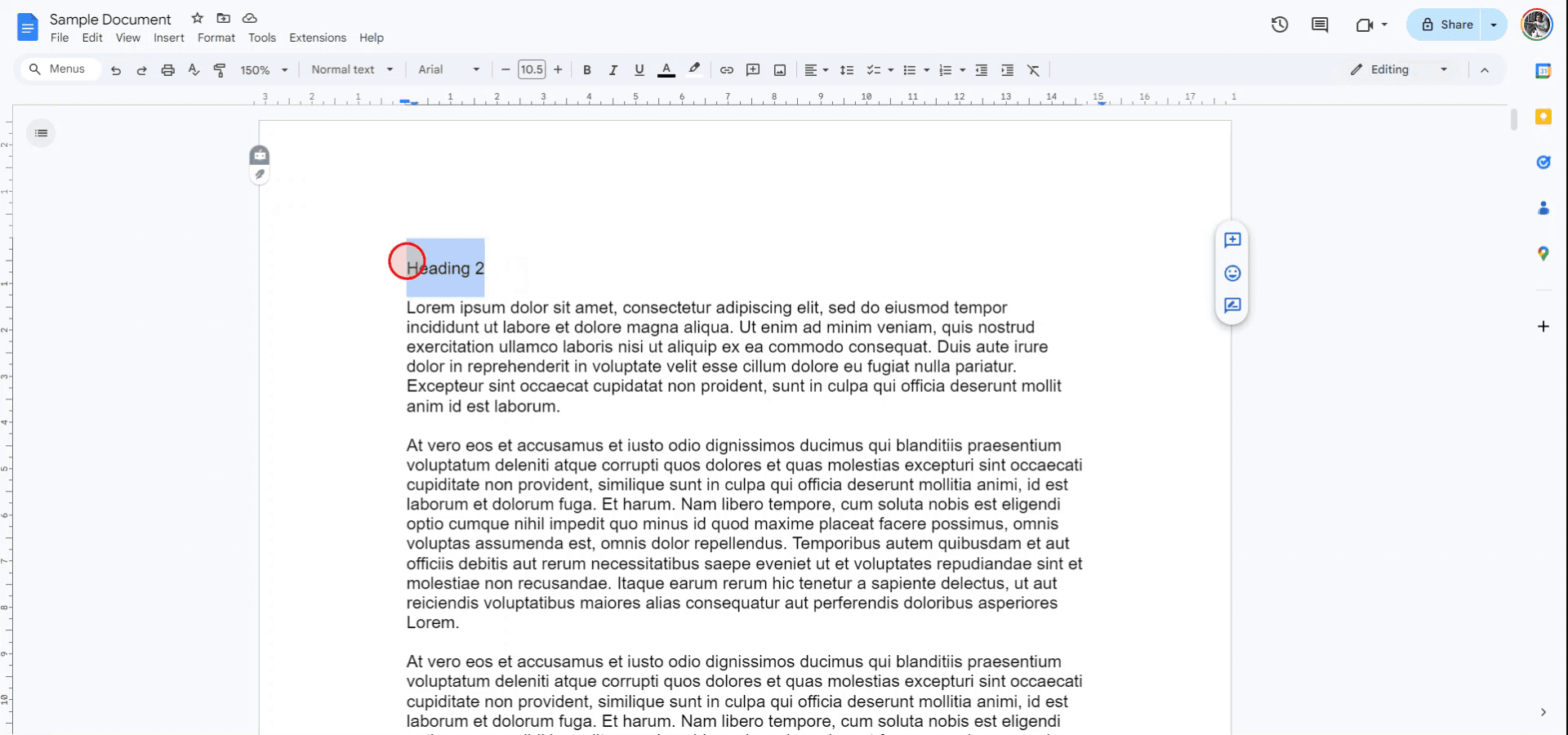
Step 2
Navigate to the "Styles" menu in the toolbar.
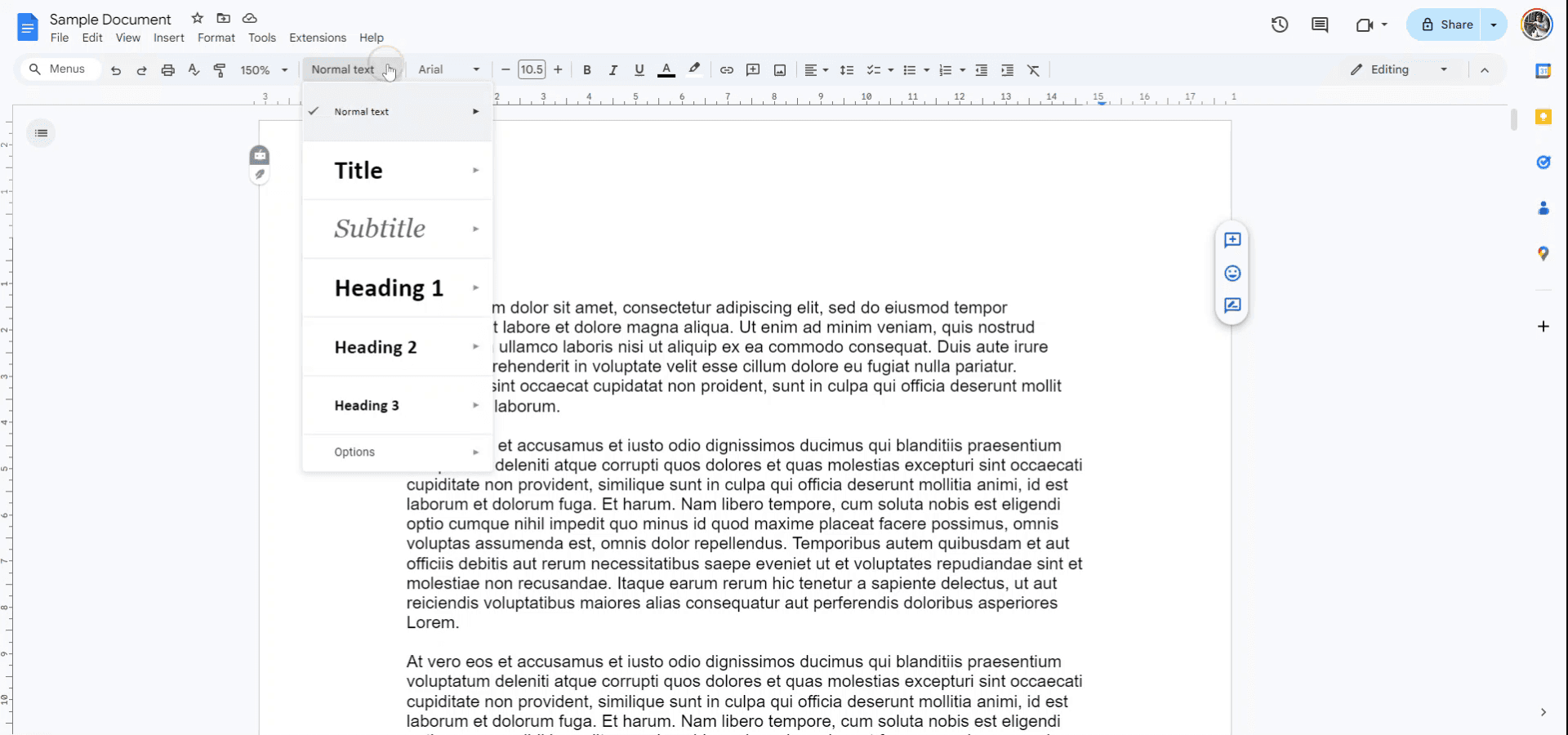
Step 3
From the drop-down menu, choose "Heading 2" and apply it to the selected text. Alternatively, you can use the keyboard shortcut CTRL-ALT-2 to achieve the same result.
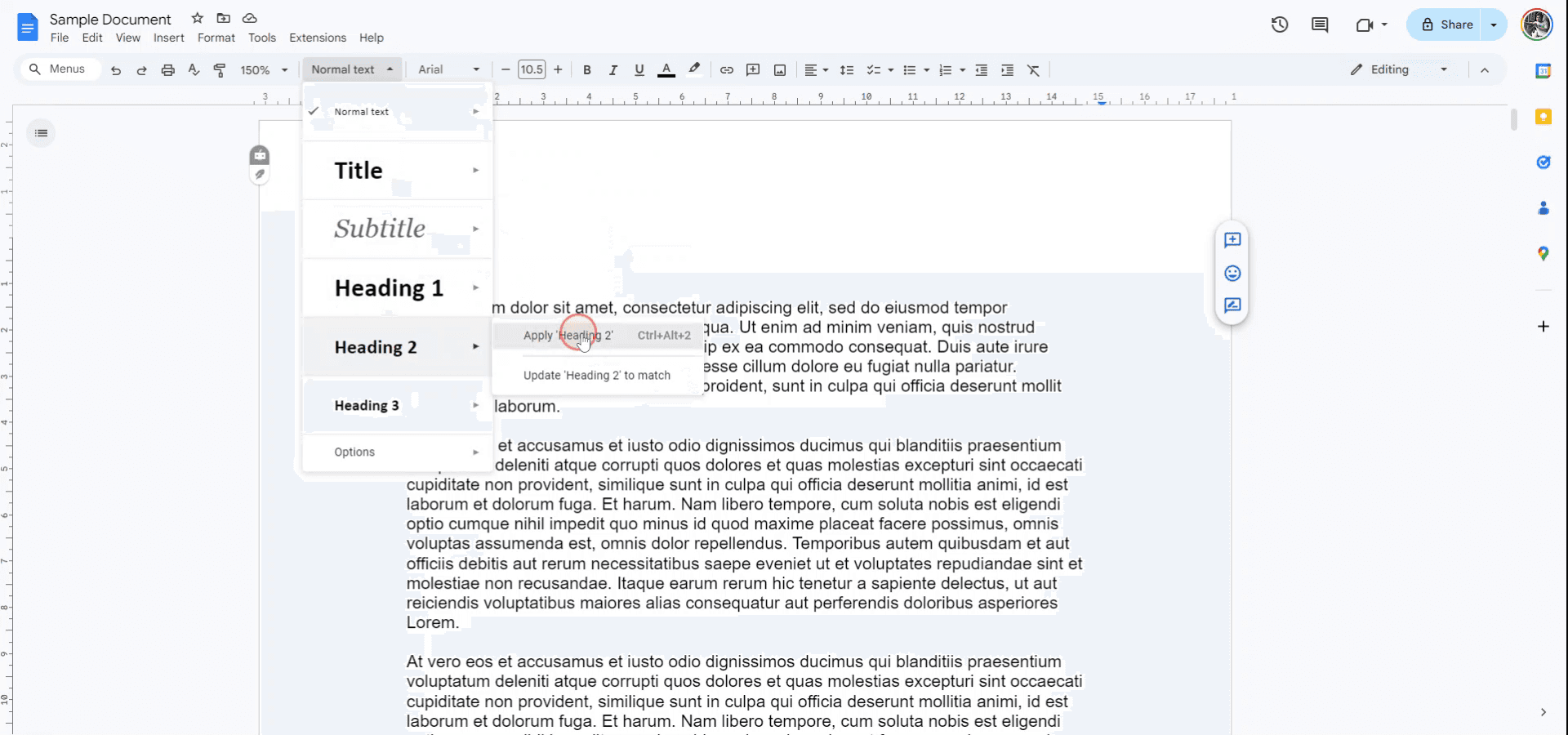
The selected text will now be formatted as a Heading 2 sub-heading.
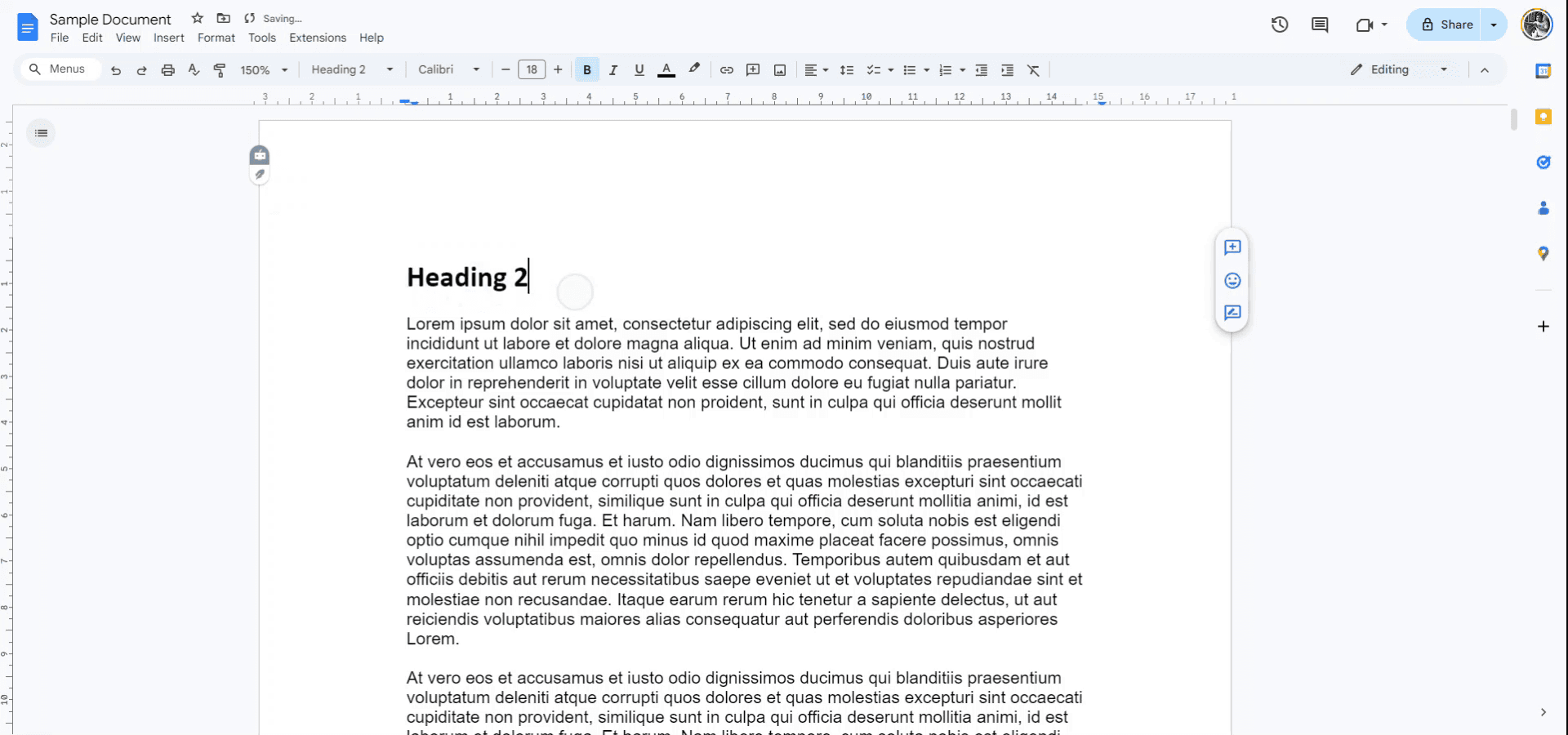
Pro tips for adding subheadings in google docs
Use Built-in Styles: For consistent formatting, use the Styles toolbar (e.g., Heading 1, Heading 2) to create subheadings. This helps maintain uniformity and allows for easy navigation.
Customize Subheadings: Modify the font, size, color, or style of the subheading by selecting the heading style in the toolbar and clicking on Update 'Heading X' to match to set it as your default.
Outline View: Turn on the Outline feature via View > Show document outline to see and navigate through all subheadings easily.
Use Numbered Lists: For multi-level subheadings, apply a numbered list to create a hierarchical structure, helping keep sections organized.
Apply Consistent Formatting: Maintain consistency by applying the same heading style for similar levels of subheadings throughout the document, ensuring a clean and professional look.
Common pitfalls and how to avoid them for adding subheadings in google docs
Inconsistent Formatting: Manually changing the font size or style of subheadings without updating the style can lead to inconsistent formatting.
Fix: Always update the style via the Styles toolbar to keep the formatting consistent across the document.Not Using Styles for Subheadings: Skipping the use of built-in heading styles can make it difficult to format and navigate large documents.
Fix: Use the Heading styles (e.g., Heading 1, Heading 2) for subheadings to leverage Google Docs' built-in formatting and outline features.Subheadings Not Appearing in Outline View: If you don’t use the correct heading styles, subheadings may not show up in the document outline.
Fix: Ensure you apply the appropriate Heading styles for subheadings, and then enable the Outline view for better navigation.Subheadings Overlapping with Body Text: Without sufficient space, subheadings might overlap with the text above them.
Fix: Add space before or after subheadings using the Line spacing options to maintain a clean layout.Forgetting to Update Heading Style: After modifying the subheading, it’s easy to forget to update the heading style for uniformity.
Fix: After customizing a heading, click on the Styles dropdown and select Update 'Heading X' to match to apply the changes to all similar headings.
Common FAQs for how to add subheadings in google docs
How do I create a subheading in Google Docs?
Highlight the text you want to make a subheading and select a heading style (e.g., Heading 2, Heading 3) from the Styles toolbar.Can I customize the style of my subheadings?
Yes, you can change the font, size, color, and alignment, then update the style by selecting Update 'Heading X' to match to apply the changes globally.How do I view and navigate subheadings in my document?
Enable the Outline view by going to View > Show document outline, which will display all your subheadings for easy navigation.What’s the difference between Heading 1 and Heading 2?
Heading 1 is typically used for the main title, while Heading 2 and below are for subheadings and subsections of the document.Can I add multiple levels of subheadings?
Yes, you can create a multi-level structure by using Heading 1, Heading 2, Heading 3, etc., to organize content hierarchically.
Use the above steps to add subheading in google docs in 2 minutes
This guide provides a step-by-step process for adding sub-headings in Google Docs. Follow these instructions to effectively format your document by applying the Heading 2 style to your selected text.
Step 1
To add a sub-heading in Google Docs, first open the document where you want to insert the sub-heading. Then, select the text that you wish to format as a sub-heading.
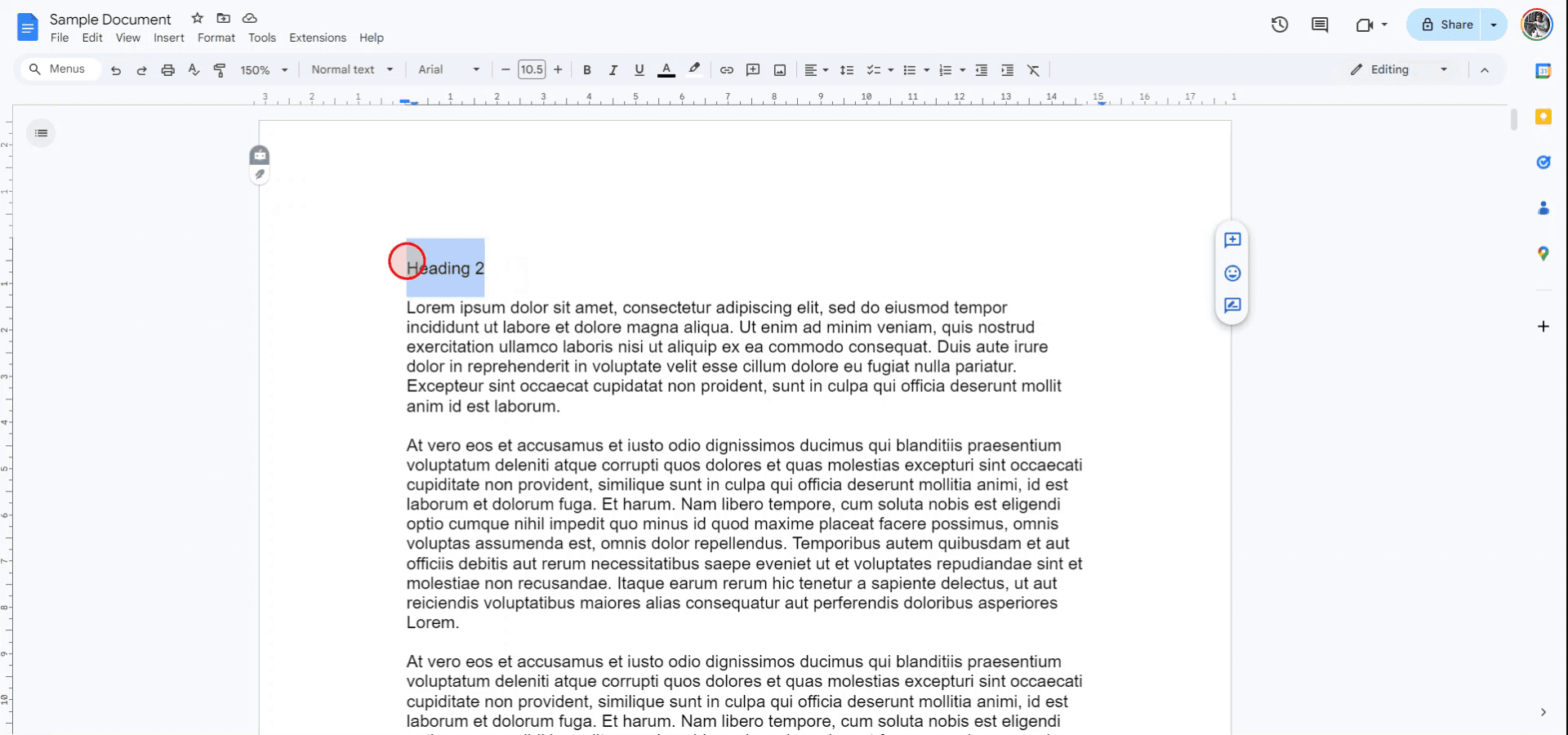
Step 2
Navigate to the "Styles" menu in the toolbar.
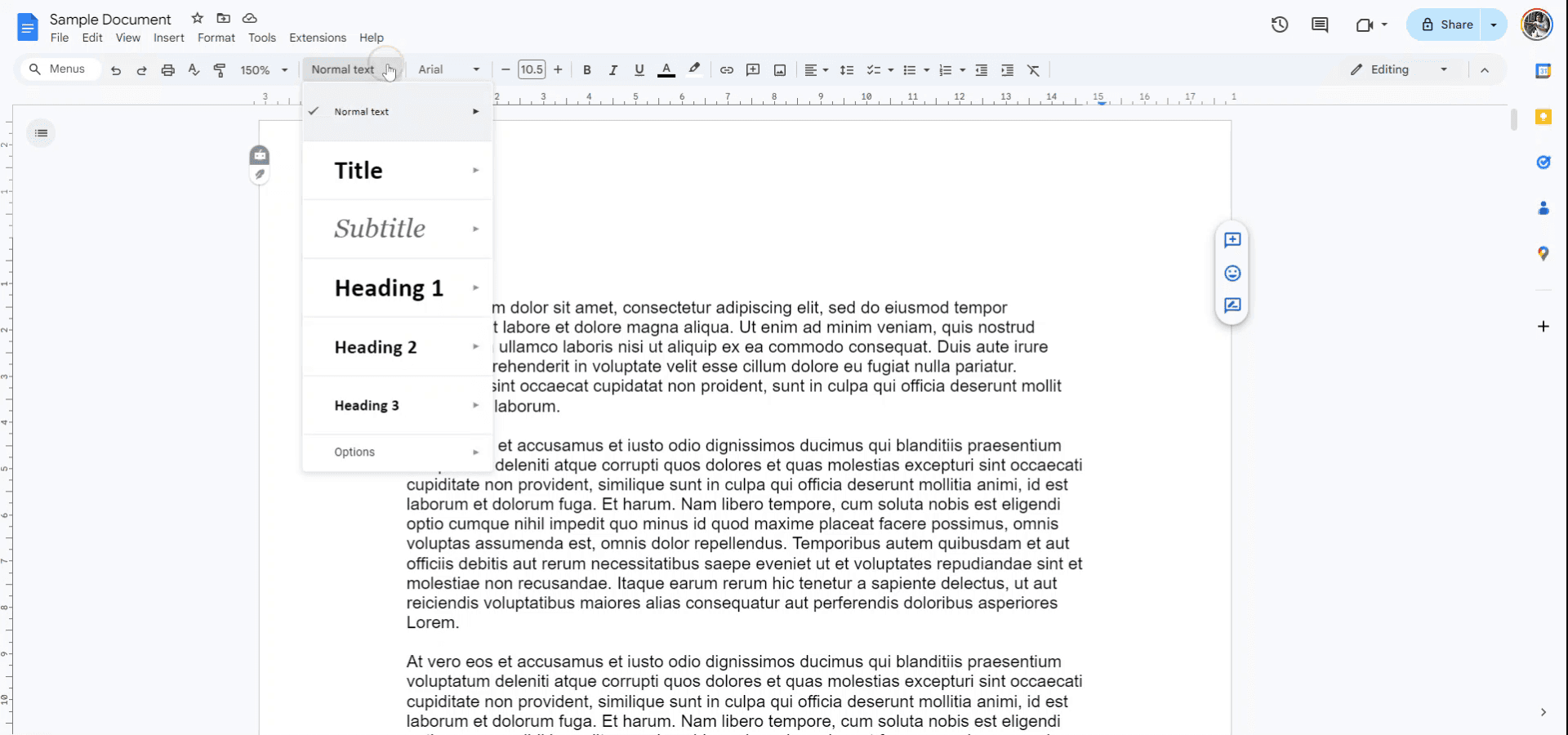
Step 3
From the drop-down menu, choose "Heading 2" and apply it to the selected text. Alternatively, you can use the keyboard shortcut CTRL-ALT-2 to achieve the same result.
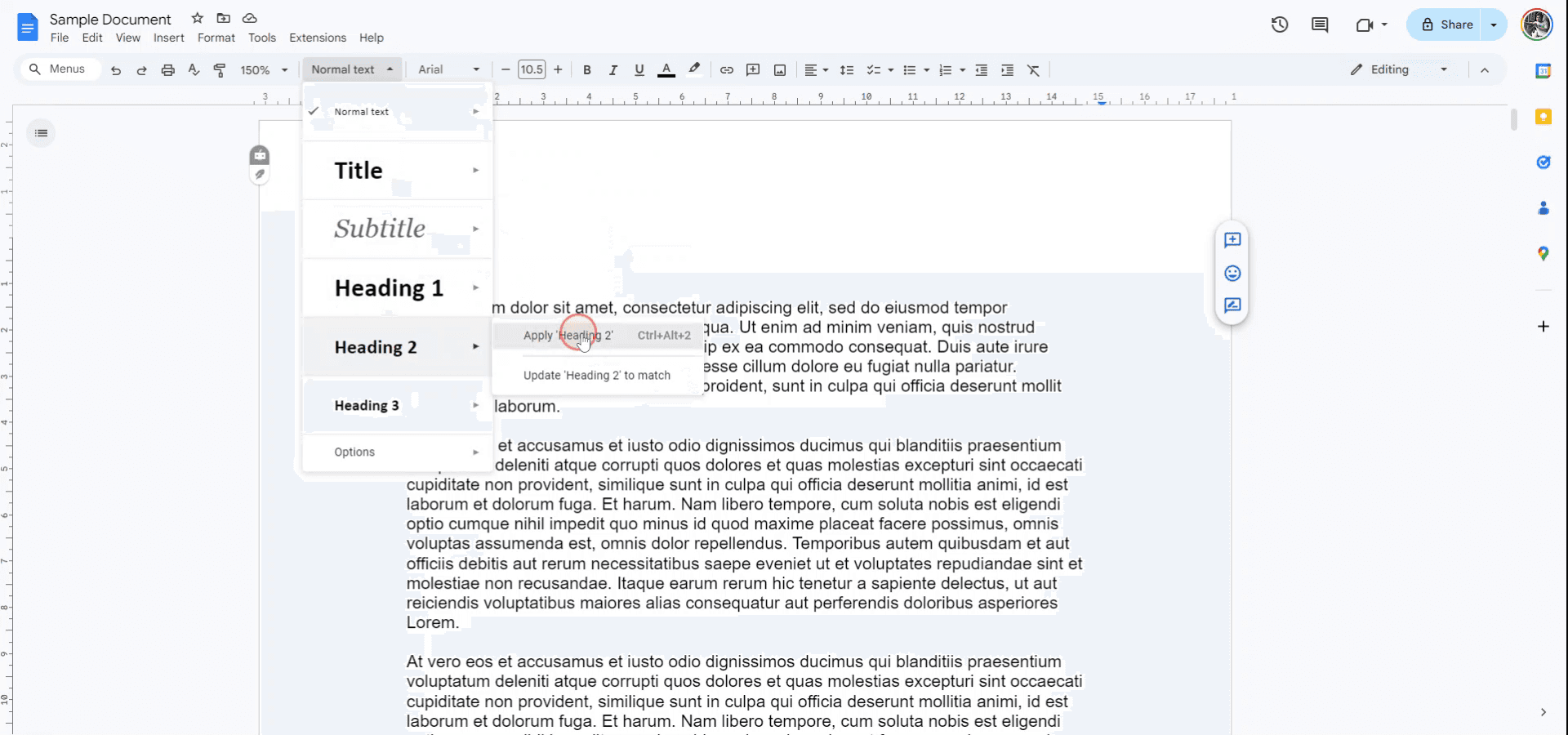
The selected text will now be formatted as a Heading 2 sub-heading.
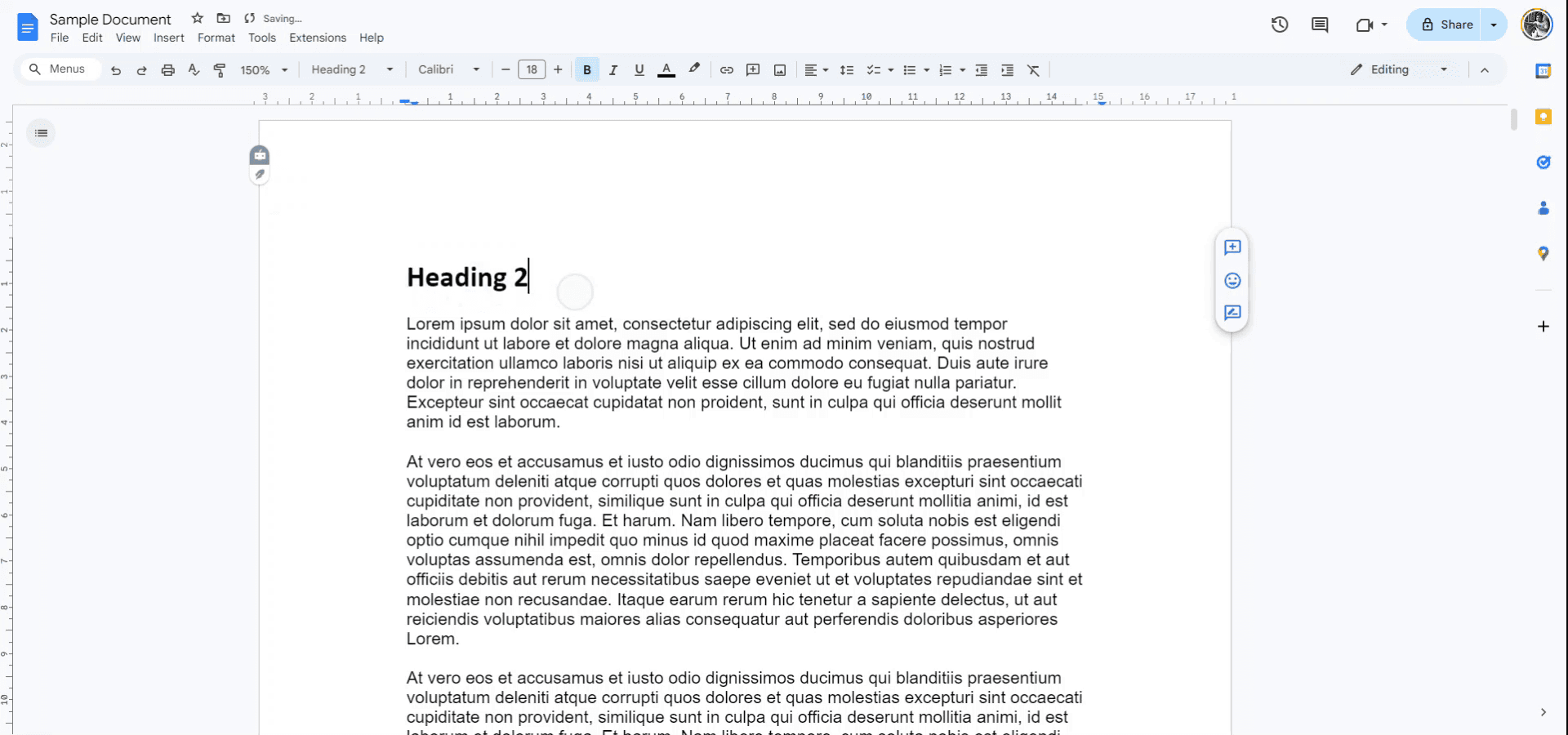
Pro tips for adding subheadings in google docs
Use Built-in Styles: For consistent formatting, use the Styles toolbar (e.g., Heading 1, Heading 2) to create subheadings. This helps maintain uniformity and allows for easy navigation.
Customize Subheadings: Modify the font, size, color, or style of the subheading by selecting the heading style in the toolbar and clicking on Update 'Heading X' to match to set it as your default.
Outline View: Turn on the Outline feature via View > Show document outline to see and navigate through all subheadings easily.
Use Numbered Lists: For multi-level subheadings, apply a numbered list to create a hierarchical structure, helping keep sections organized.
Apply Consistent Formatting: Maintain consistency by applying the same heading style for similar levels of subheadings throughout the document, ensuring a clean and professional look.
Common pitfalls and how to avoid them for adding subheadings in google docs
Inconsistent Formatting: Manually changing the font size or style of subheadings without updating the style can lead to inconsistent formatting.
Fix: Always update the style via the Styles toolbar to keep the formatting consistent across the document.Not Using Styles for Subheadings: Skipping the use of built-in heading styles can make it difficult to format and navigate large documents.
Fix: Use the Heading styles (e.g., Heading 1, Heading 2) for subheadings to leverage Google Docs' built-in formatting and outline features.Subheadings Not Appearing in Outline View: If you don’t use the correct heading styles, subheadings may not show up in the document outline.
Fix: Ensure you apply the appropriate Heading styles for subheadings, and then enable the Outline view for better navigation.Subheadings Overlapping with Body Text: Without sufficient space, subheadings might overlap with the text above them.
Fix: Add space before or after subheadings using the Line spacing options to maintain a clean layout.Forgetting to Update Heading Style: After modifying the subheading, it’s easy to forget to update the heading style for uniformity.
Fix: After customizing a heading, click on the Styles dropdown and select Update 'Heading X' to match to apply the changes to all similar headings.
Common FAQs for how to add subheadings in google docs
How do I create a subheading in Google Docs?
Highlight the text you want to make a subheading and select a heading style (e.g., Heading 2, Heading 3) from the Styles toolbar.Can I customize the style of my subheadings?
Yes, you can change the font, size, color, and alignment, then update the style by selecting Update 'Heading X' to match to apply the changes globally.How do I view and navigate subheadings in my document?
Enable the Outline view by going to View > Show document outline, which will display all your subheadings for easy navigation.What’s the difference between Heading 1 and Heading 2?
Heading 1 is typically used for the main title, while Heading 2 and below are for subheadings and subsections of the document.Can I add multiple levels of subheadings?
Yes, you can create a multi-level structure by using Heading 1, Heading 2, Heading 3, etc., to organize content hierarchically.
Use the above steps to add subheading in google docs in 2 minutes
VIDEO AND GUIDE MADE IN TRUPEER IN 2 MINUTES
VIDEO AND GUIDE MADE IN TRUPEER IN 2 MINUTES
VIDEO AND GUIDE MADE IN TRUPEER IN 2 MINUTES
Explore similar articles
Explore similar articles
Explore similar articles



How To Add A Link In Canva
How To Add A Link In Canva
How To Add A Link In Canva
Canva
Canva
Canva



How To Add Bullet Points In Google Sheets
How To Add Bullet Points In Google Sheets
How To Add Bullet Points In Google Sheets
Google Sheets
Google Sheets
Google Sheets



How to add calendar in Google Sheets
How to add calendar in Google Sheets
How to add calendar in Google Sheets
Google Sheets
Google Sheets
Google Sheets