How to change margins in google docs
How to change margins in google docs
How to change margins in google docs
This guide provides step-by-step instructions on how to adjust margins in Google Docs. You will learn how to modify margins using both the Page Setup menu and the ruler tool.
Method 1
Step 1
To change margins in Google Docs, begin by clicking on "File" in the menu.
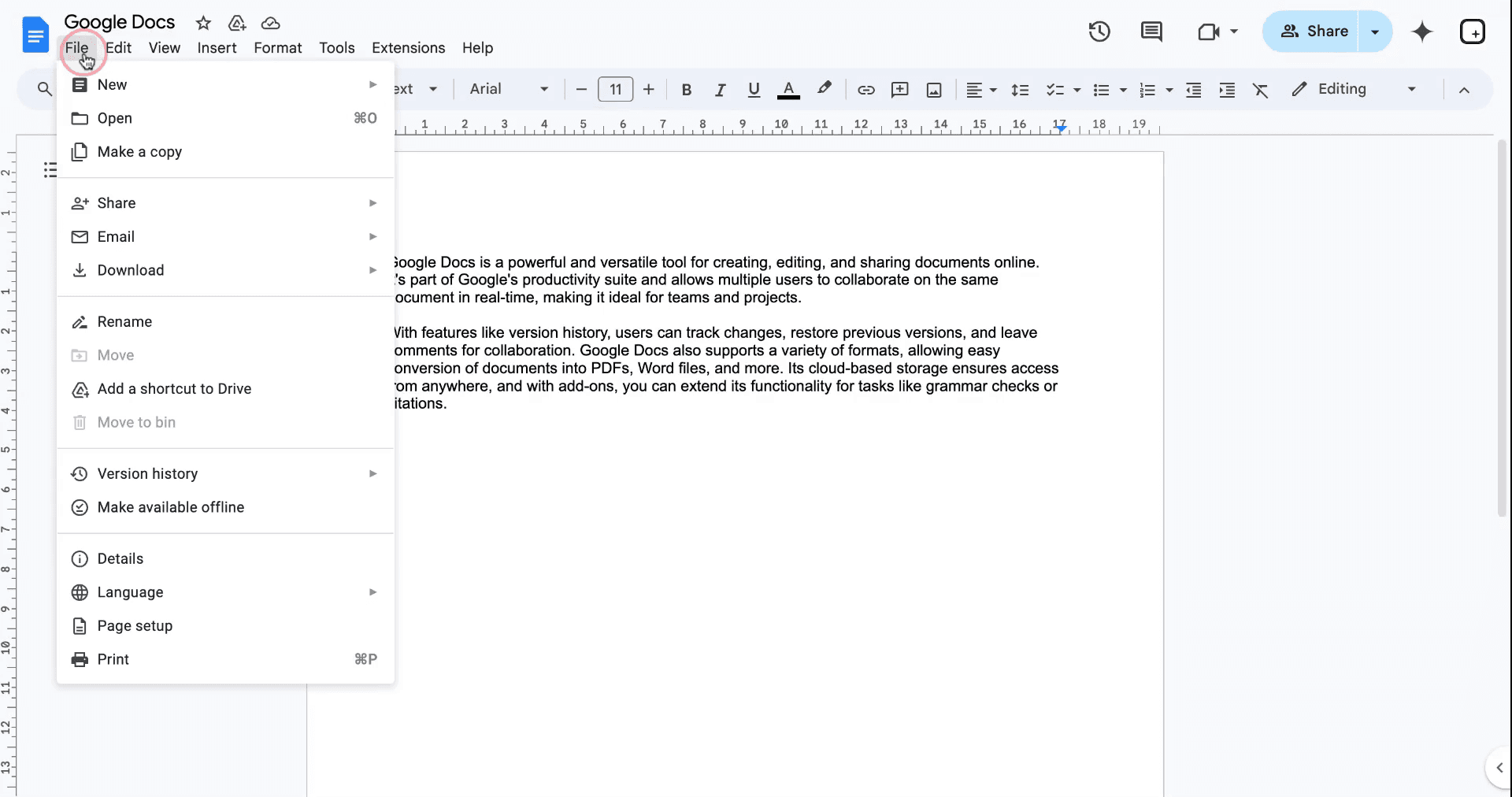
Step 2
Locate the "Page Setup" option towards the bottom of the dropdown menu.
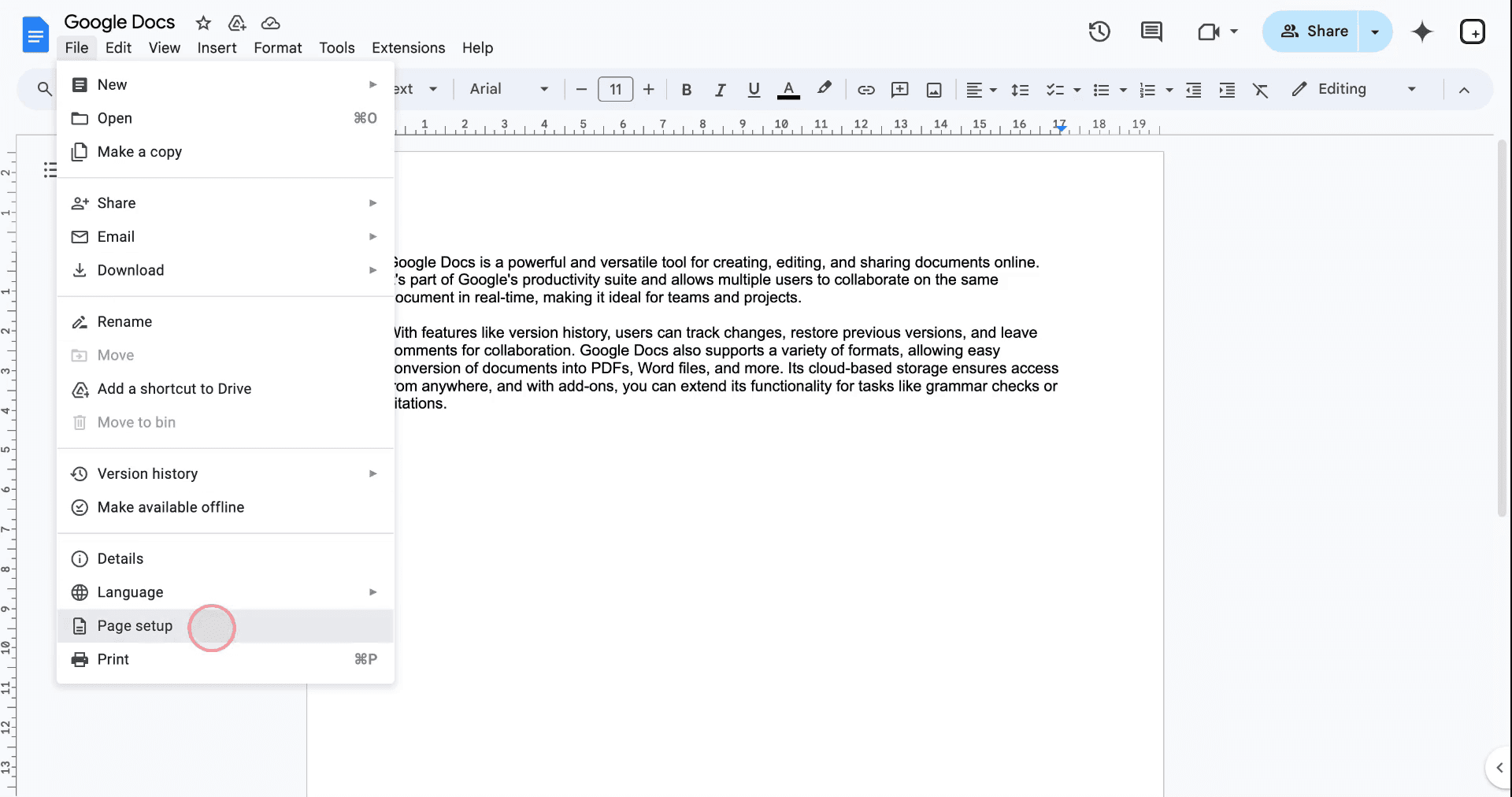
Step 3
In the "Page Setup" menu, you will see the current margins displayed in centimeters for all four sides of the document. The default setting is 2.54 cm, which is equivalent to 1 inch. To change a margin, click on the corresponding box and enter your desired value.
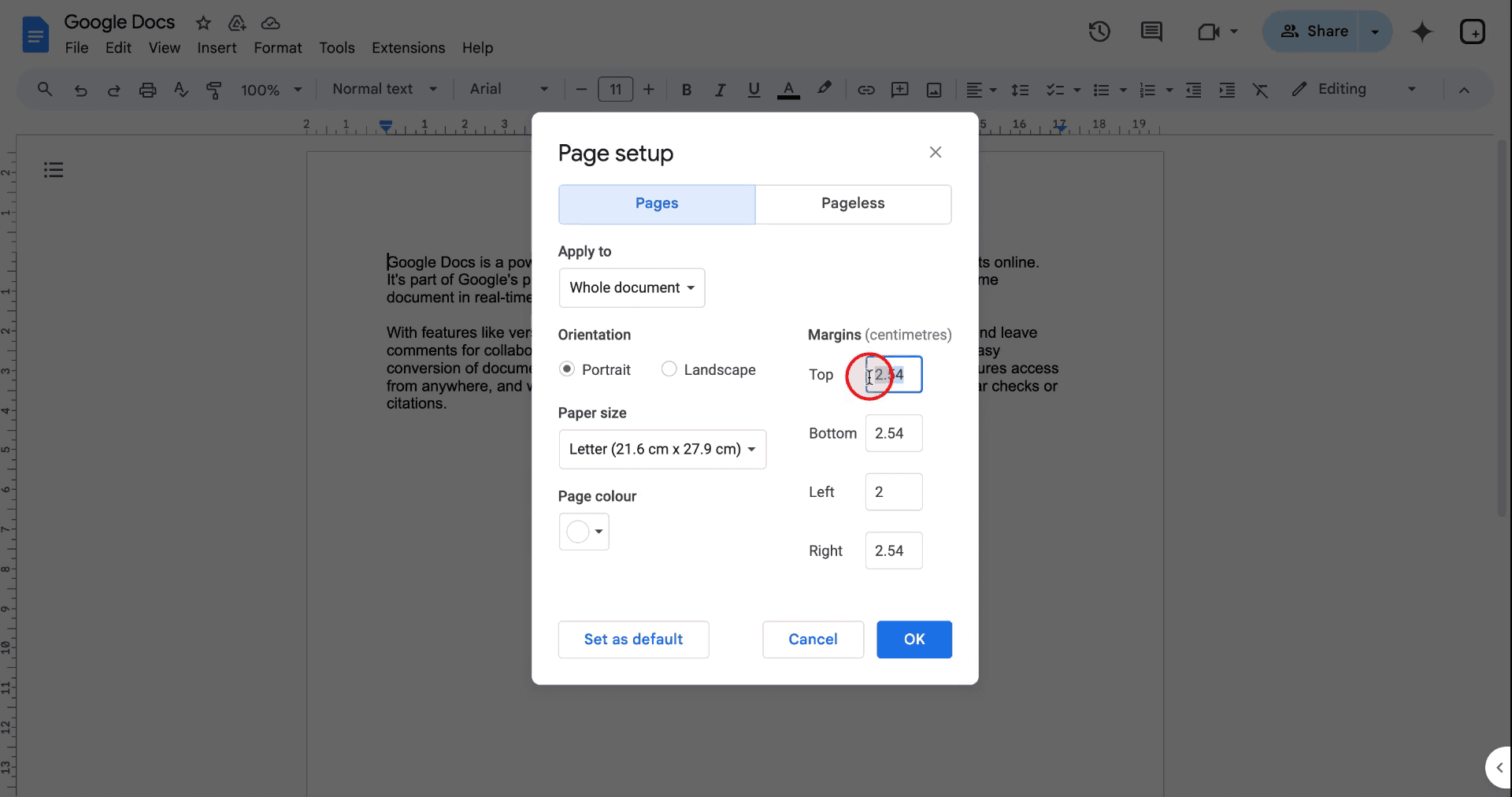
Step 4
Once you have entered your preferred margin values, click "OK" to apply the changes.

After applying the changes, you will notice the margin adjustment reflected in your document.
Method 2
Step 1
Alternatively, you can adjust margins in Google Docs by directly using the ruler tool at the top or the left hand side of the document. Simply drag the arrow along the ruler to set your desired margin, and observe the changes immediately.
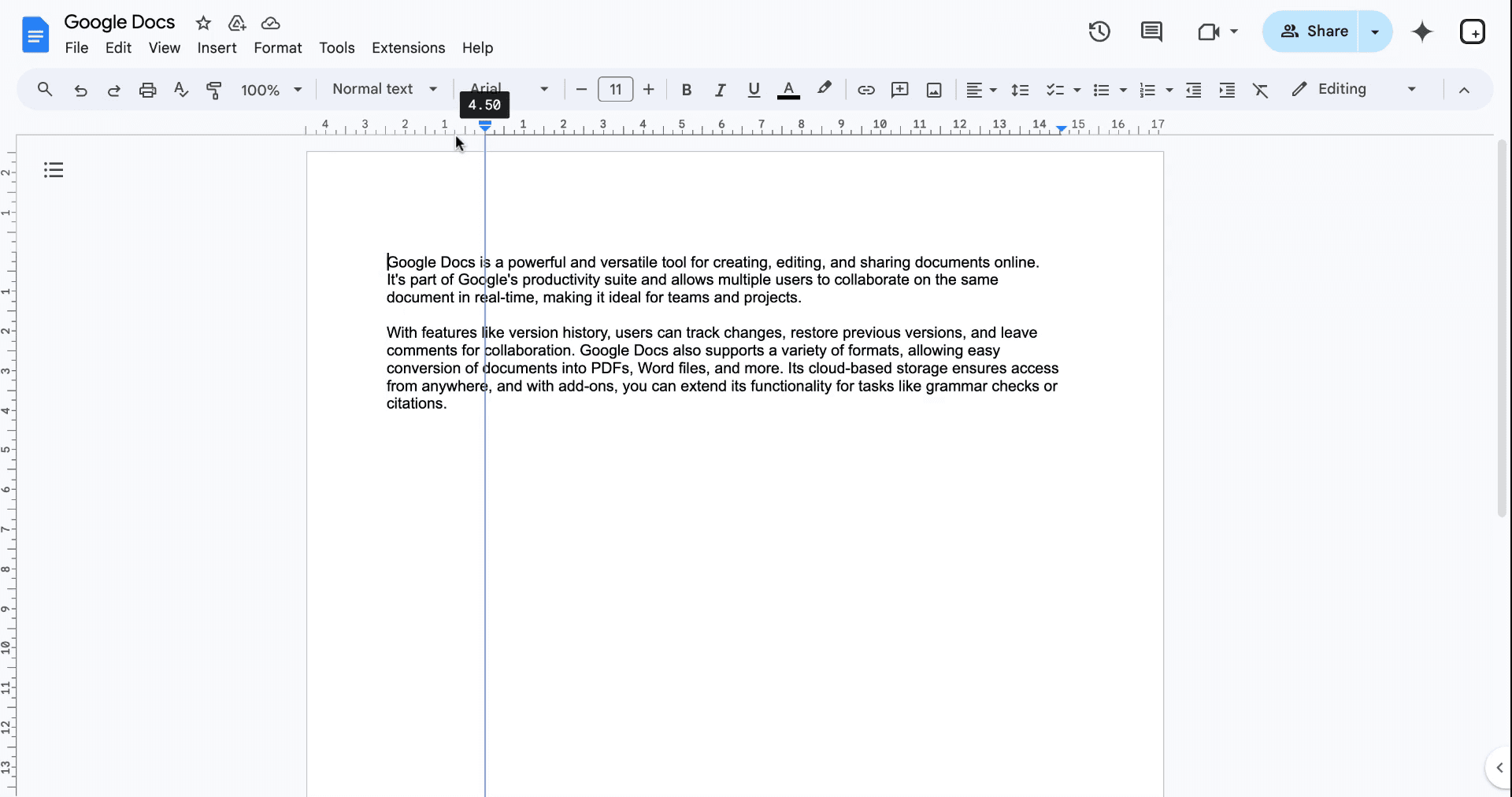
These are the two ways to change margins in Google Docs.
Pro Tips for learning how to change top and bottom margins in google docs
Use Page Setup for Precision: Go to File > Page setup to set exact margin values instead of dragging the ruler.
Apply Default Margins: Save commonly used margins by clicking Set as default in the Page setup window.
Use the Ruler for Quick Adjustments: Drag the blue markers on the ruler to change margins instantly without opening settings.
Double-Check Print Settings: Ensure the adjusted margins are compatible with your printer settings to avoid clipping.
Test Margins with Sample Text: Insert a paragraph to visually verify how the margins look before finalizing.
Common pitfalls and how to avoid them for changing margins in google docs
Misaligning Text Using the Ruler: Dragging the ruler incorrectly can lead to uneven formatting.
Fix: Use File > Page setup for precise margin adjustments.Forgetting to Save Default Margins: Not saving changes makes you reapply settings for every new document.
Fix: Click Set as default in the Page setup window after adjusting margins.Confusion Between Margins and Indents: Adjusting indents instead of margins can lead to text misalignment.
Fix: Indents are adjusted on the ruler, while margins should be changed in Page setup.Setting Uneven Margins: Entering different values unintentionally creates an imbalanced layout.
Fix: Double-check all margin values before applying them.Assuming Margins Apply to Sections: Margins affect the entire document, not just selected sections.
Fix: Use tables or layout tools for section-specific formatting needs.
Common FAQs for how to change margins in google docs
How do I change margins in Google Docs?
Go to File > Page setup, enter margin values, and click OK to apply.Can I change margins for specific sections of a document?
No, margins apply to the entire document. Use tables or text boxes for section-specific formatting.How do I quickly adjust margins?
Use the ruler at the top of the document and drag the blue markers to change margins.Can I save custom margins as default?
Yes, after setting your desired margins, click Set as default in the Page setup window.Why do my margins look different when I print?
This could be due to printer settings. Double-check print preview and adjust margins accordingly.
Using the above explained methods you can easily change margins in google docs
This guide provides step-by-step instructions on how to adjust margins in Google Docs. You will learn how to modify margins using both the Page Setup menu and the ruler tool.
Method 1
Step 1
To change margins in Google Docs, begin by clicking on "File" in the menu.
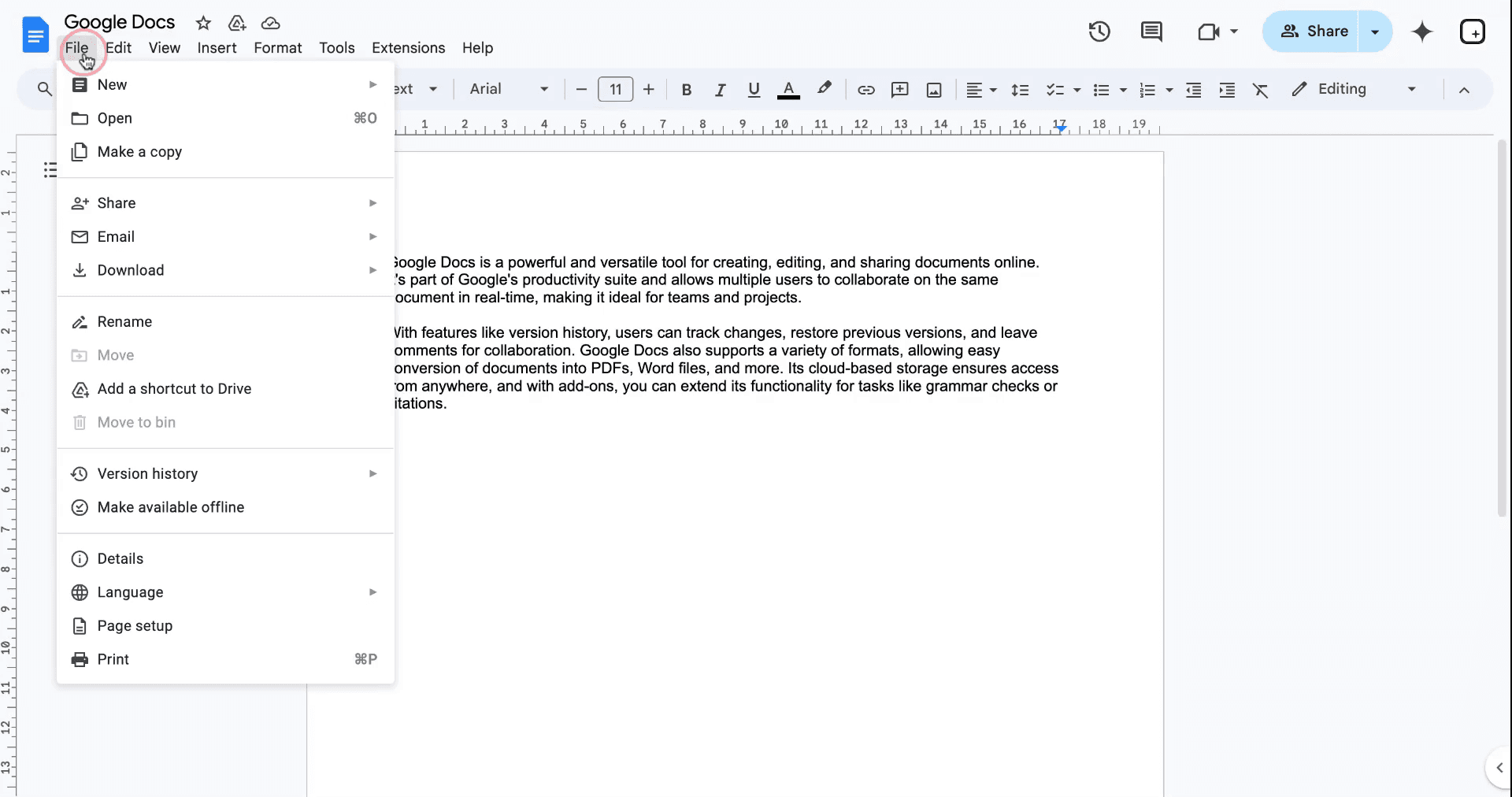
Step 2
Locate the "Page Setup" option towards the bottom of the dropdown menu.
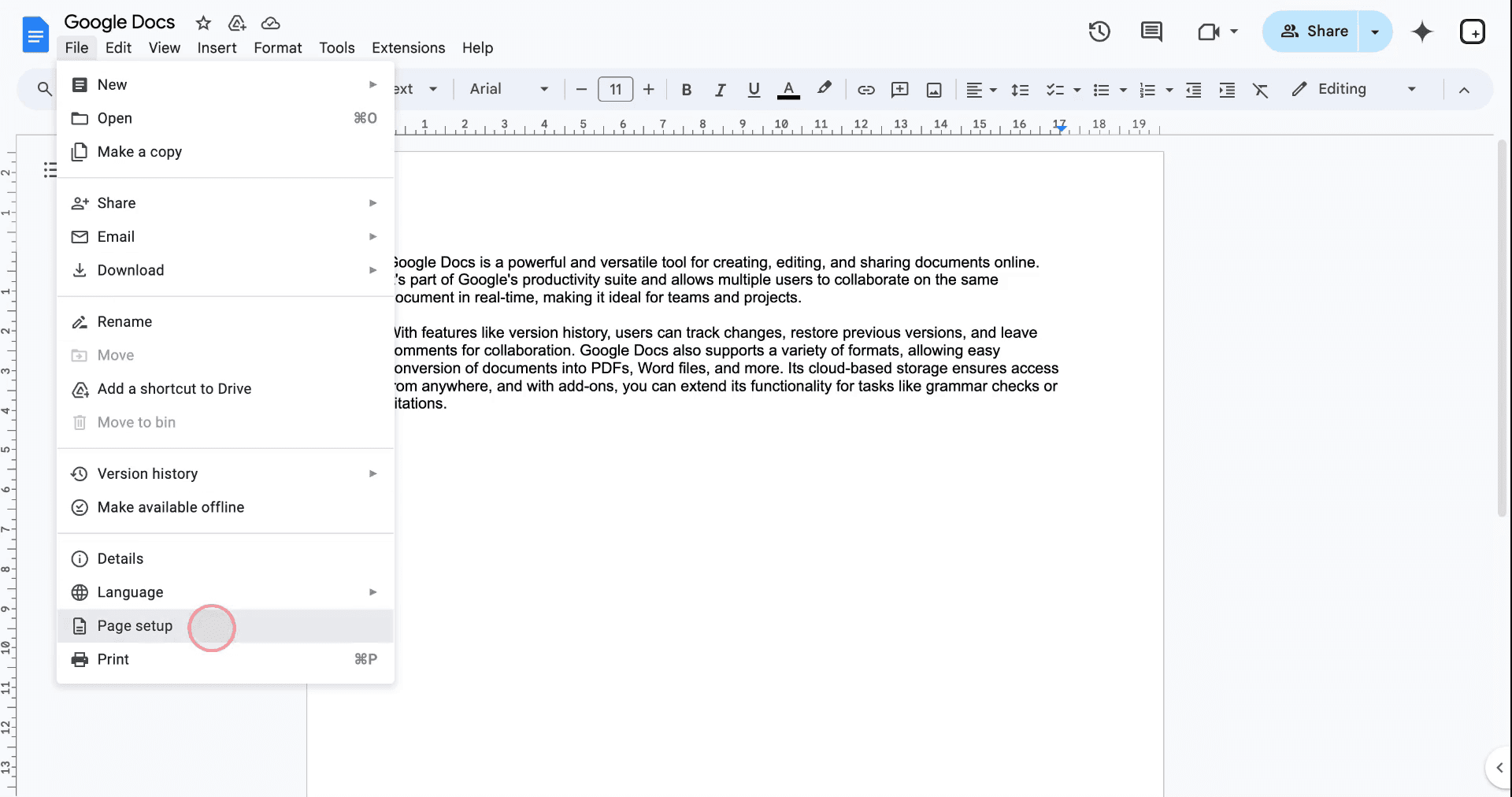
Step 3
In the "Page Setup" menu, you will see the current margins displayed in centimeters for all four sides of the document. The default setting is 2.54 cm, which is equivalent to 1 inch. To change a margin, click on the corresponding box and enter your desired value.
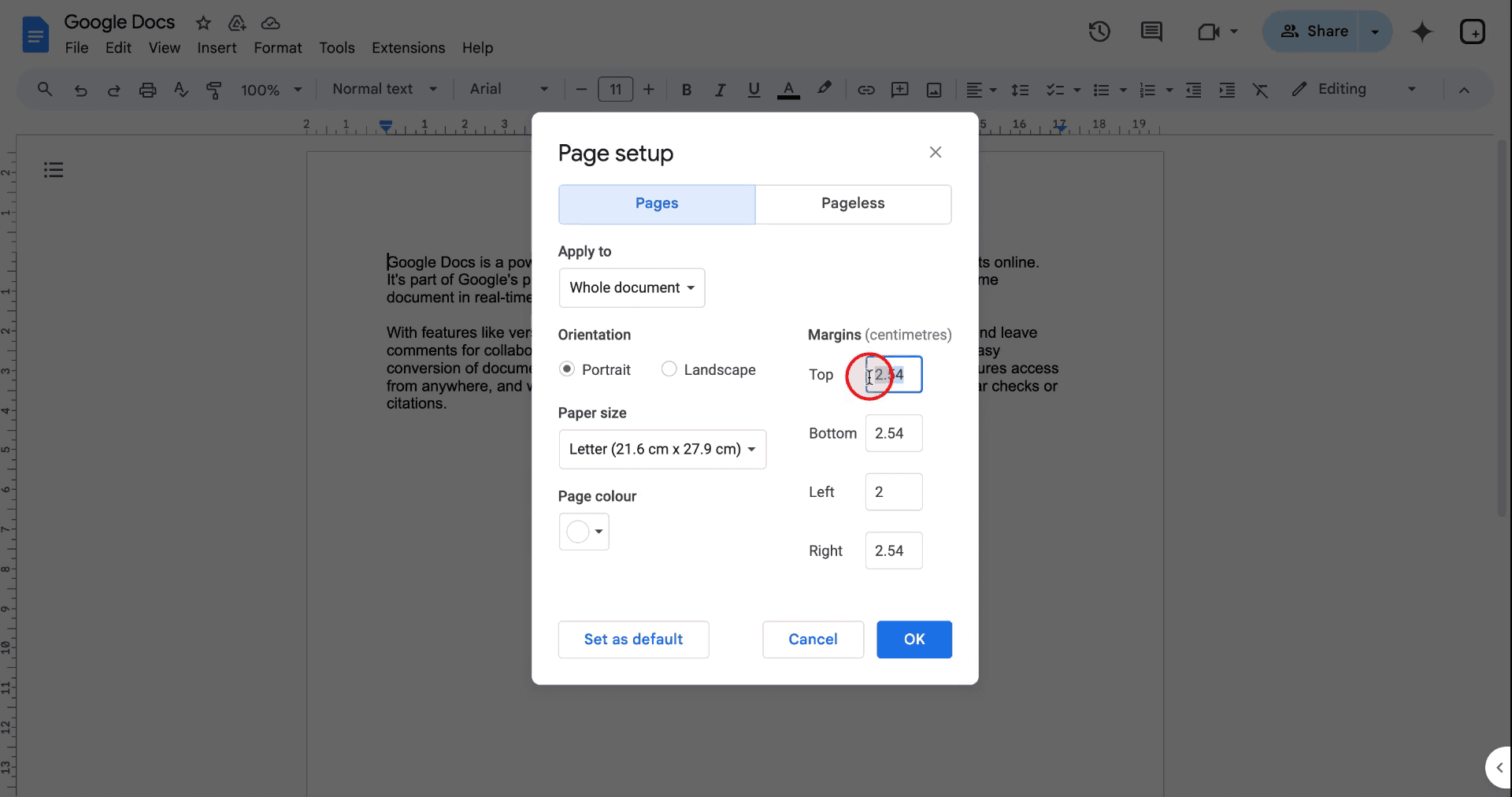
Step 4
Once you have entered your preferred margin values, click "OK" to apply the changes.

After applying the changes, you will notice the margin adjustment reflected in your document.
Method 2
Step 1
Alternatively, you can adjust margins in Google Docs by directly using the ruler tool at the top or the left hand side of the document. Simply drag the arrow along the ruler to set your desired margin, and observe the changes immediately.
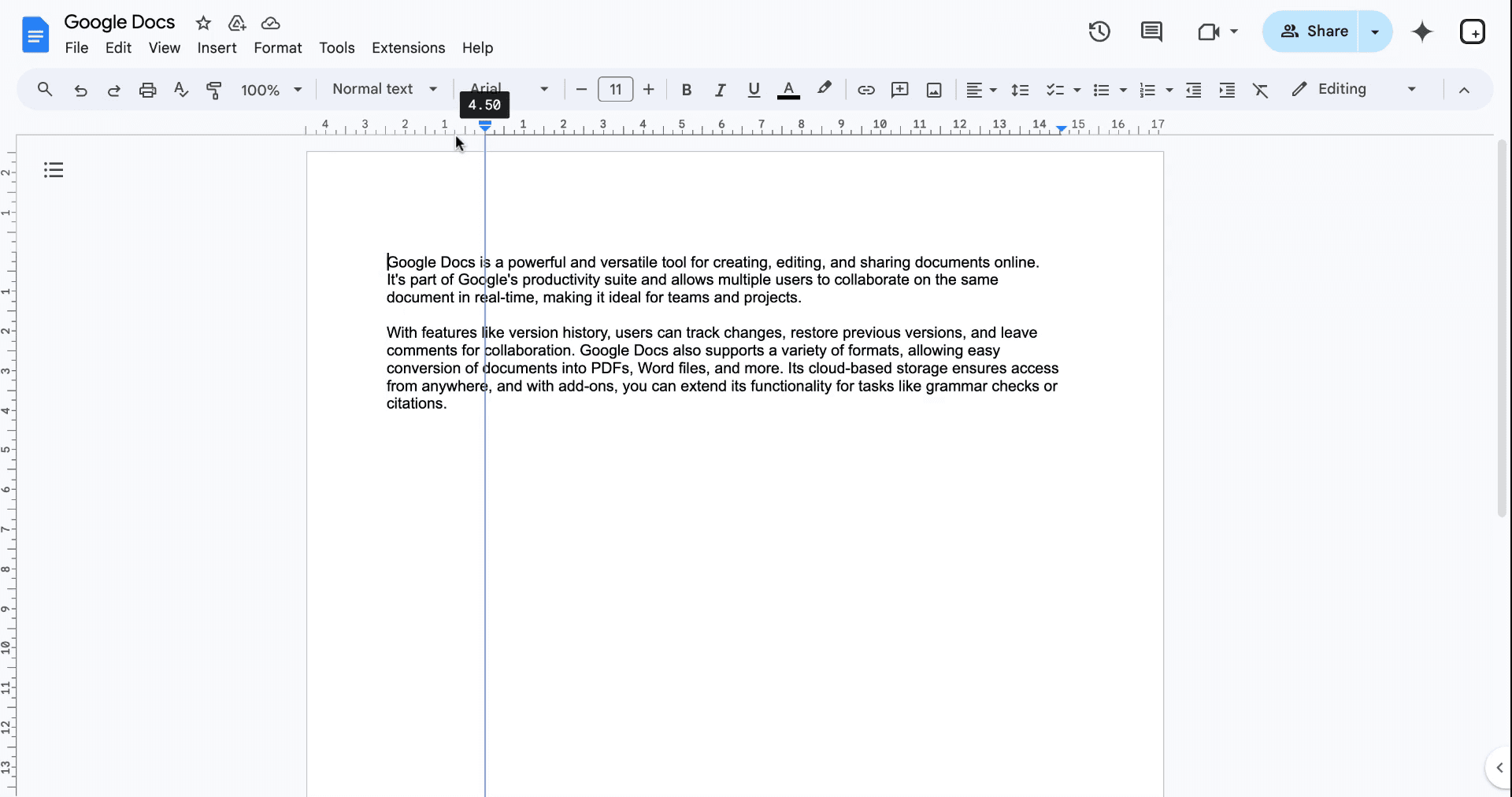
These are the two ways to change margins in Google Docs.
Pro Tips for learning how to change top and bottom margins in google docs
Use Page Setup for Precision: Go to File > Page setup to set exact margin values instead of dragging the ruler.
Apply Default Margins: Save commonly used margins by clicking Set as default in the Page setup window.
Use the Ruler for Quick Adjustments: Drag the blue markers on the ruler to change margins instantly without opening settings.
Double-Check Print Settings: Ensure the adjusted margins are compatible with your printer settings to avoid clipping.
Test Margins with Sample Text: Insert a paragraph to visually verify how the margins look before finalizing.
Common pitfalls and how to avoid them for changing margins in google docs
Misaligning Text Using the Ruler: Dragging the ruler incorrectly can lead to uneven formatting.
Fix: Use File > Page setup for precise margin adjustments.Forgetting to Save Default Margins: Not saving changes makes you reapply settings for every new document.
Fix: Click Set as default in the Page setup window after adjusting margins.Confusion Between Margins and Indents: Adjusting indents instead of margins can lead to text misalignment.
Fix: Indents are adjusted on the ruler, while margins should be changed in Page setup.Setting Uneven Margins: Entering different values unintentionally creates an imbalanced layout.
Fix: Double-check all margin values before applying them.Assuming Margins Apply to Sections: Margins affect the entire document, not just selected sections.
Fix: Use tables or layout tools for section-specific formatting needs.
Common FAQs for how to change margins in google docs
How do I change margins in Google Docs?
Go to File > Page setup, enter margin values, and click OK to apply.Can I change margins for specific sections of a document?
No, margins apply to the entire document. Use tables or text boxes for section-specific formatting.How do I quickly adjust margins?
Use the ruler at the top of the document and drag the blue markers to change margins.Can I save custom margins as default?
Yes, after setting your desired margins, click Set as default in the Page setup window.Why do my margins look different when I print?
This could be due to printer settings. Double-check print preview and adjust margins accordingly.
Using the above explained methods you can easily change margins in google docs
VIDEO AND GUIDE MADE IN TRUPEER IN 2 MINUTES
VIDEO AND GUIDE MADE IN TRUPEER IN 2 MINUTES
VIDEO AND GUIDE MADE IN TRUPEER IN 2 MINUTES
Explore similar articles
Explore similar articles
Explore similar articles



How To Add A Link In Canva
How To Add A Link In Canva
How To Add A Link In Canva
Canva
Canva
Canva



How To Add Bullet Points In Google Sheets
How To Add Bullet Points In Google Sheets
How To Add Bullet Points In Google Sheets
Google Sheets
Google Sheets
Google Sheets



How to add calendar in Google Sheets
How to add calendar in Google Sheets
How to add calendar in Google Sheets
Google Sheets
Google Sheets
Google Sheets