VIDEO AND GUIDE MADE IN TRUPEER IN 2 MINUTES
How to Lock a Google Doc File
How to Lock a Google Doc File
How to Lock a Google Doc File
This guide provides a detailed walkthrough of the process for locking a file in Google Drive. Follow these steps to securely lock and restrict editing access to your document.
Step 1
To begin locking a Google Docs file, first navigate to the file within your Google Drive that you wish to lock.
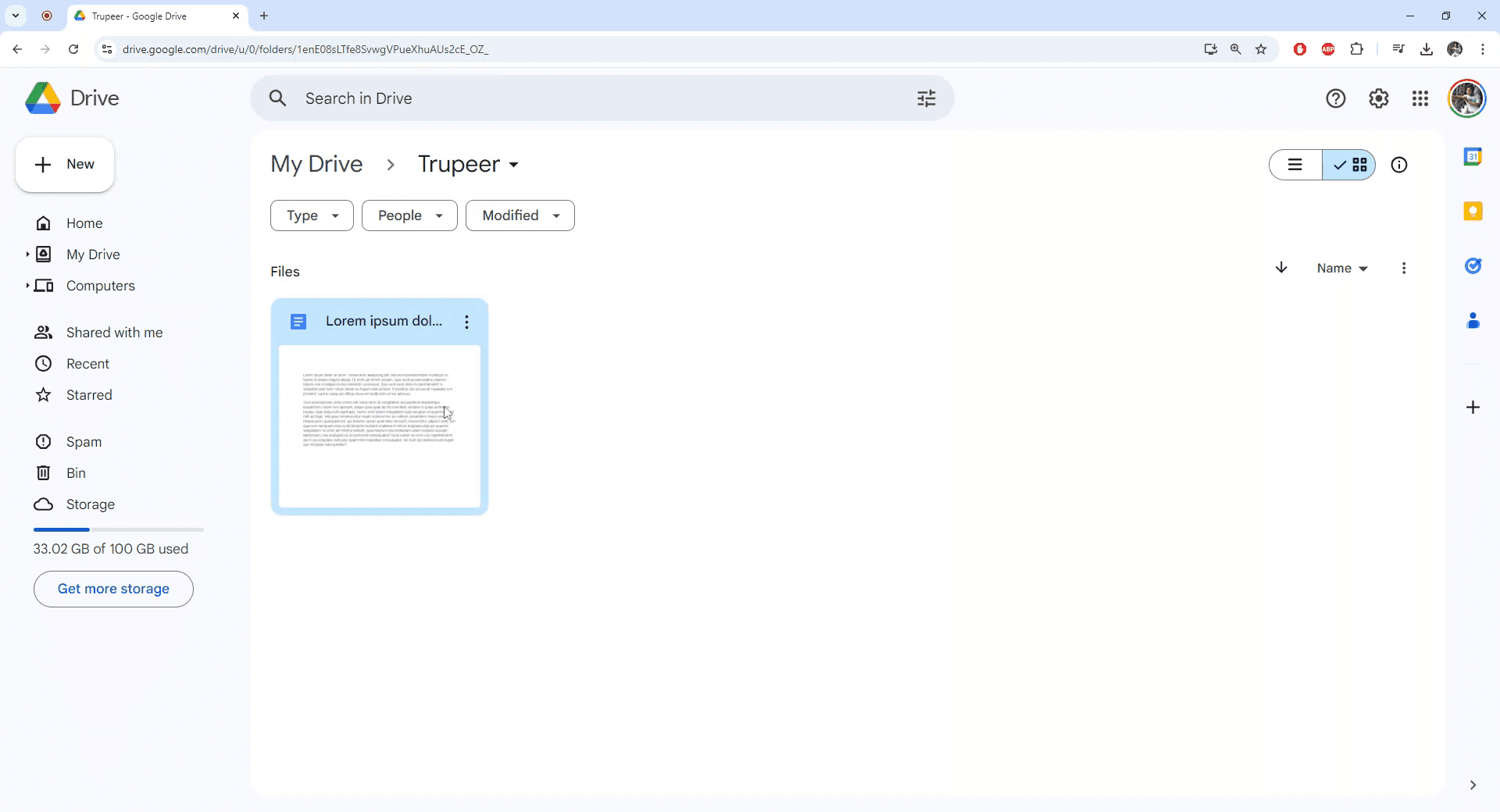
Step 2
Click on the three vertical dots to access more actions for the selected file.
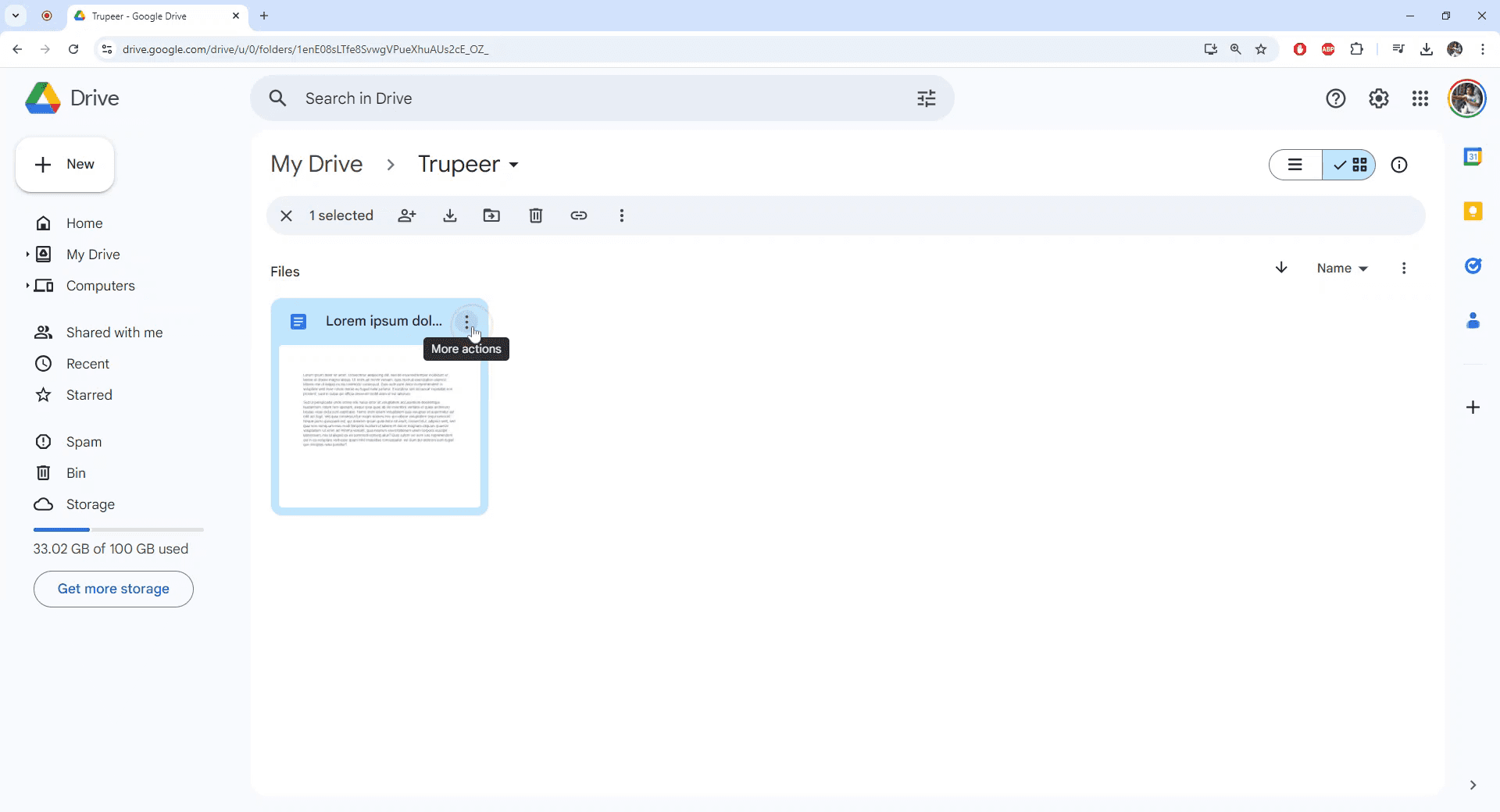
Step 3
Select "File Information" from the dropdown menu that appears.
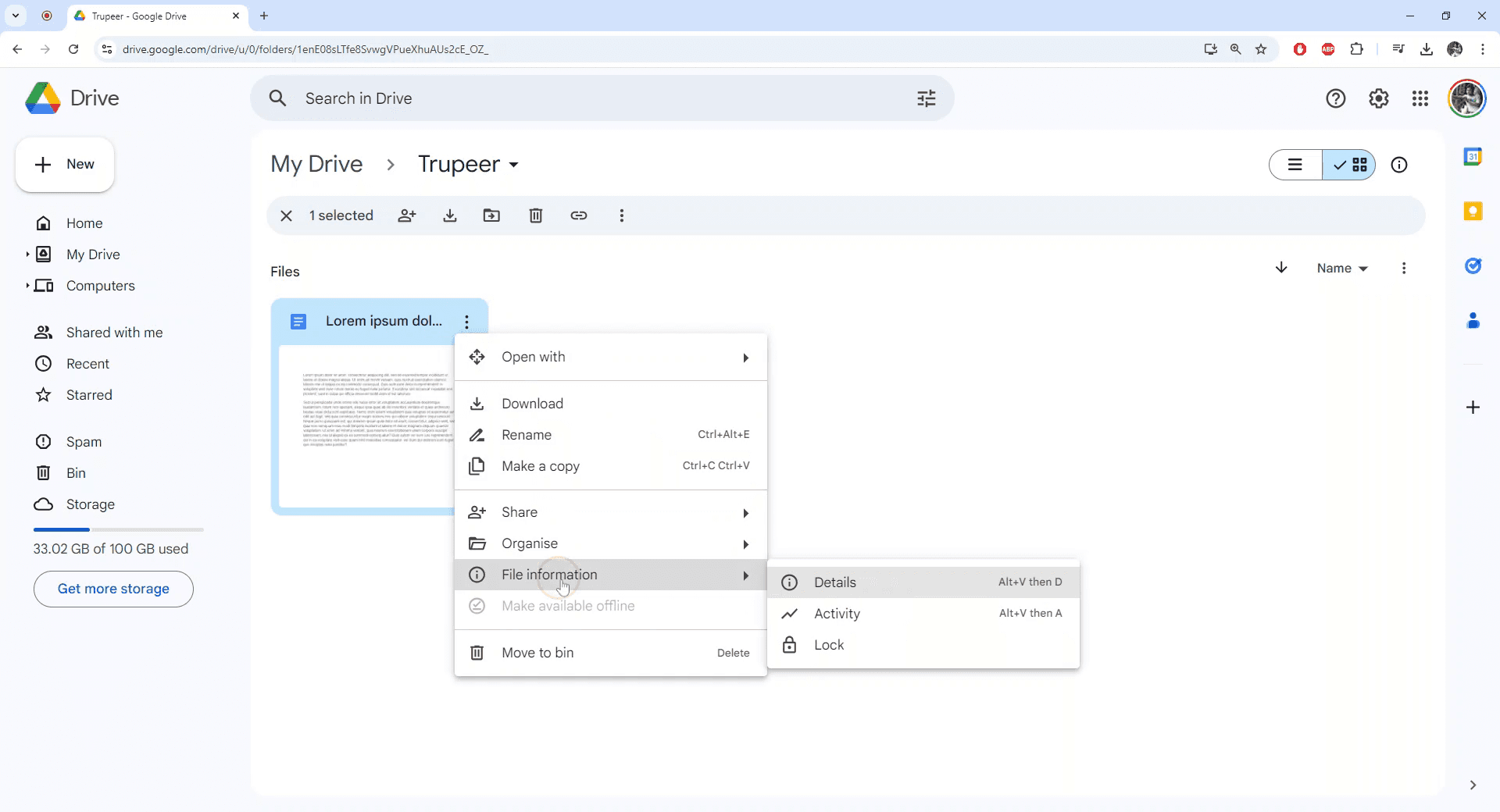
Step 4
Choose the "Lock" option. A confirmation dialog will prompt you to proceed with locking the file. Confirm by clicking "Lock."
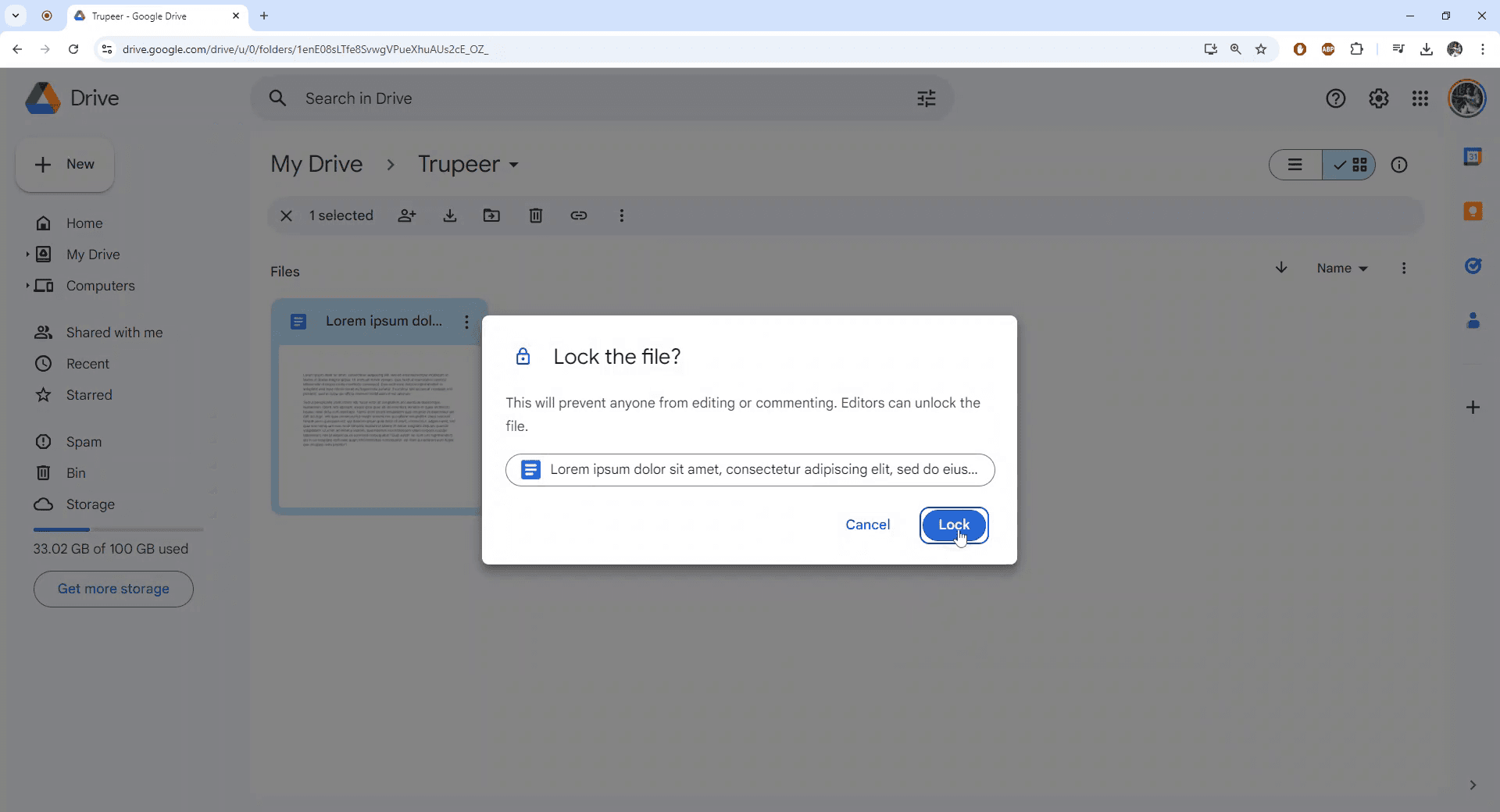
Step 5
The file is now successfully locked. Proceed to open the file to verify the status.
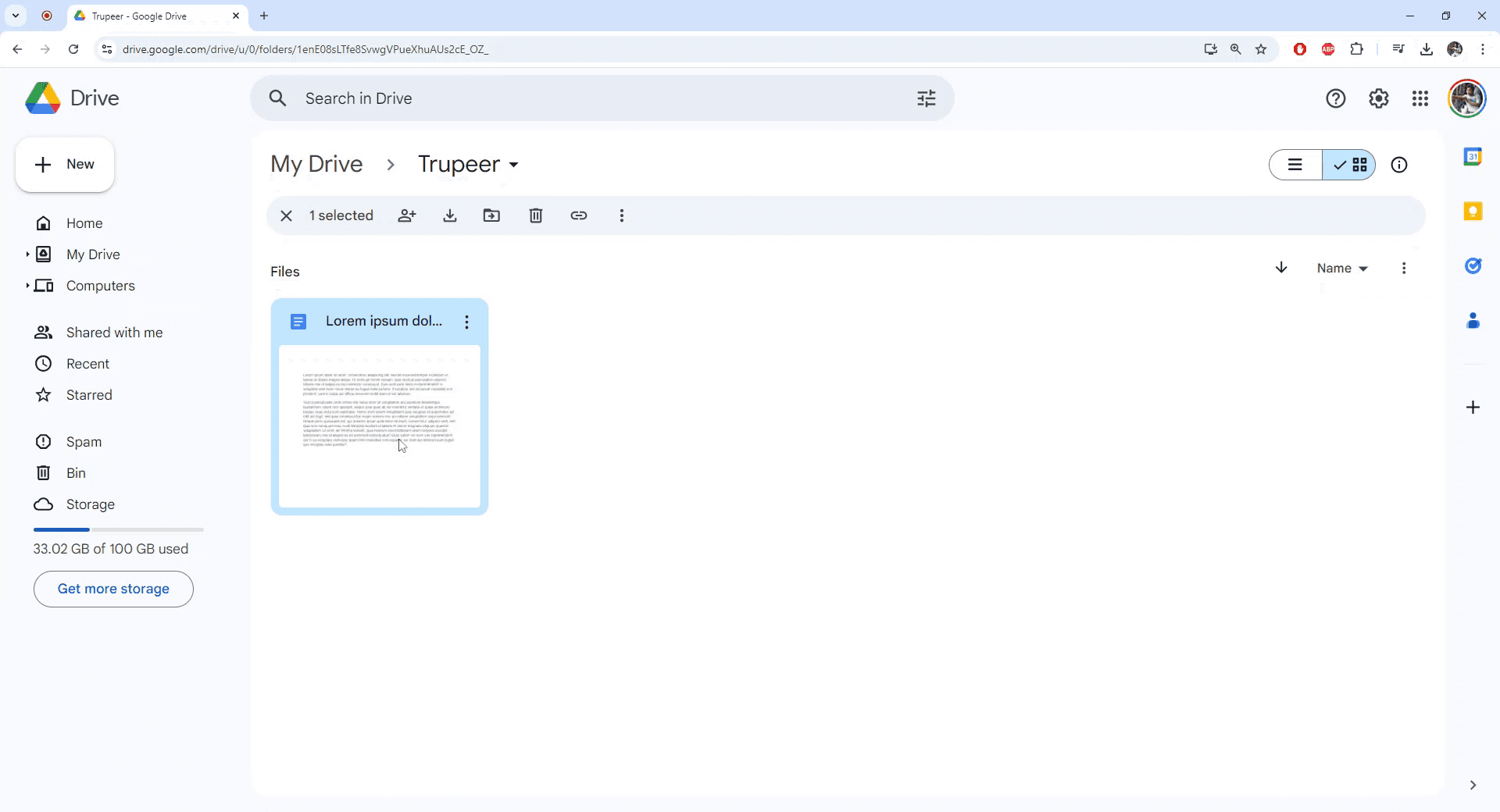
Step 6
Upon opening, you will notice that the file is locked and editing capabilities have been disabled.
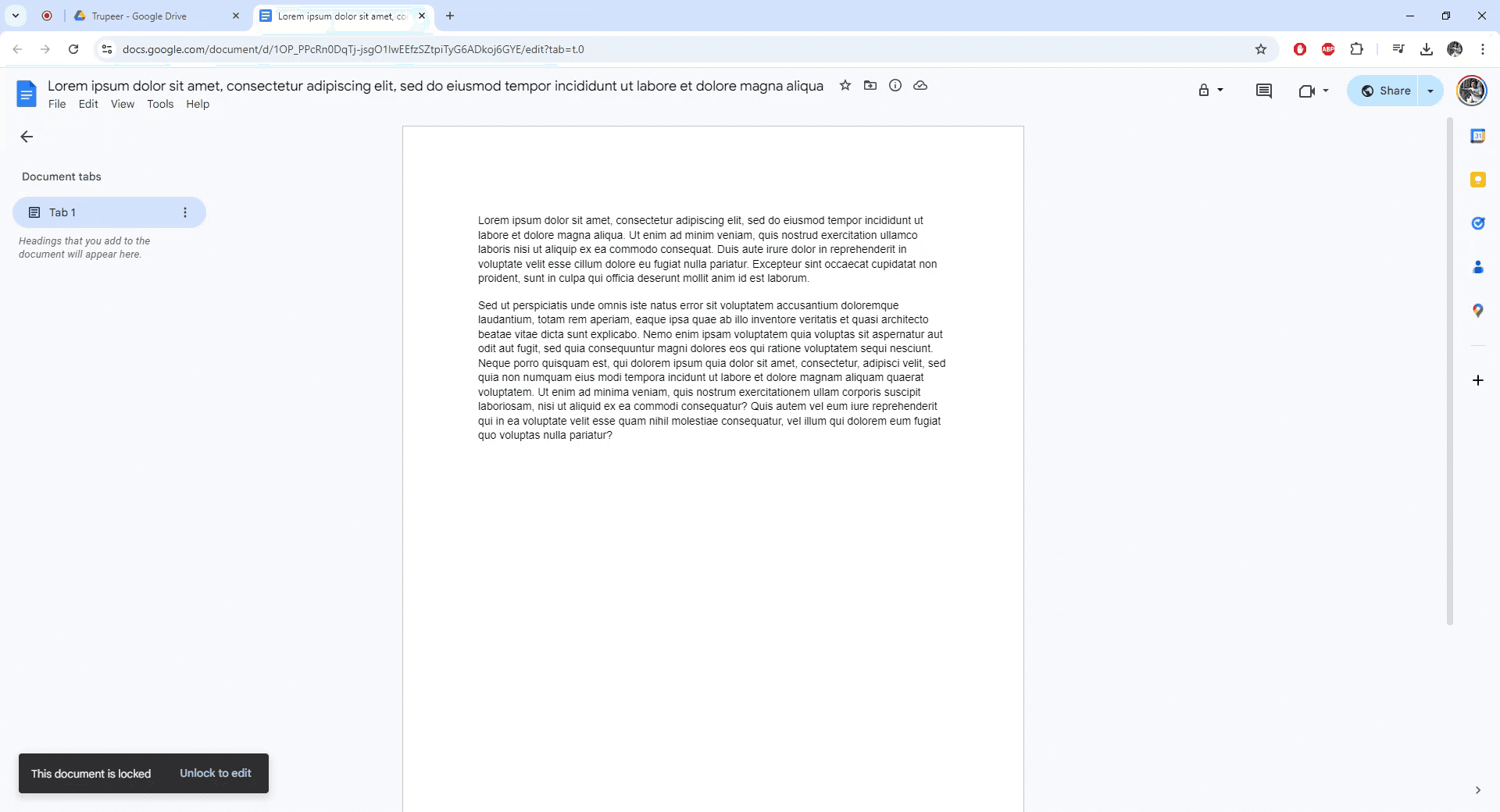
Now you can successfully lock any Google Doc.
This guide provides a detailed walkthrough of the process for locking a file in Google Drive. Follow these steps to securely lock and restrict editing access to your document.
Step 1
To begin locking a Google Docs file, first navigate to the file within your Google Drive that you wish to lock.
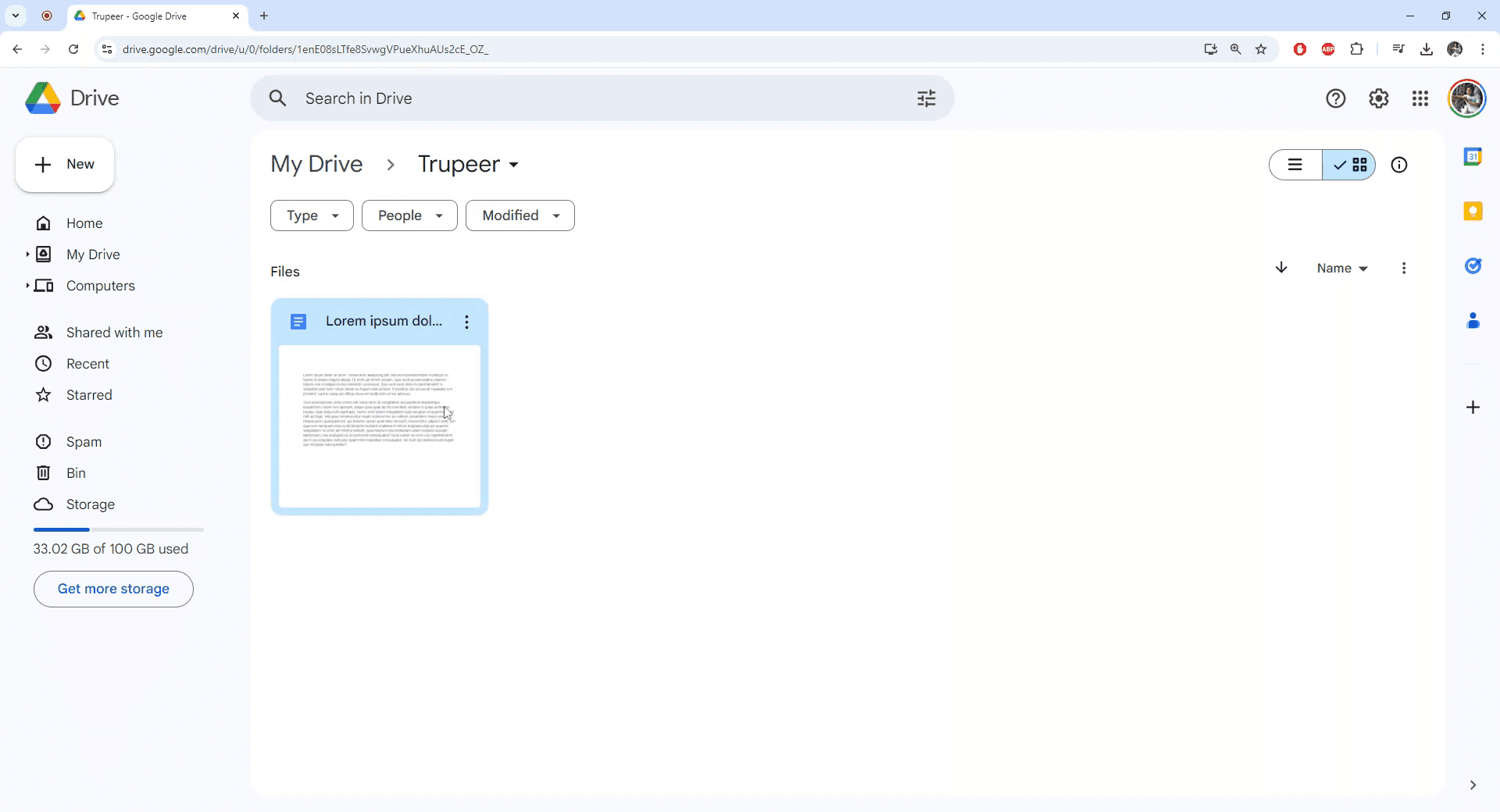
Step 2
Click on the three vertical dots to access more actions for the selected file.
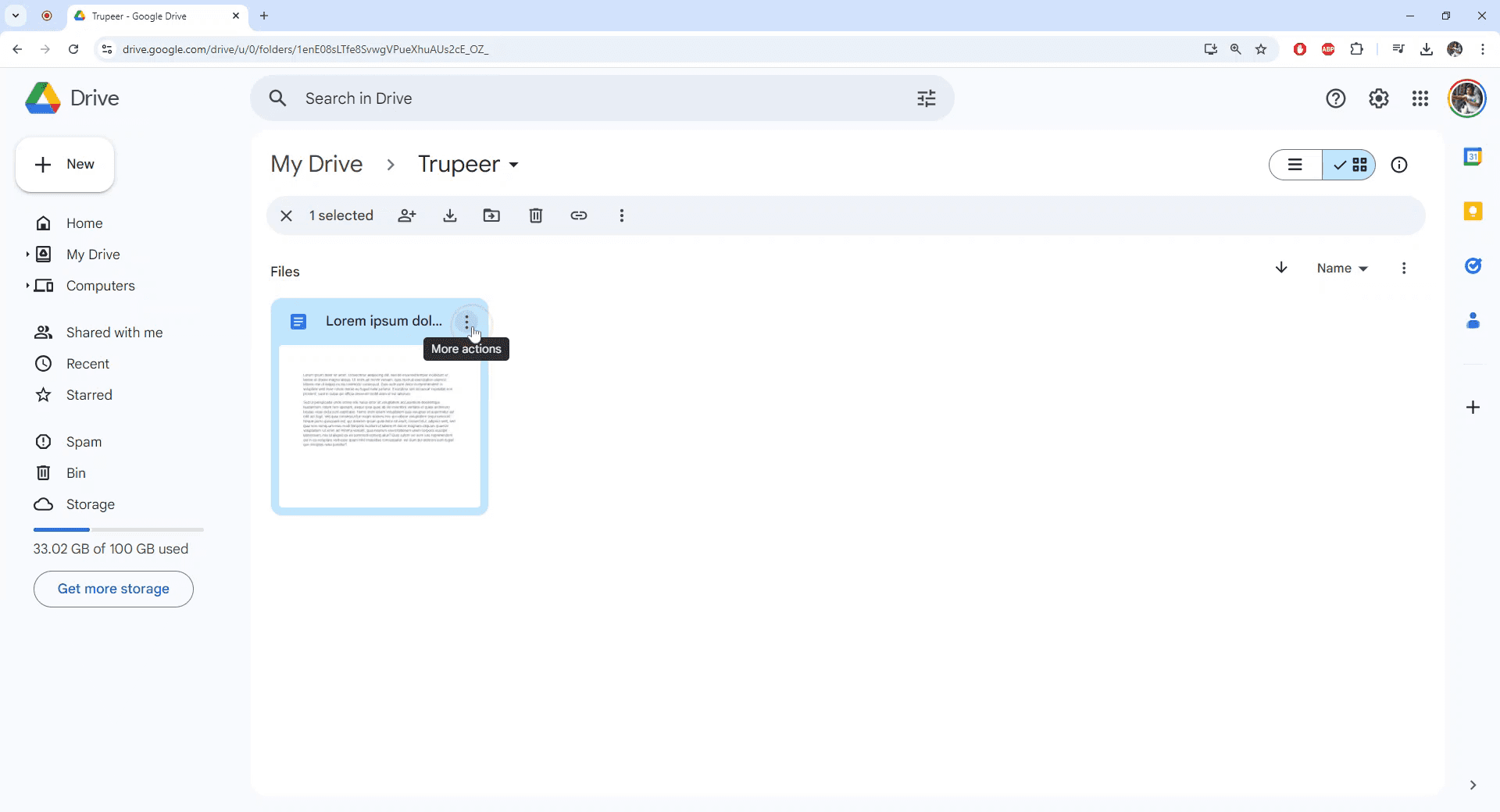
Step 3
Select "File Information" from the dropdown menu that appears.
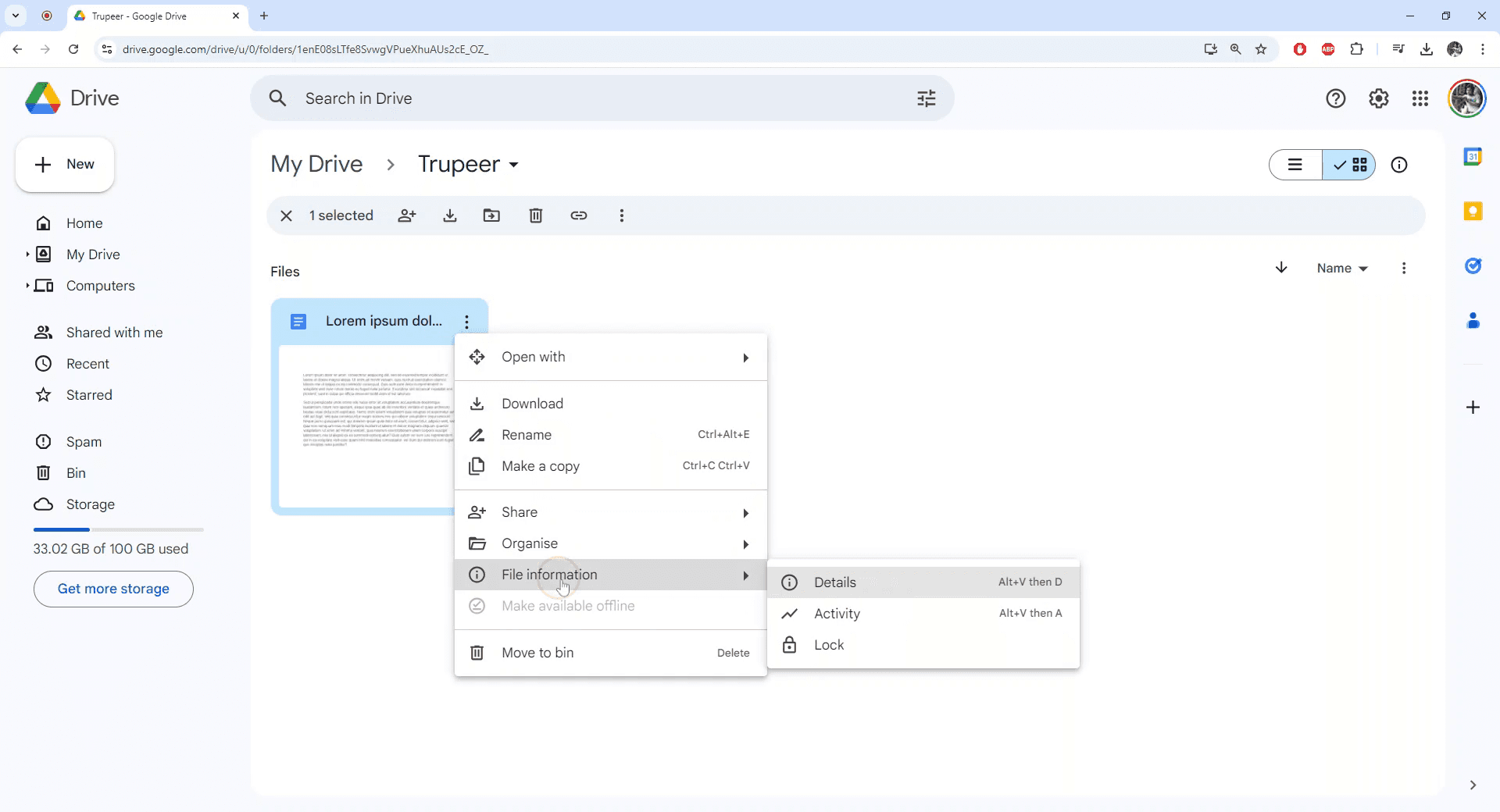
Step 4
Choose the "Lock" option. A confirmation dialog will prompt you to proceed with locking the file. Confirm by clicking "Lock."
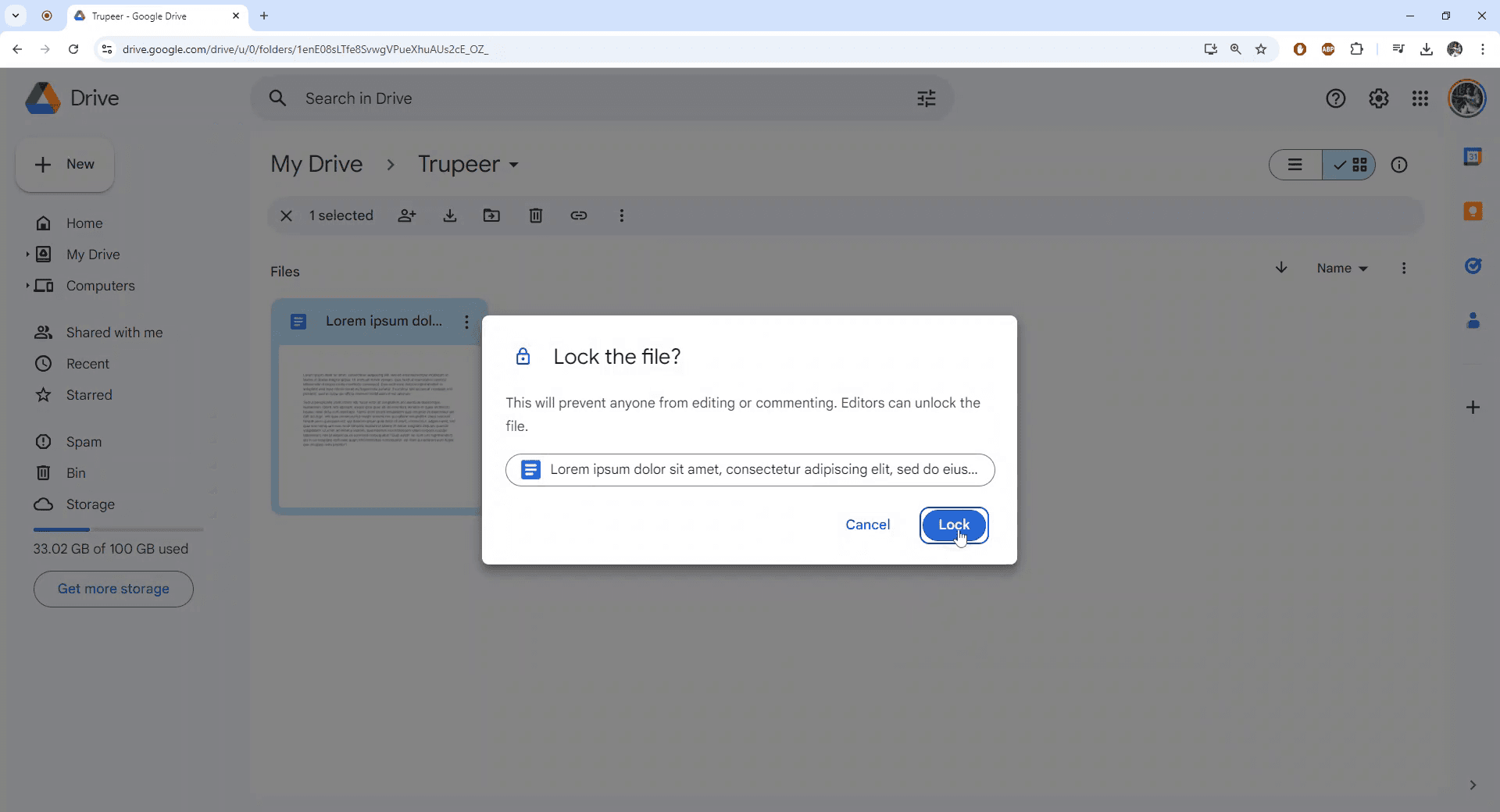
Step 5
The file is now successfully locked. Proceed to open the file to verify the status.
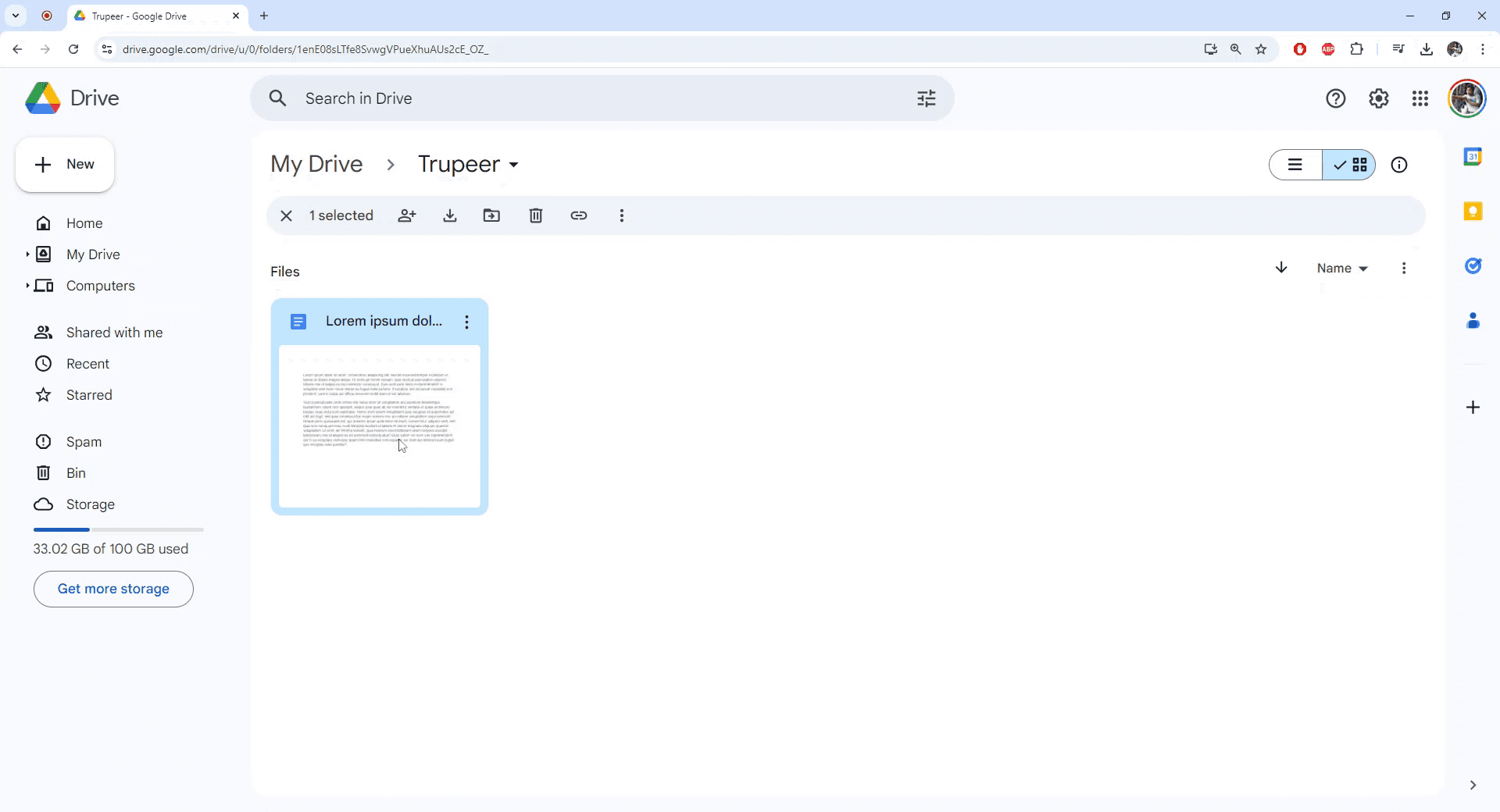
Step 6
Upon opening, you will notice that the file is locked and editing capabilities have been disabled.
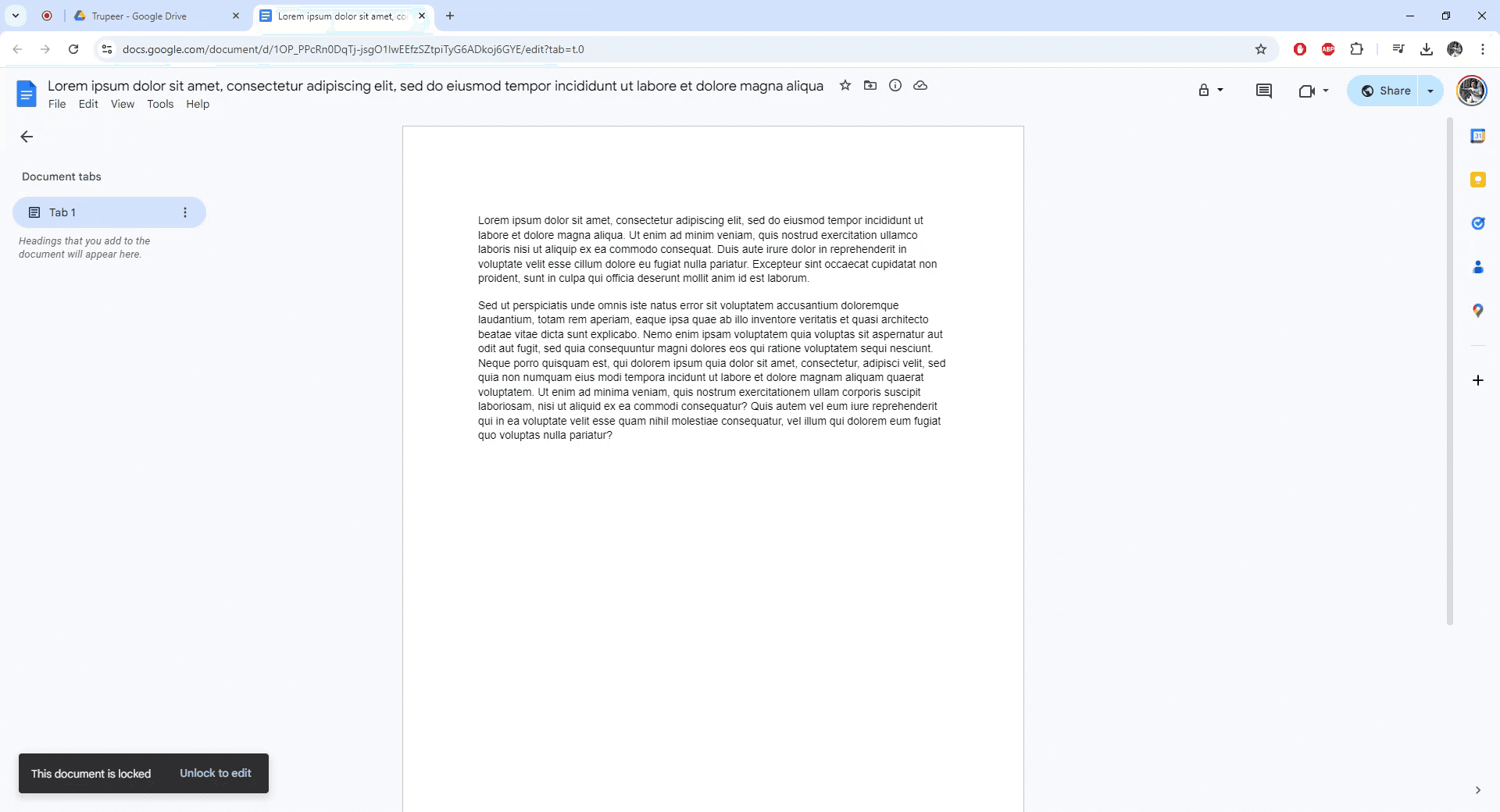
Now you can successfully lock any Google Doc.
Explore similar articles
Explore similar articles
Explore similar articles
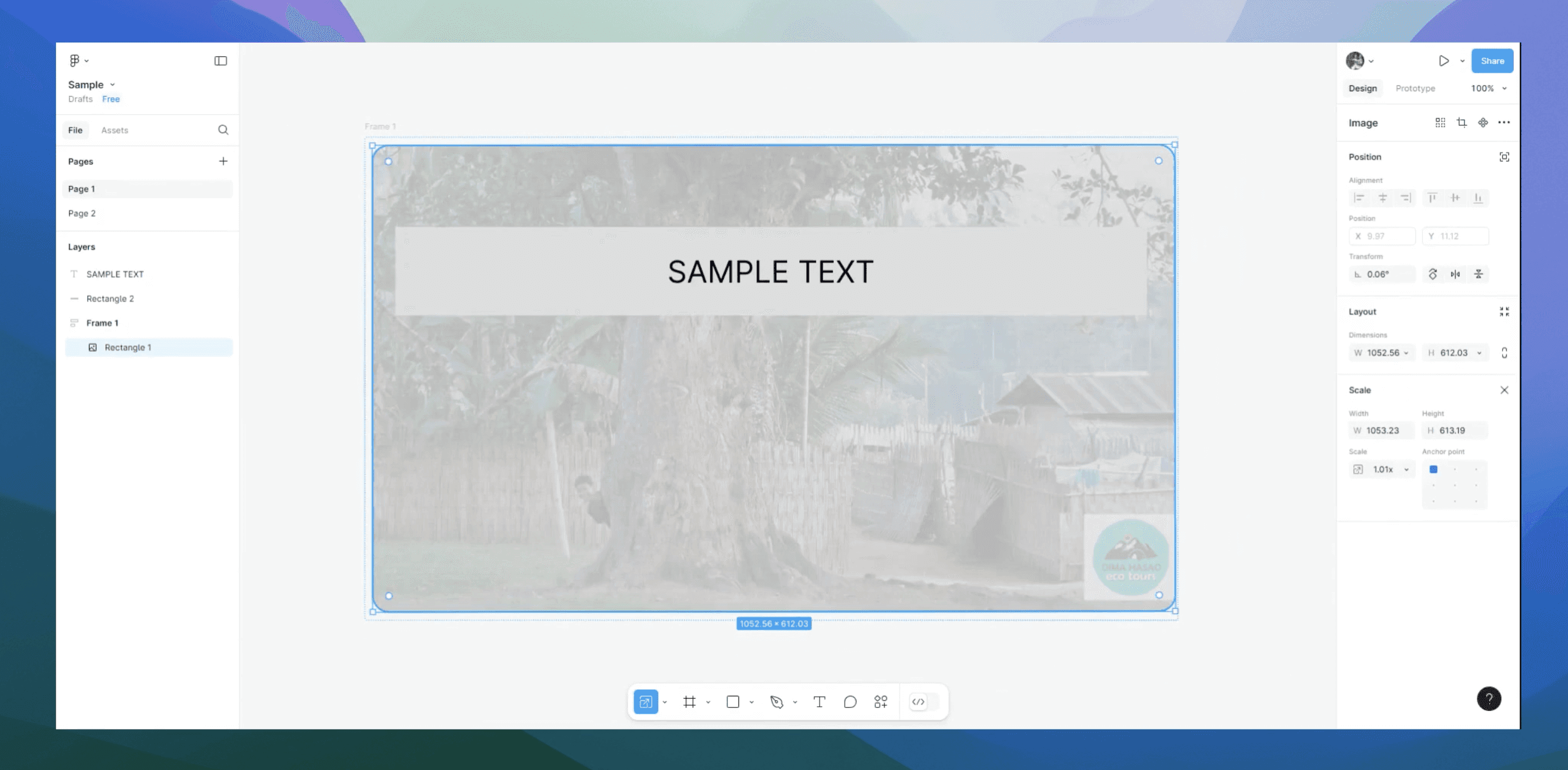
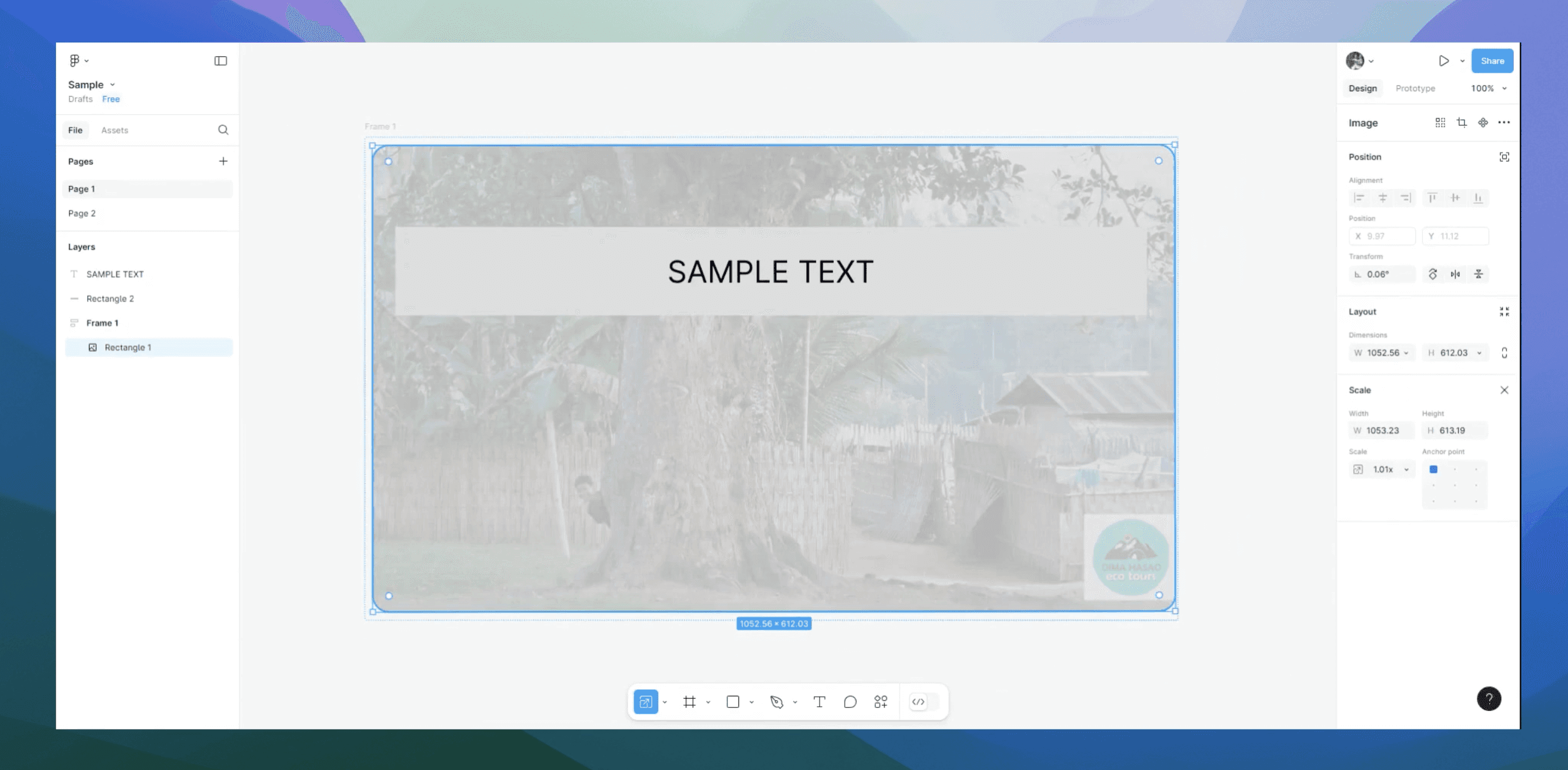
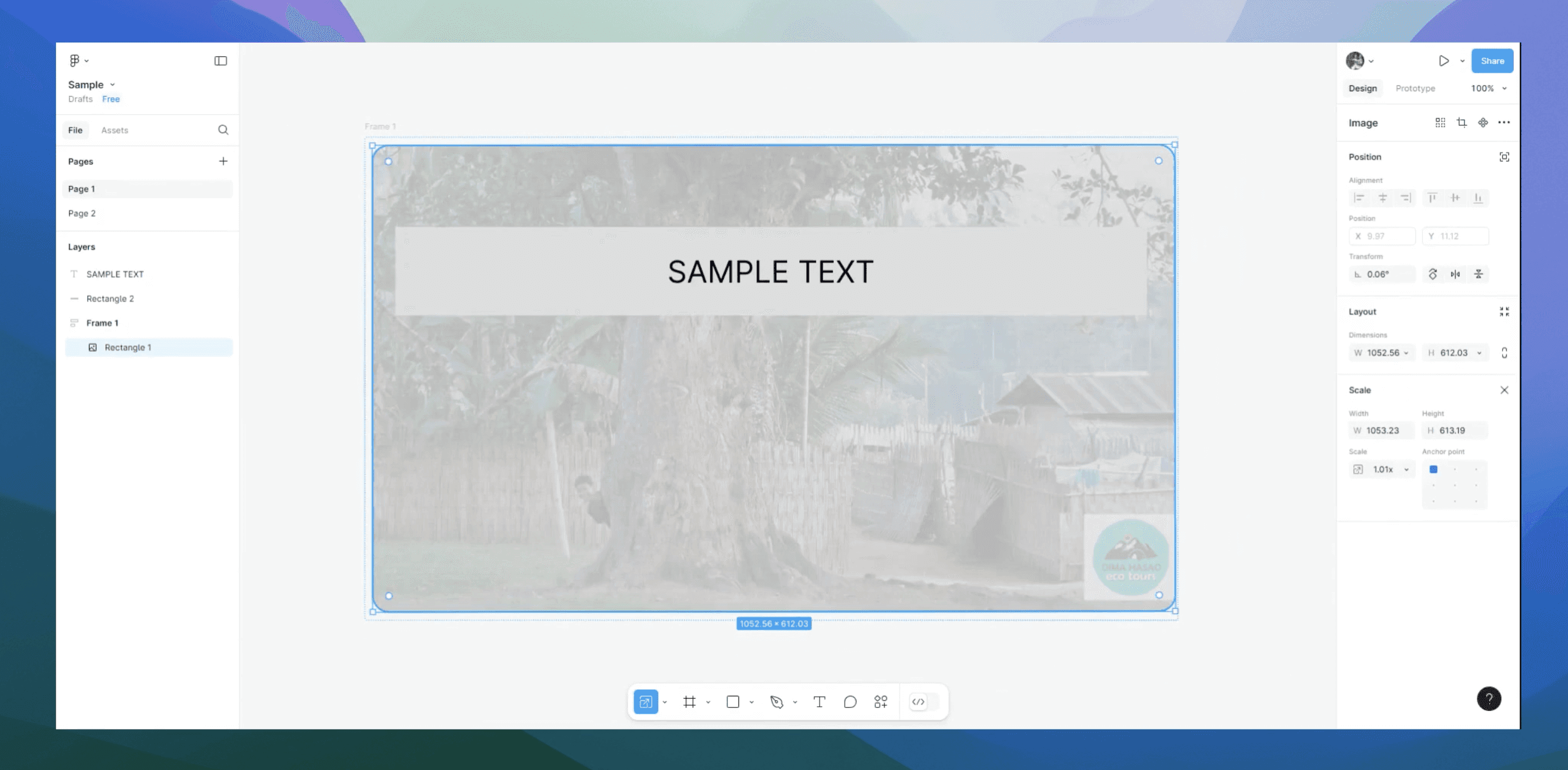
How to extend page in Figma
How to extend page in Figma
How to extend page in Figma
Figma
Figma
Figma
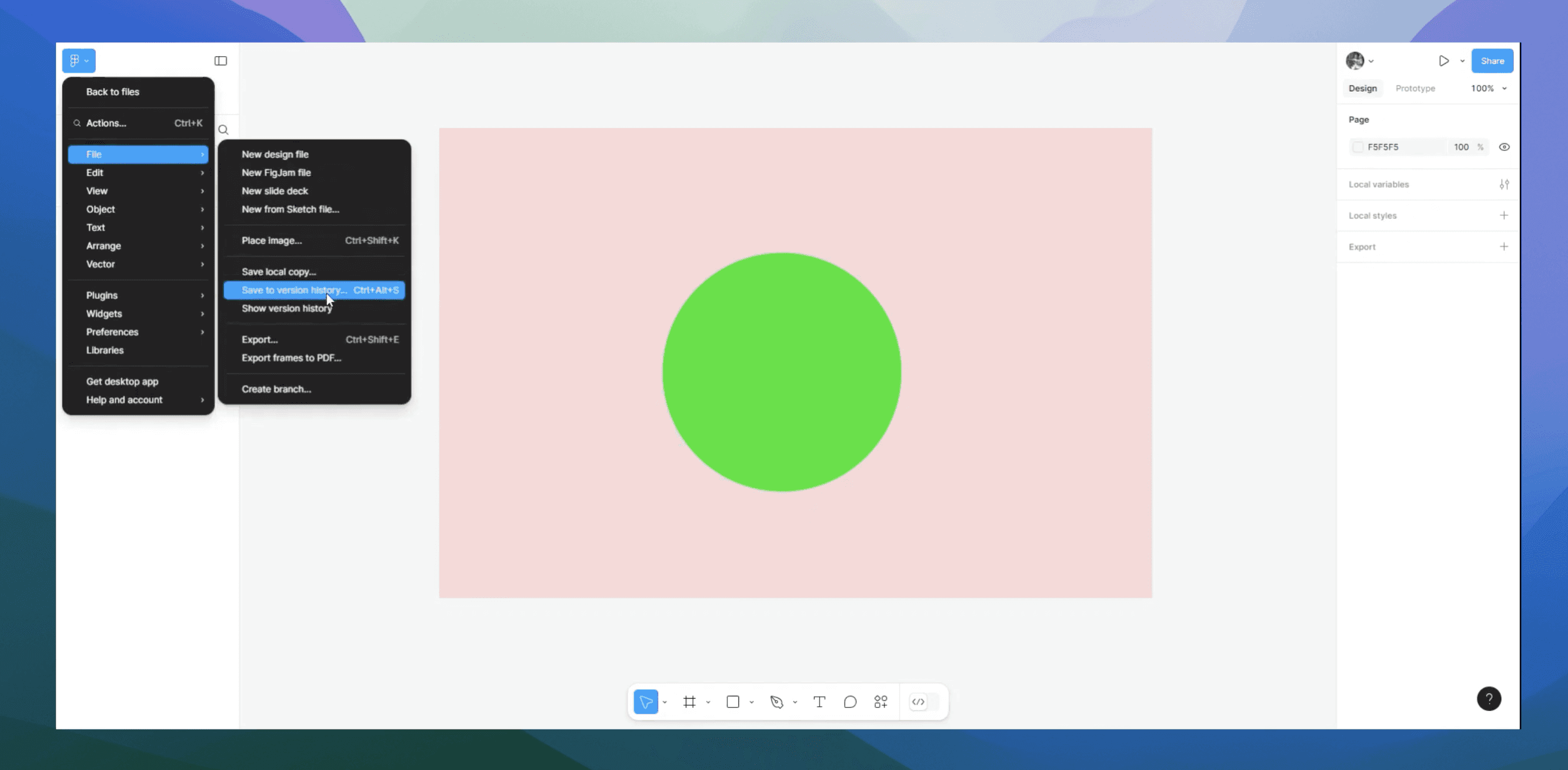
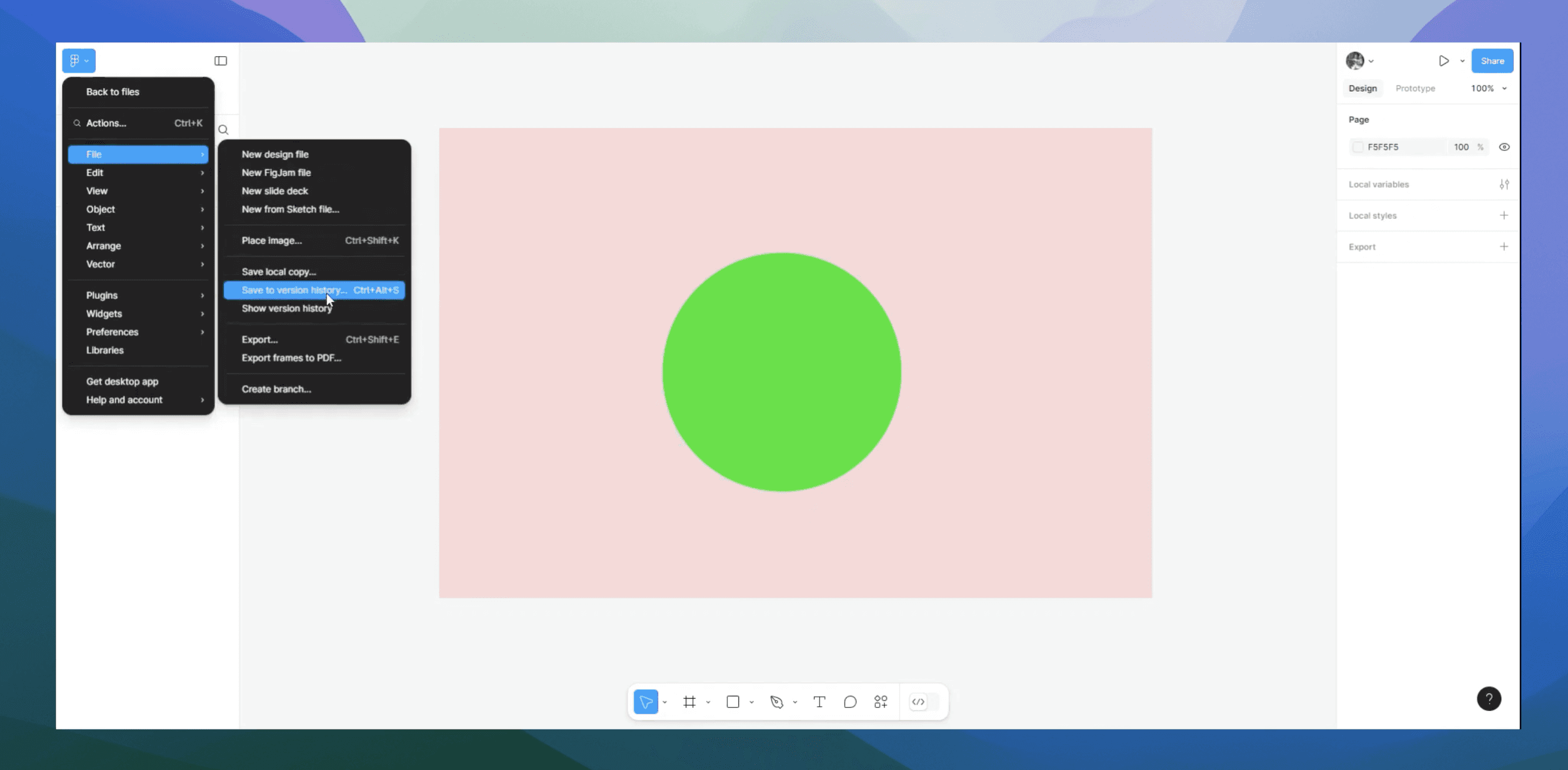
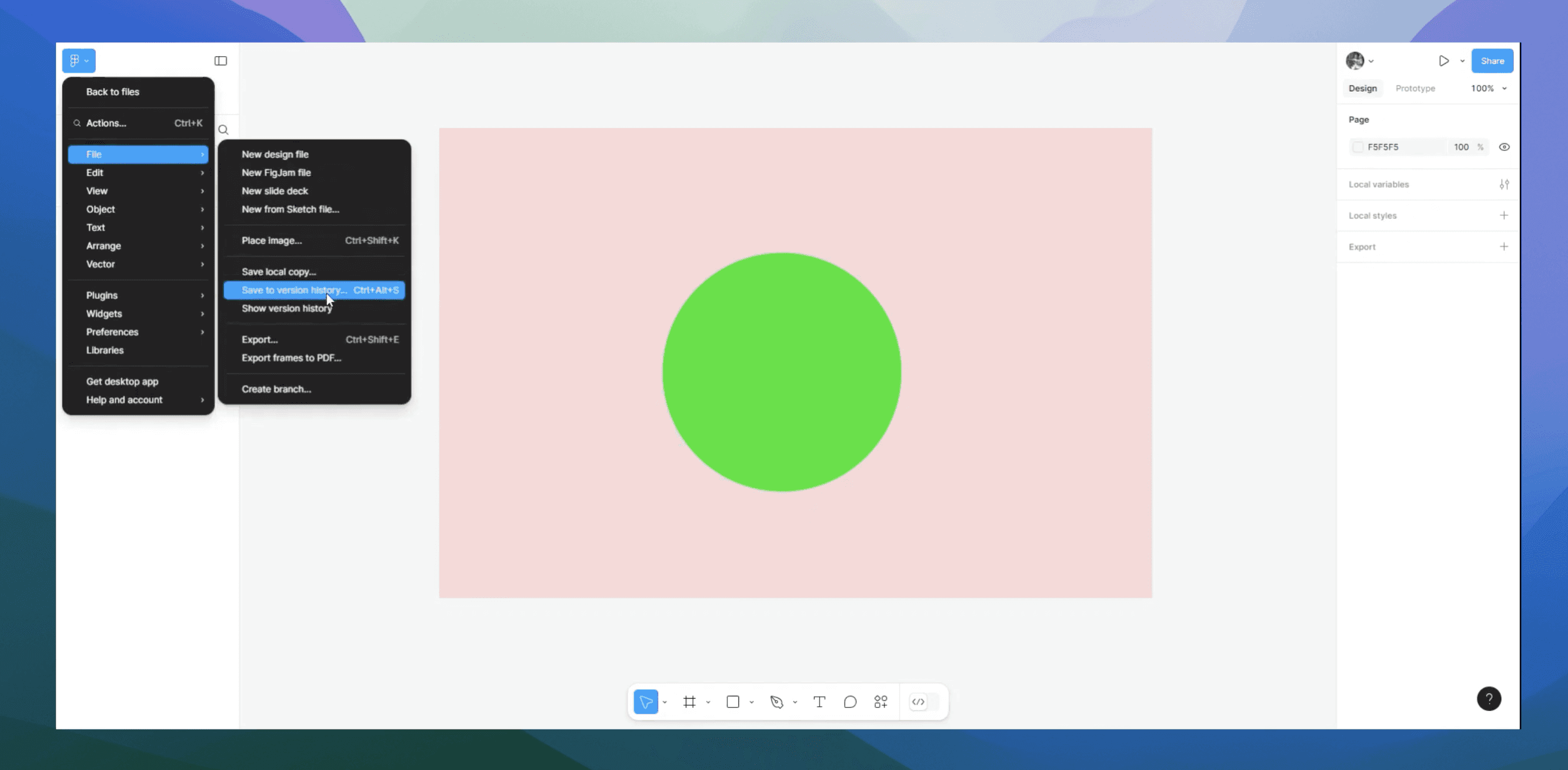
How do you save in Figma
How do you save in Figma
How do you save in Figma
Figma
Figma
Figma
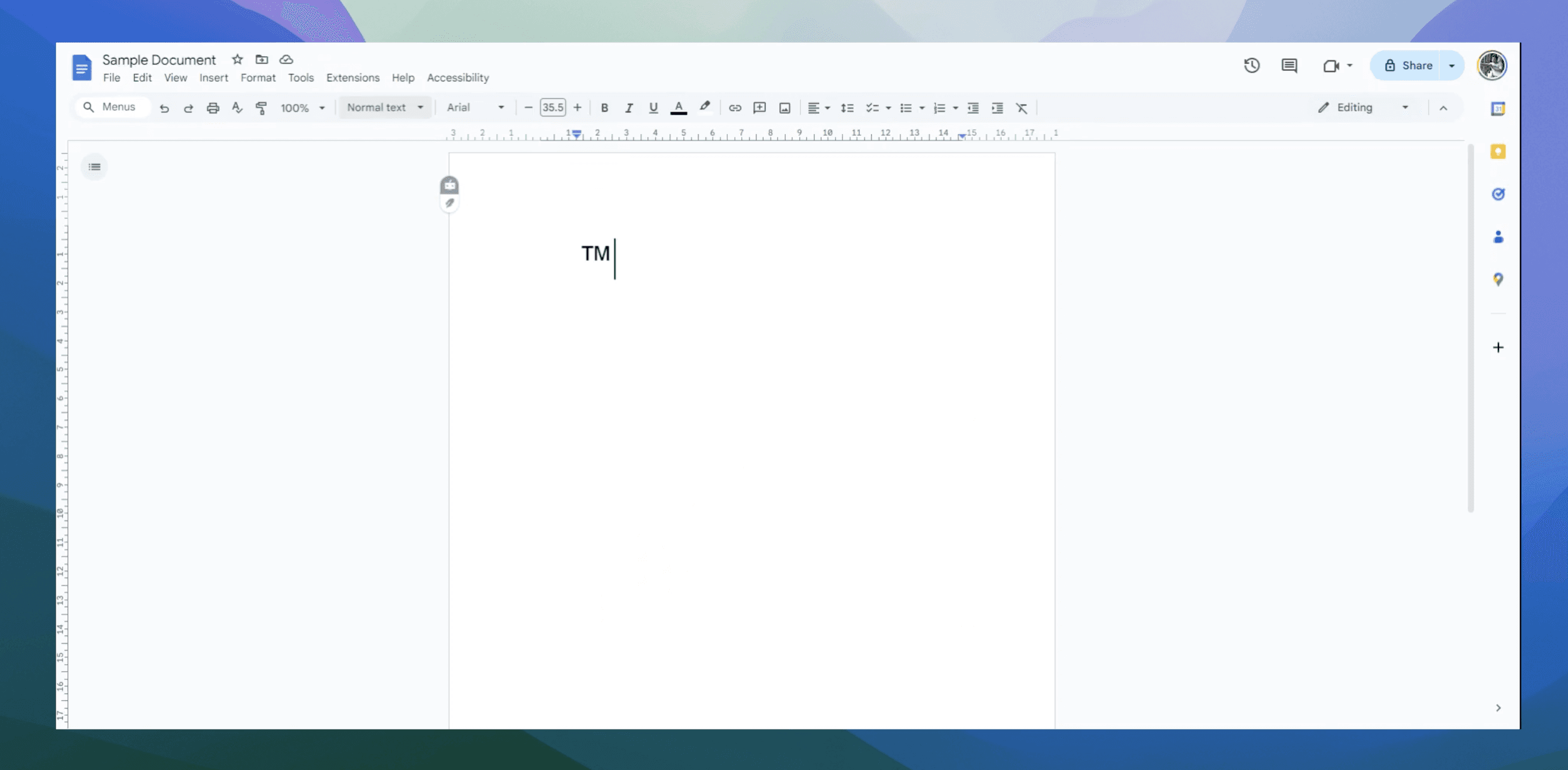
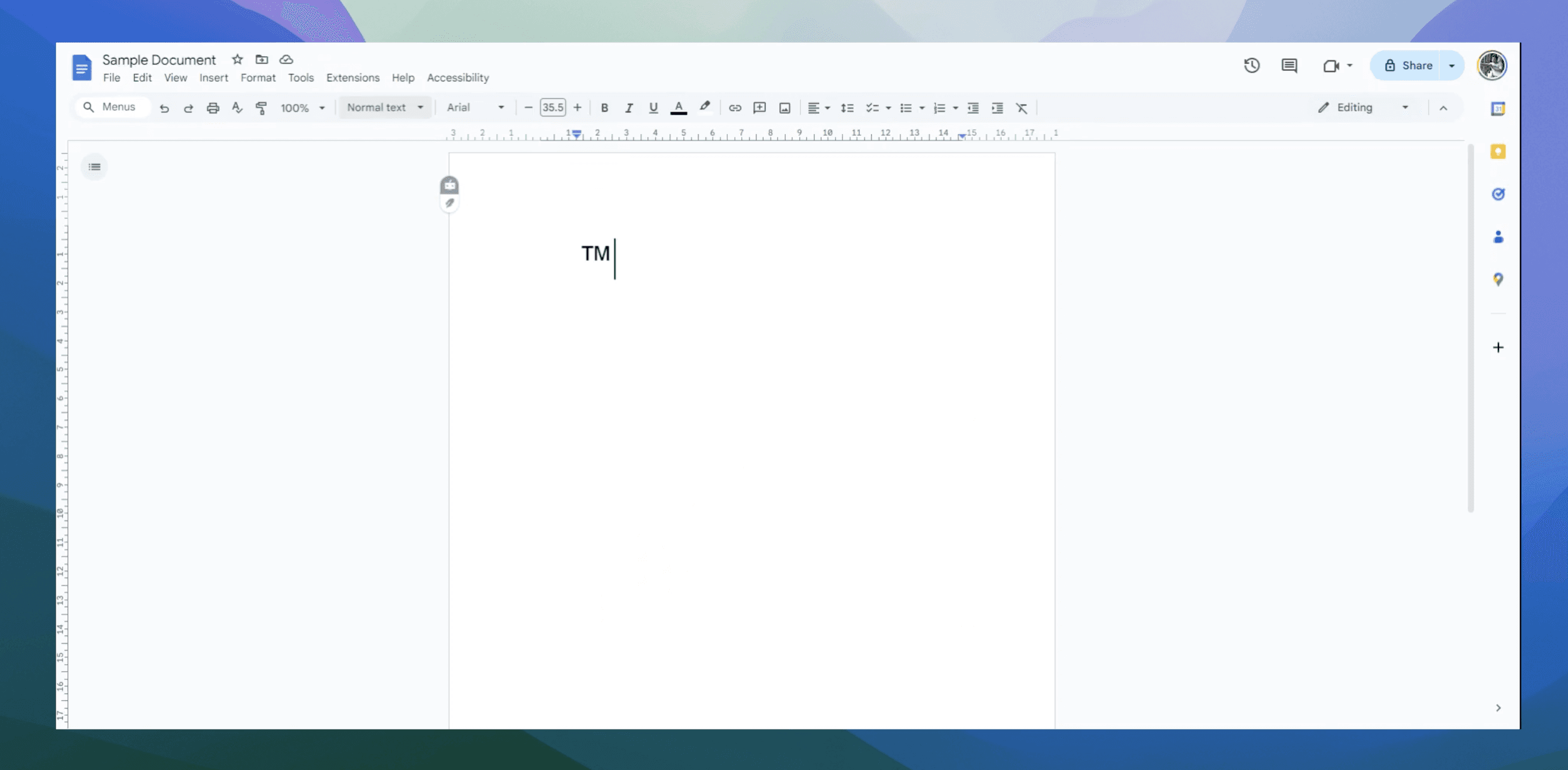
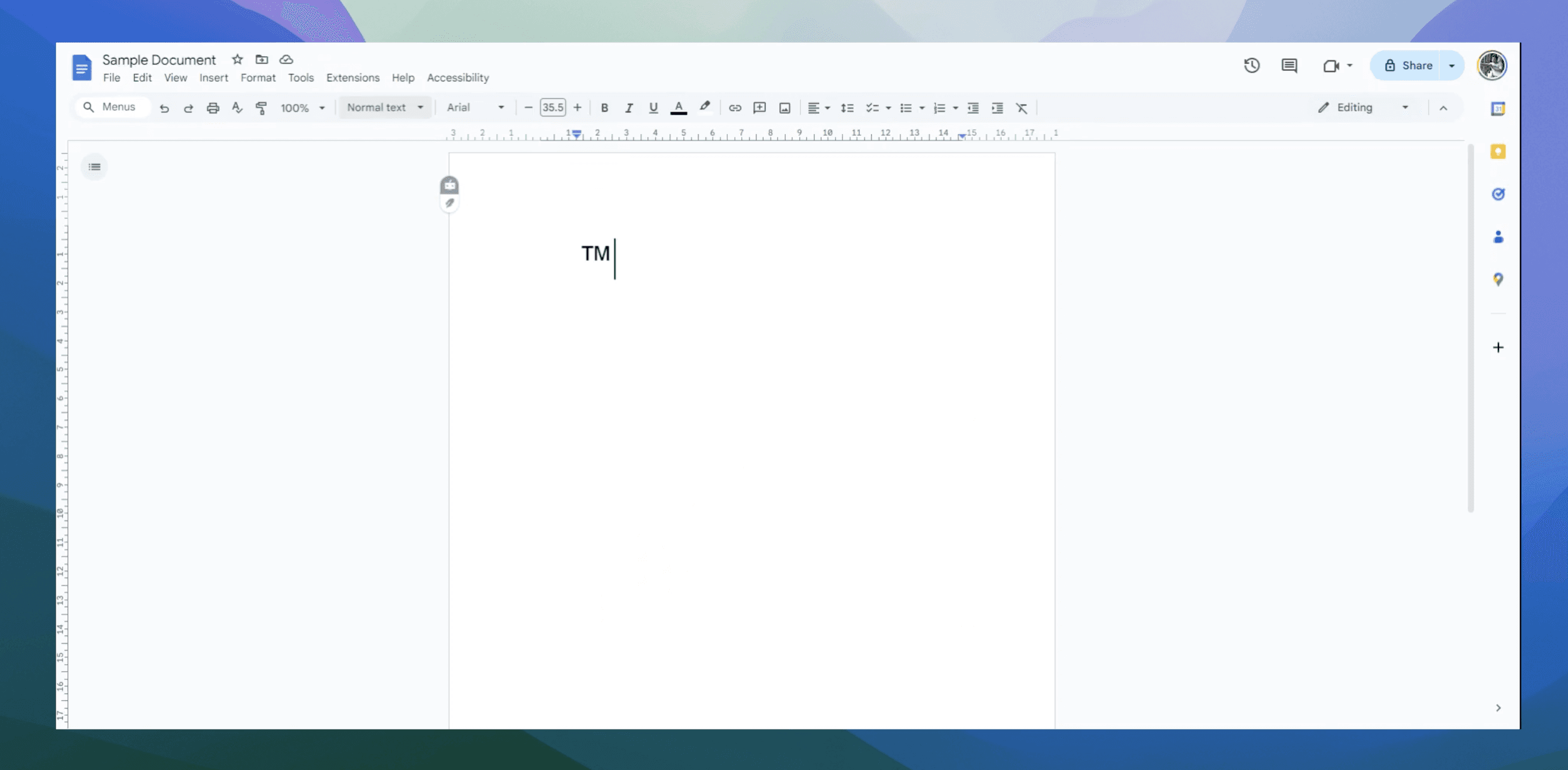
How to make TM symbol in Google Docs
How to make TM symbol in Google Docs
How to make TM symbol in Google Docs
Google Docs
Google Docs
Google Docs
The easiest way to create product videos and guides
The easiest way to create product videos and guides
The easiest way to create product videos and guides
© 2024 – Trupeer
Resources
© 2024 – Trupeer
Resources
© 2024 – Trupeer