How to make an image higher resolution in canva
How to make an image higher resolution in canva
How to make an image higher resolution in canva
This document outlines a streamlined process for resizing images. By following the steps provided, you can efficiently select, adjust and download images to your desired specifications. This will help you change resolution in canva.
Step 1
On the Canva home page, click Create a design > Custom Size.
Enter 100 px for both width and height if you want a square image. Adjust accordingly if you need a different aspect ratio.
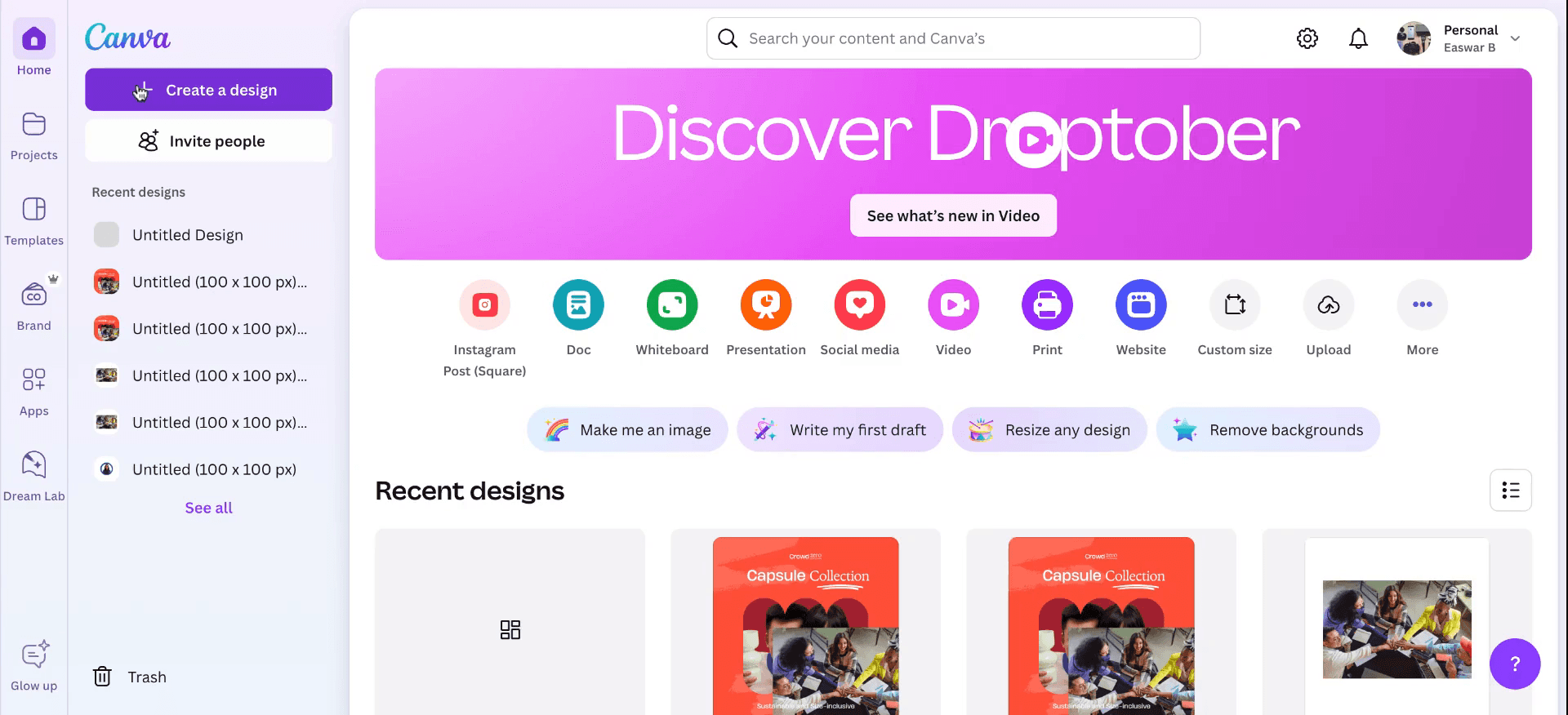
Step 2
Add or design your content within the 100 px canvas.
Canva will automatically fit your elements into these pixel dimensions.
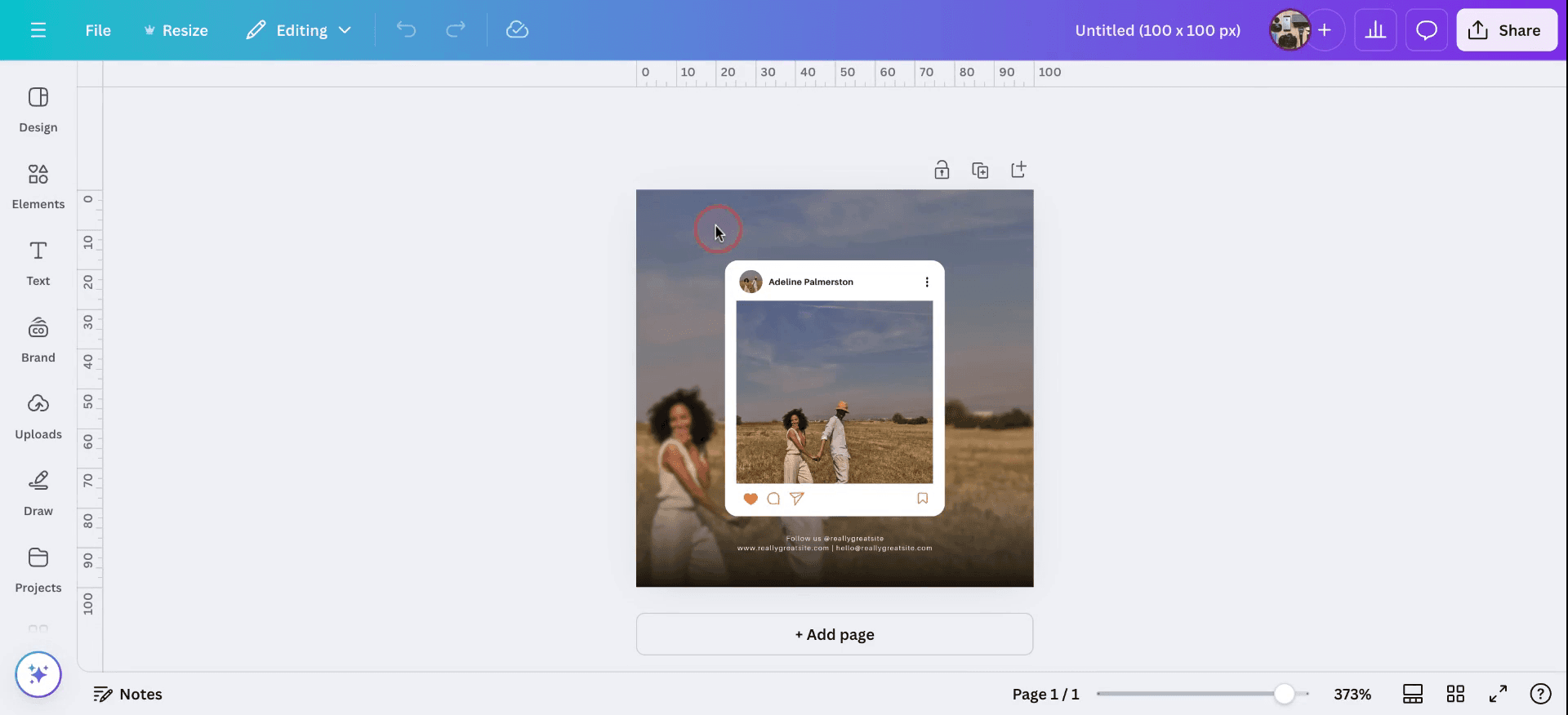
Step 3
After configuring the dimensions to 100x100, download the image. Ensure the image is saved.
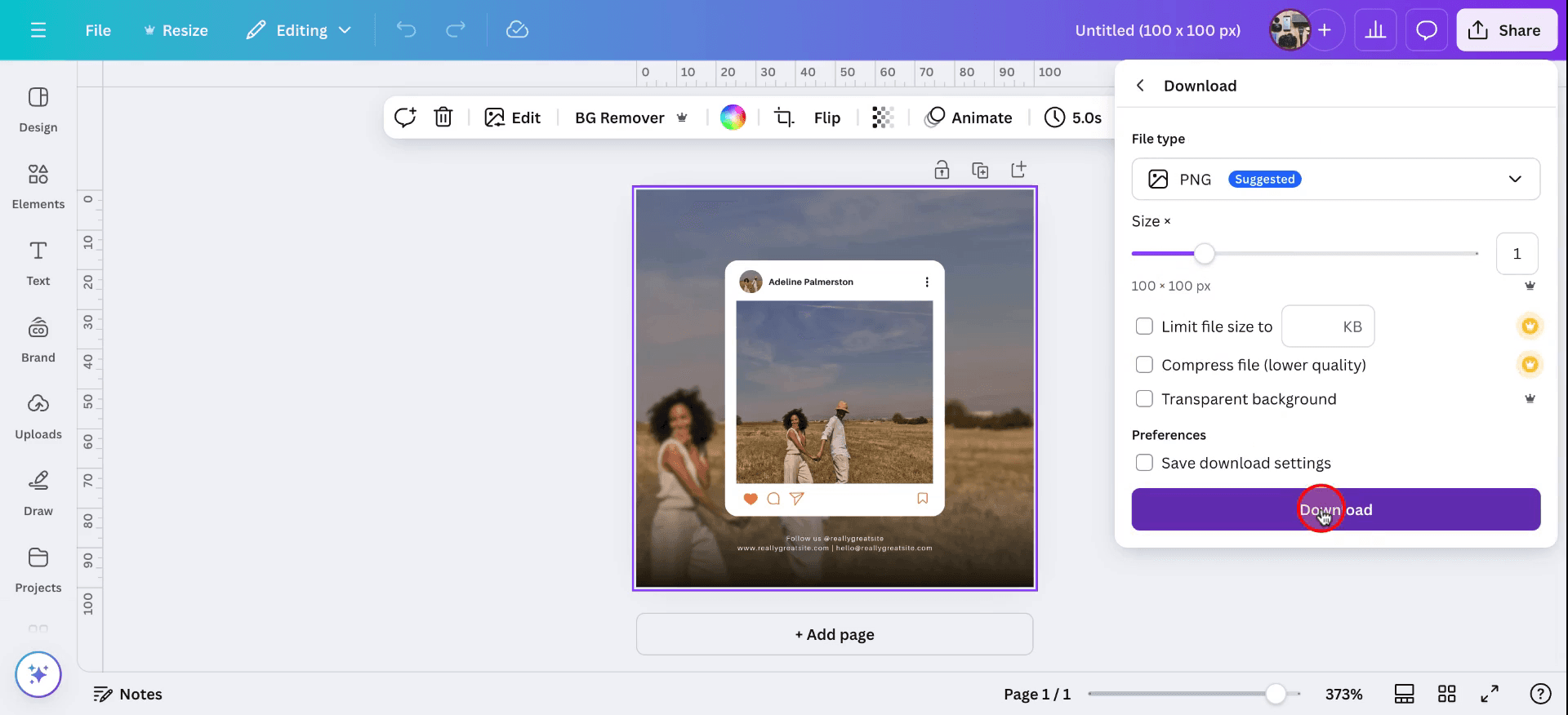
Pro tips to check how to make image resolution higher in Canva
Use higher-quality images: Start with a high-resolution image for better results when increasing the resolution in Canva. Higher-quality images yield better outputs when edited.
Resize using the "Resize" tool: Canva offers a resizing option for Pro users that allows you to increase the image’s dimensions while preserving the quality. You can access it from the top toolbar.
Avoid extreme scaling: When increasing resolution, avoid enlarging an image excessively, as it may cause pixelation. Resize incrementally to maintain clarity.
Download at the highest quality: After editing, download the image in the highest resolution possible. Select the "PNG" or "PDF Print" option for better quality over "JPG."
Use image enhancers or external tools: You can enhance an image’s resolution before uploading it to Canva using image upscaling tools like Waifu2x or other AI-based enlargers.
Common pitfalls and how to avoid them to make image resolution higher in canva
Pixelation when enlarging images: Enlarging a low-resolution image in Canva can cause pixelation and loss of quality. Fix: Always start with a high-resolution image to prevent pixelation when increasing its size.
Unaware of Canva Pro features: Some image resizing features, like the Resize tool, are only available to Canva Pro users. Fix: Consider upgrading to Canva Pro if you need advanced resizing options.
Excessive resizing affecting image quality: Enlarging an image too much can cause the picture to lose sharpness. Fix: Resize the image gradually, and monitor the clarity at each stage to avoid degrading quality.
Downloading in low-quality formats: Downloading your image in low-quality formats like JPG can result in a loss of resolution. Fix: Choose PNG or PDF Print options when downloading to preserve high resolution.
Lack of clarity due to high compression: Canva may automatically compress downloaded images, lowering resolution. Fix: Opt for the highest possible resolution when downloading your file to retain as much detail as possible.
Common FAQs for making image resolution higher in Canva
Can I increase image resolution in Canva?
Canva does not directly allow you to increase resolution, but you can resize images, and starting with a high-quality image can help maintain sharpness.What file types are best for maintaining high resolution in Canva?
PNG and PDF Print file types are the best for maintaining high image resolution.Is there a tool to increase resolution within Canva?
Canva Pro users can use the Resize tool to adjust the image size. However, it’s important to note that resolution may not improve significantly by simply resizing an image.How do I avoid image pixelation when increasing the resolution?
Avoid enlarging the image excessively. If needed, use external image enhancement tools to upscale before uploading to Canva.What if my image looks blurry after resizing in Canva?
Blurriness occurs when resizing an image too much. Start with a high-resolution image and resize gradually to avoid loss of clarity.These are the simple steps to make an image higher resolution in canva.
This way you can now make image resolution higher in Canva
This document outlines a streamlined process for resizing images. By following the steps provided, you can efficiently select, adjust and download images to your desired specifications. This will help you change resolution in canva.
Step 1
On the Canva home page, click Create a design > Custom Size.
Enter 100 px for both width and height if you want a square image. Adjust accordingly if you need a different aspect ratio.
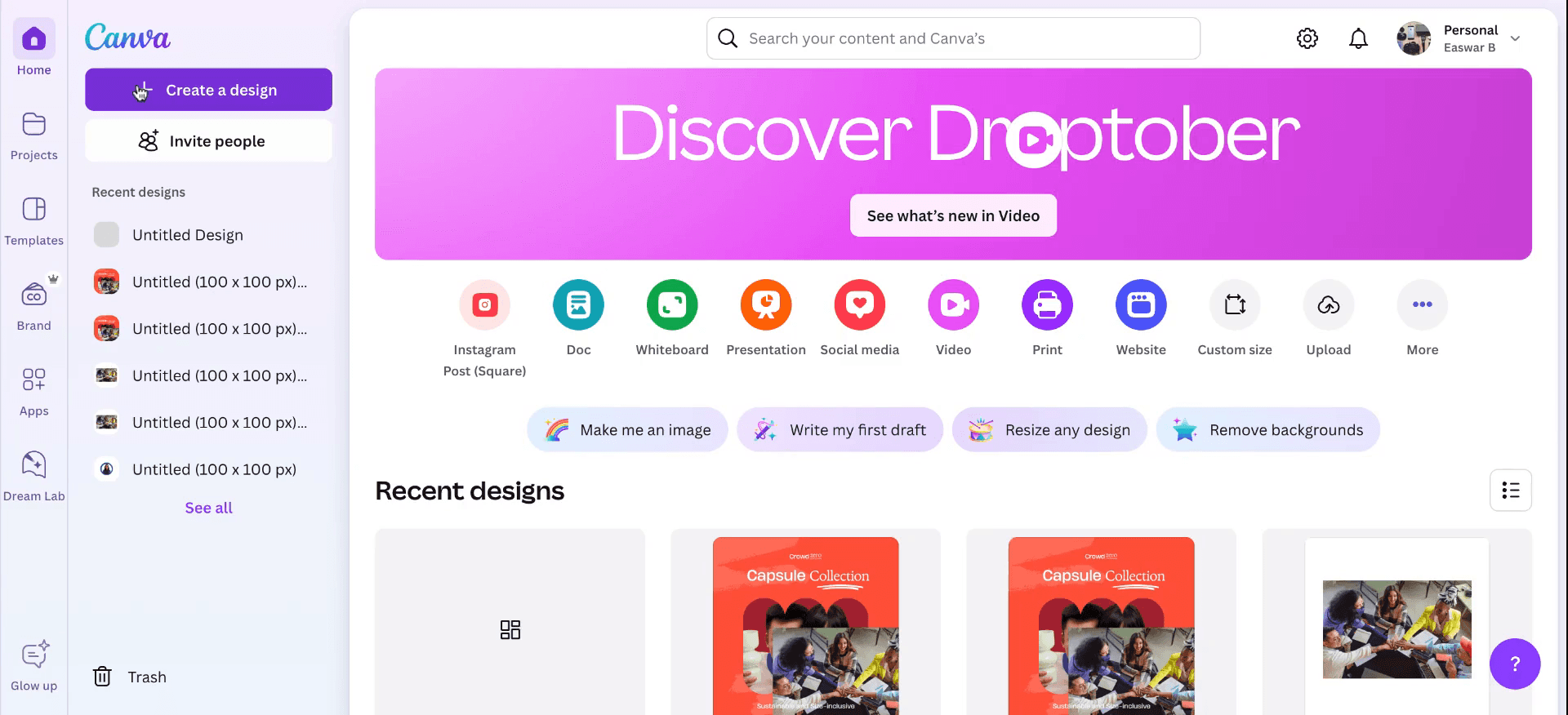
Step 2
Add or design your content within the 100 px canvas.
Canva will automatically fit your elements into these pixel dimensions.
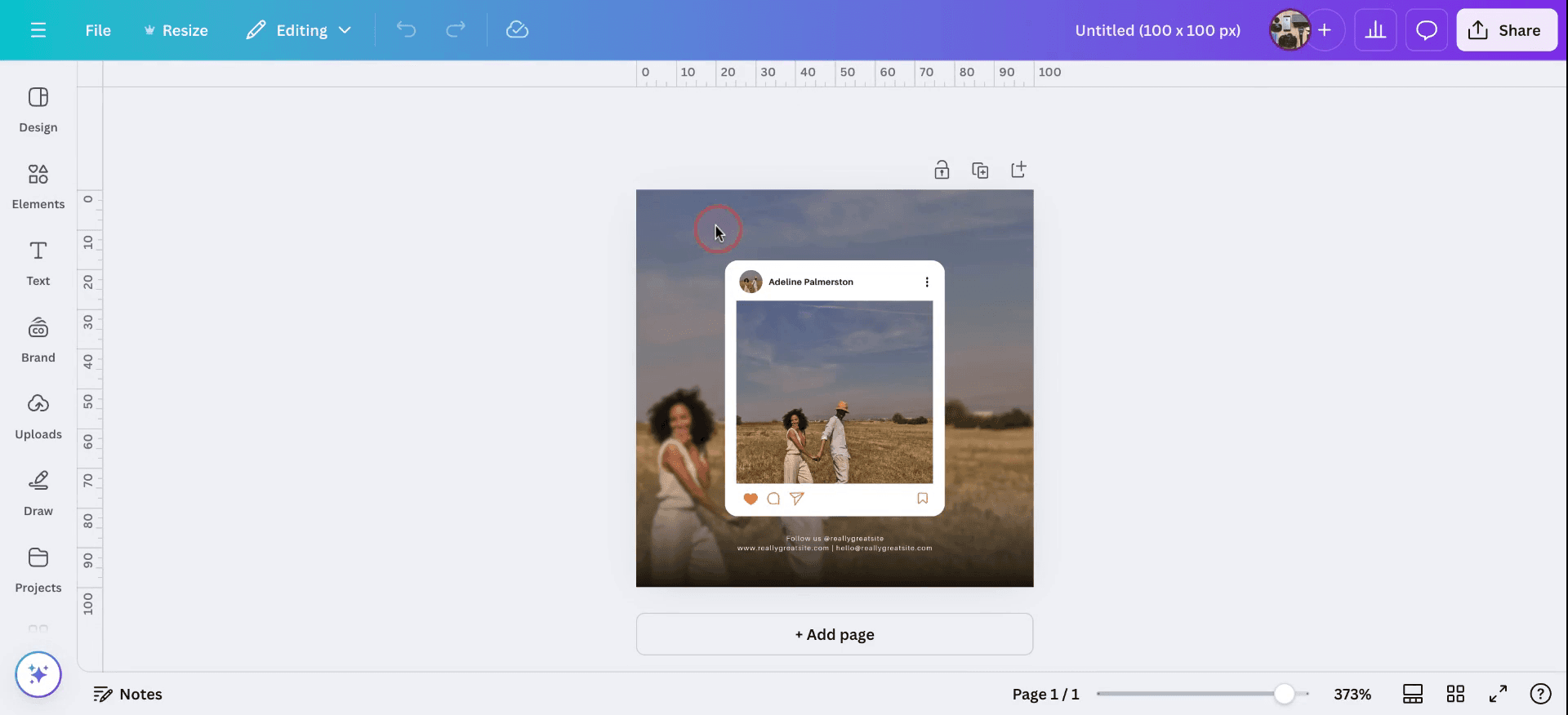
Step 3
After configuring the dimensions to 100x100, download the image. Ensure the image is saved.
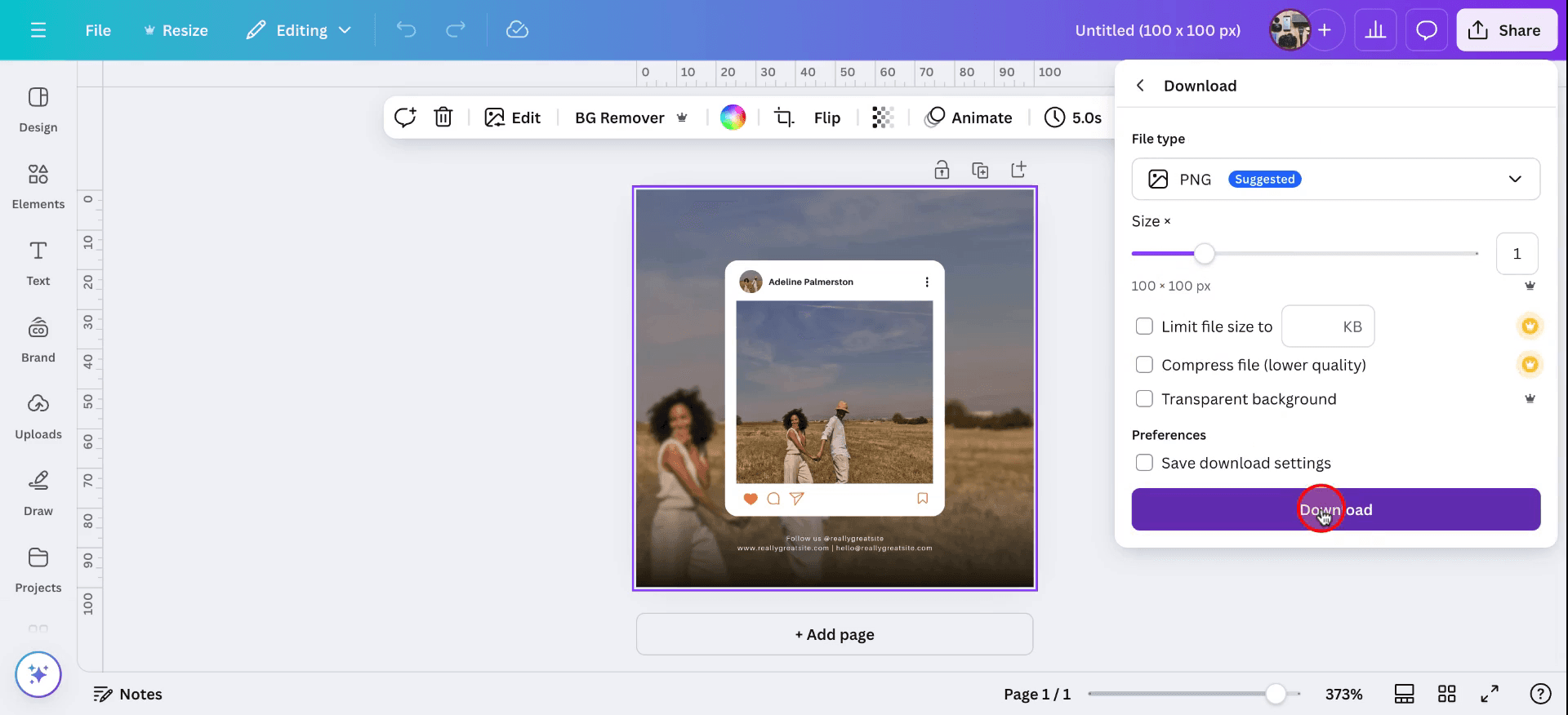
Pro tips to check how to make image resolution higher in Canva
Use higher-quality images: Start with a high-resolution image for better results when increasing the resolution in Canva. Higher-quality images yield better outputs when edited.
Resize using the "Resize" tool: Canva offers a resizing option for Pro users that allows you to increase the image’s dimensions while preserving the quality. You can access it from the top toolbar.
Avoid extreme scaling: When increasing resolution, avoid enlarging an image excessively, as it may cause pixelation. Resize incrementally to maintain clarity.
Download at the highest quality: After editing, download the image in the highest resolution possible. Select the "PNG" or "PDF Print" option for better quality over "JPG."
Use image enhancers or external tools: You can enhance an image’s resolution before uploading it to Canva using image upscaling tools like Waifu2x or other AI-based enlargers.
Common pitfalls and how to avoid them to make image resolution higher in canva
Pixelation when enlarging images: Enlarging a low-resolution image in Canva can cause pixelation and loss of quality. Fix: Always start with a high-resolution image to prevent pixelation when increasing its size.
Unaware of Canva Pro features: Some image resizing features, like the Resize tool, are only available to Canva Pro users. Fix: Consider upgrading to Canva Pro if you need advanced resizing options.
Excessive resizing affecting image quality: Enlarging an image too much can cause the picture to lose sharpness. Fix: Resize the image gradually, and monitor the clarity at each stage to avoid degrading quality.
Downloading in low-quality formats: Downloading your image in low-quality formats like JPG can result in a loss of resolution. Fix: Choose PNG or PDF Print options when downloading to preserve high resolution.
Lack of clarity due to high compression: Canva may automatically compress downloaded images, lowering resolution. Fix: Opt for the highest possible resolution when downloading your file to retain as much detail as possible.
Common FAQs for making image resolution higher in Canva
Can I increase image resolution in Canva?
Canva does not directly allow you to increase resolution, but you can resize images, and starting with a high-quality image can help maintain sharpness.What file types are best for maintaining high resolution in Canva?
PNG and PDF Print file types are the best for maintaining high image resolution.Is there a tool to increase resolution within Canva?
Canva Pro users can use the Resize tool to adjust the image size. However, it’s important to note that resolution may not improve significantly by simply resizing an image.How do I avoid image pixelation when increasing the resolution?
Avoid enlarging the image excessively. If needed, use external image enhancement tools to upscale before uploading to Canva.What if my image looks blurry after resizing in Canva?
Blurriness occurs when resizing an image too much. Start with a high-resolution image and resize gradually to avoid loss of clarity.These are the simple steps to make an image higher resolution in canva.
This way you can now make image resolution higher in Canva
VIDEO AND GUIDE MADE IN TRUPEER IN 2 MINUTES
VIDEO AND GUIDE MADE IN TRUPEER IN 2 MINUTES
VIDEO AND GUIDE MADE IN TRUPEER IN 2 MINUTES
Explore similar articles
Explore similar articles
Explore similar articles



How To Add A Link In Canva
How To Add A Link In Canva
How To Add A Link In Canva
Canva
Canva
Canva



How To Add Bullet Points In Google Sheets
How To Add Bullet Points In Google Sheets
How To Add Bullet Points In Google Sheets
Google Sheets
Google Sheets
Google Sheets



How to add calendar in Google Sheets
How to add calendar in Google Sheets
How to add calendar in Google Sheets
Google Sheets
Google Sheets
Google Sheets