VIDEO AND GUIDE MADE IN TRUPEER IN 2 MINUTES
How to add page numbers in google doc
How to add page numbers in google doc
How to add page numbers in google doc
This guide provides a step-by-step process to seamlessly add page numbers to your Google Docs document. Follow these instructions to customize the placement and appearance of your page numbers according to your preferences.
Step 1
Begin by opening the document to which you wish to add page numbers. Navigate to the "Insert" menu.
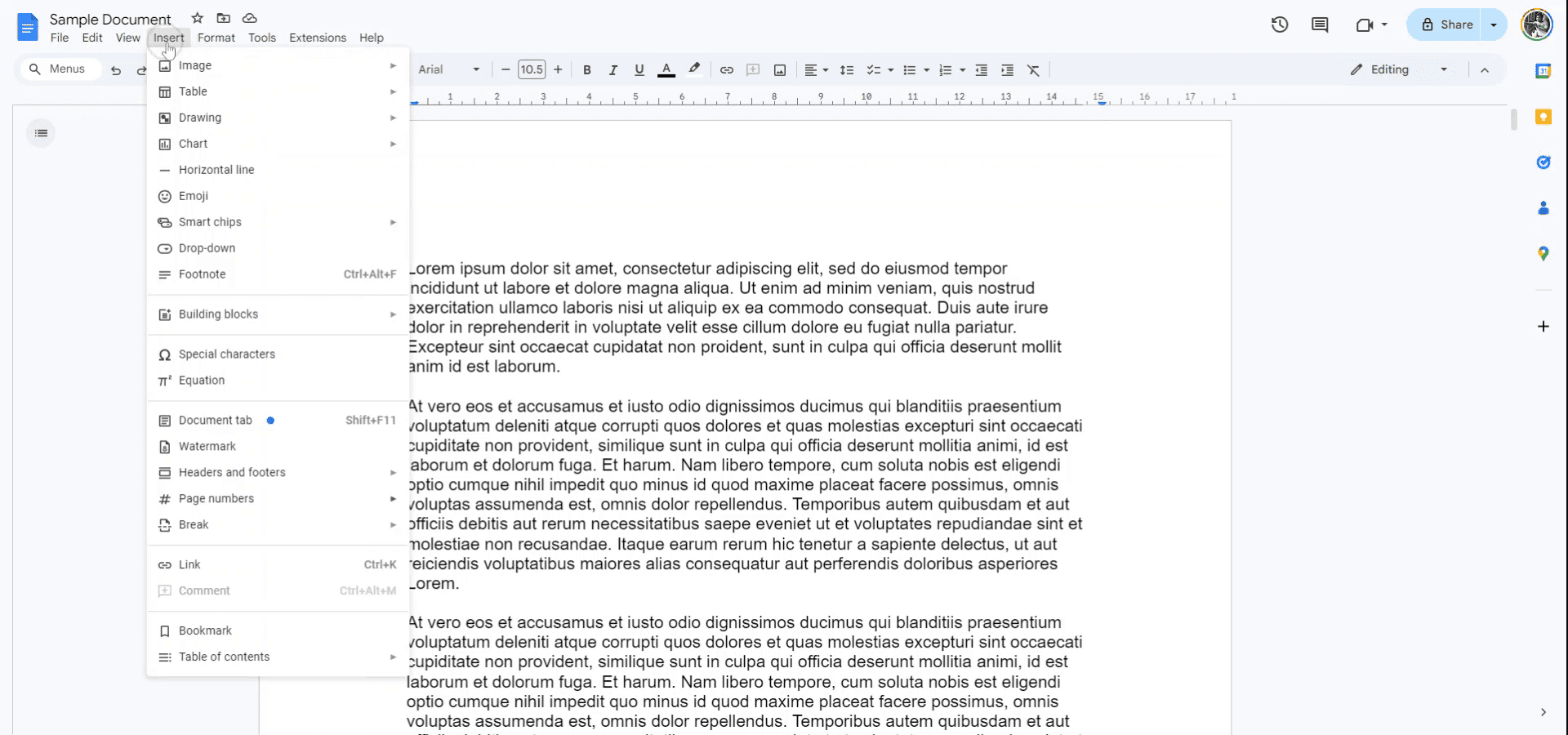
Step 2
From the drop-down menu, choose "Page numbers" to directly select the position where the page numbers should appear.
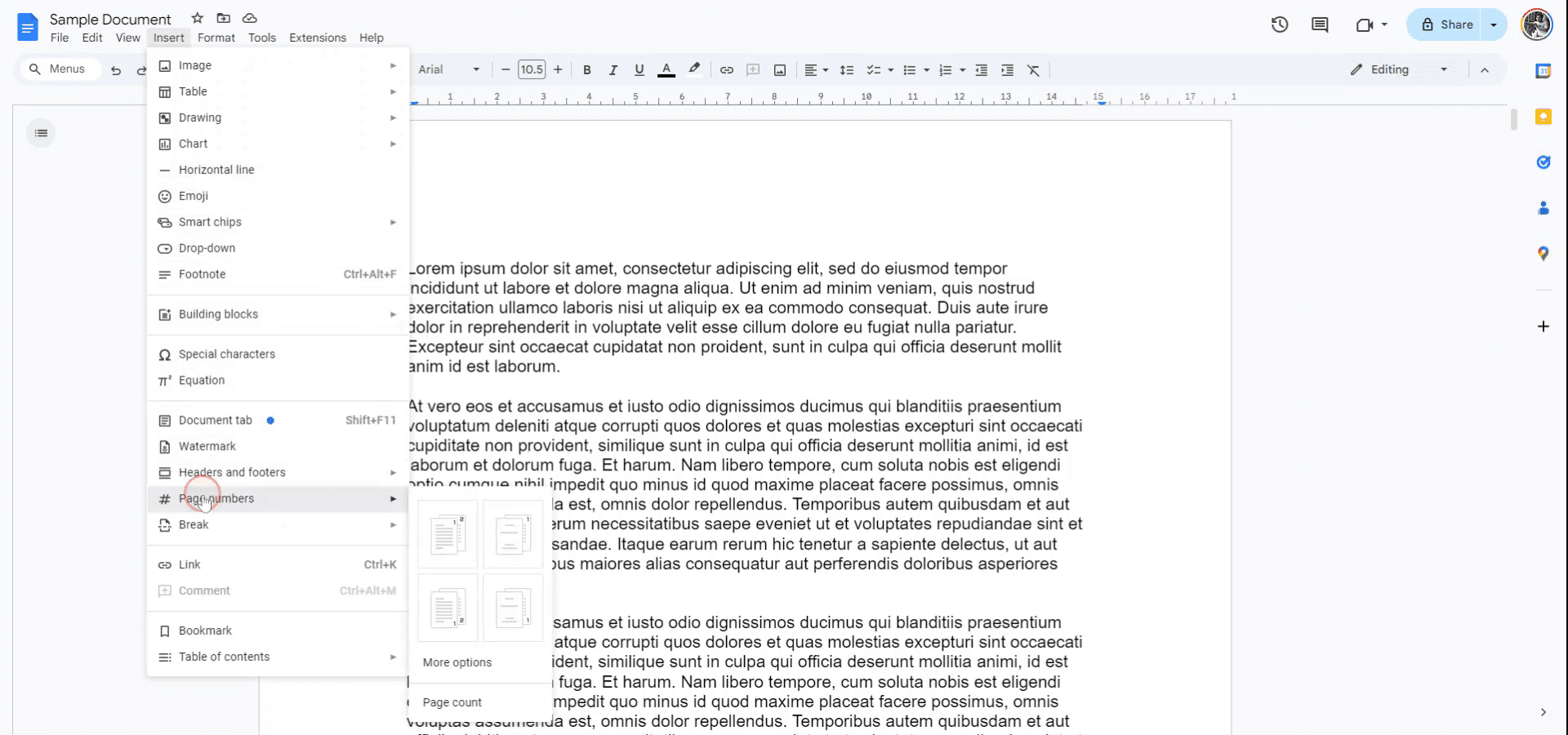
Step 3
Alternatively, opt for "More options" to refine the positioning of your page numbers.
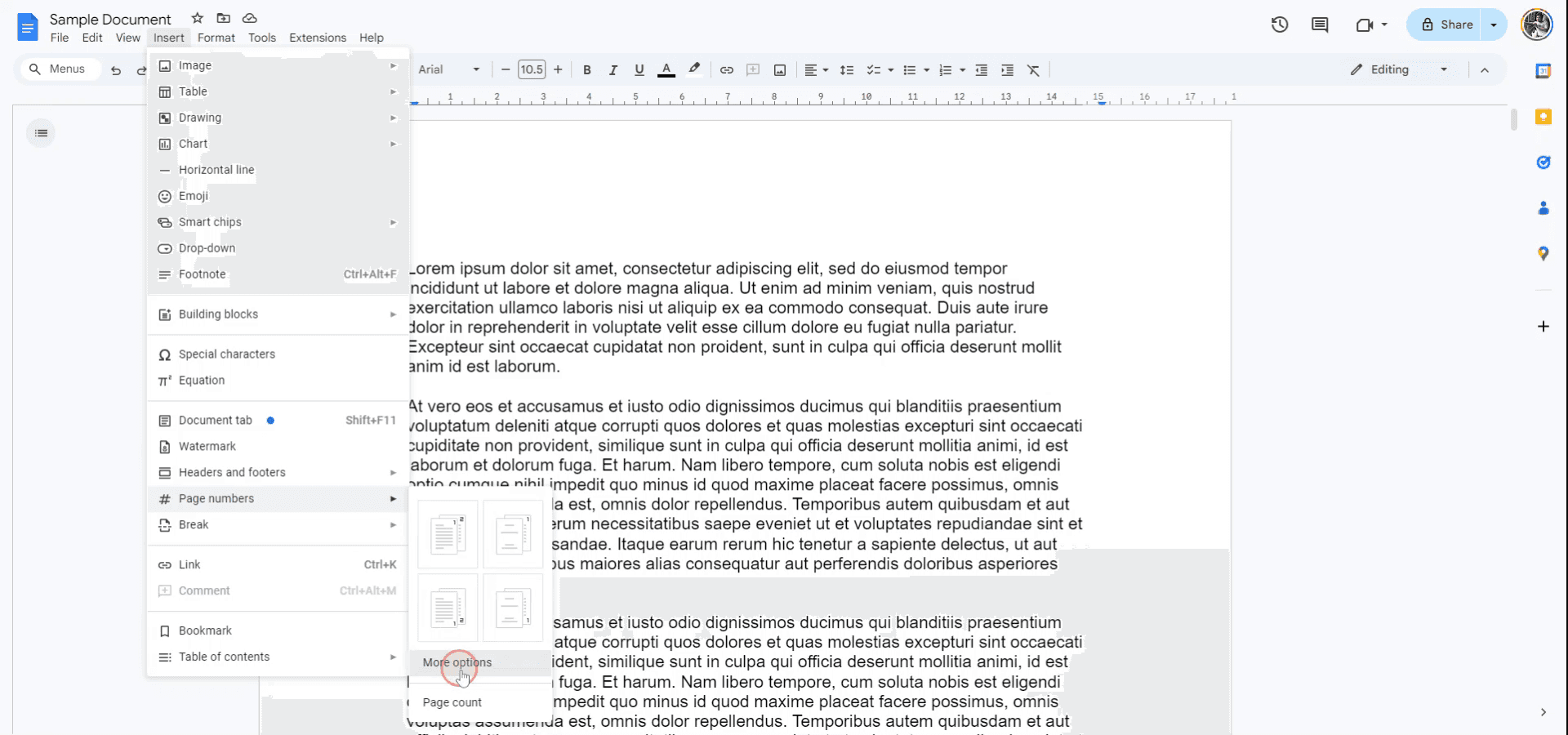
Step 4
Decide if you want the page number to appear as a header or footer based on your requirements.
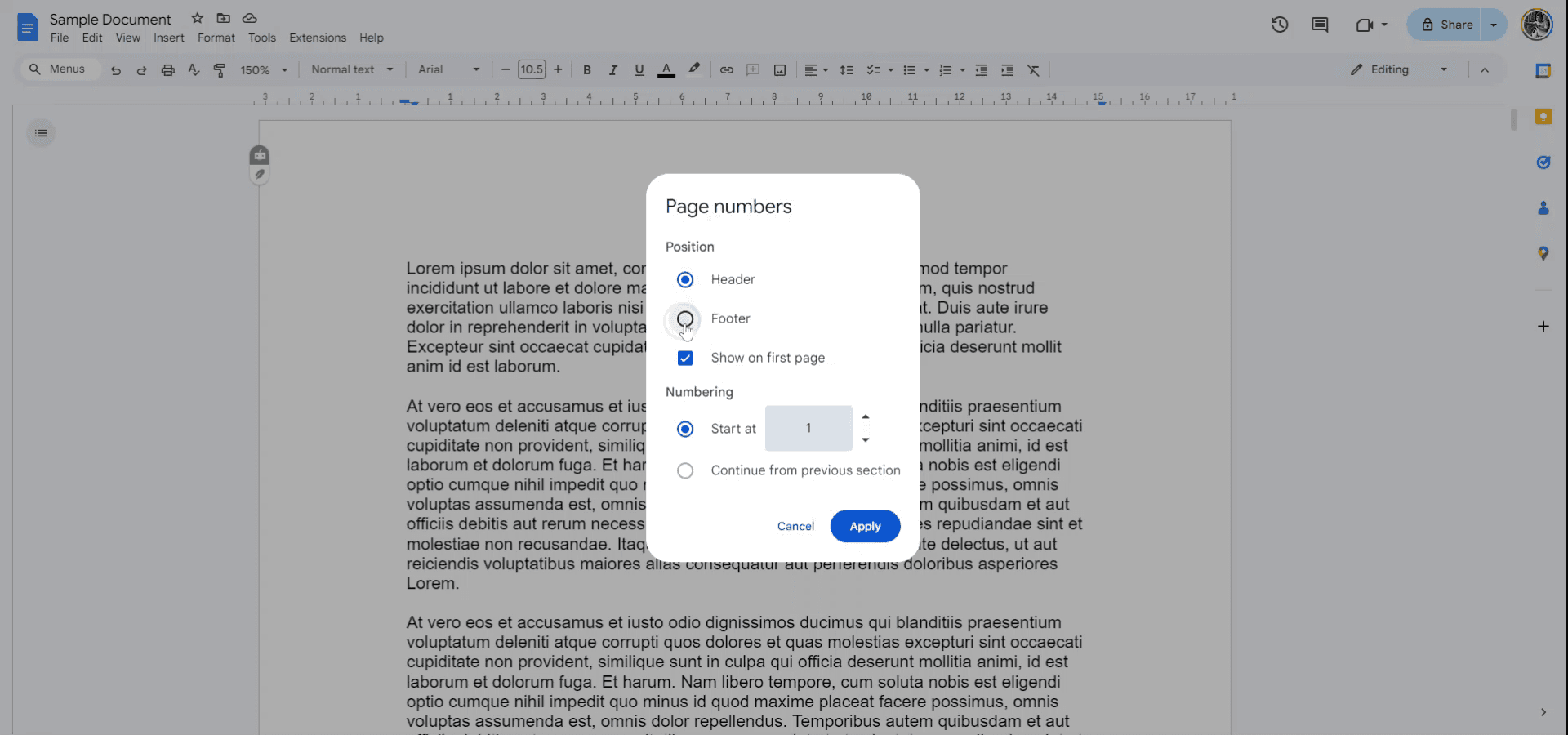
Step 5
Determine whether to display the page number on the first page and select your starting number, which could be one or any other number of your choice. Click "Apply" to finalize your selections.
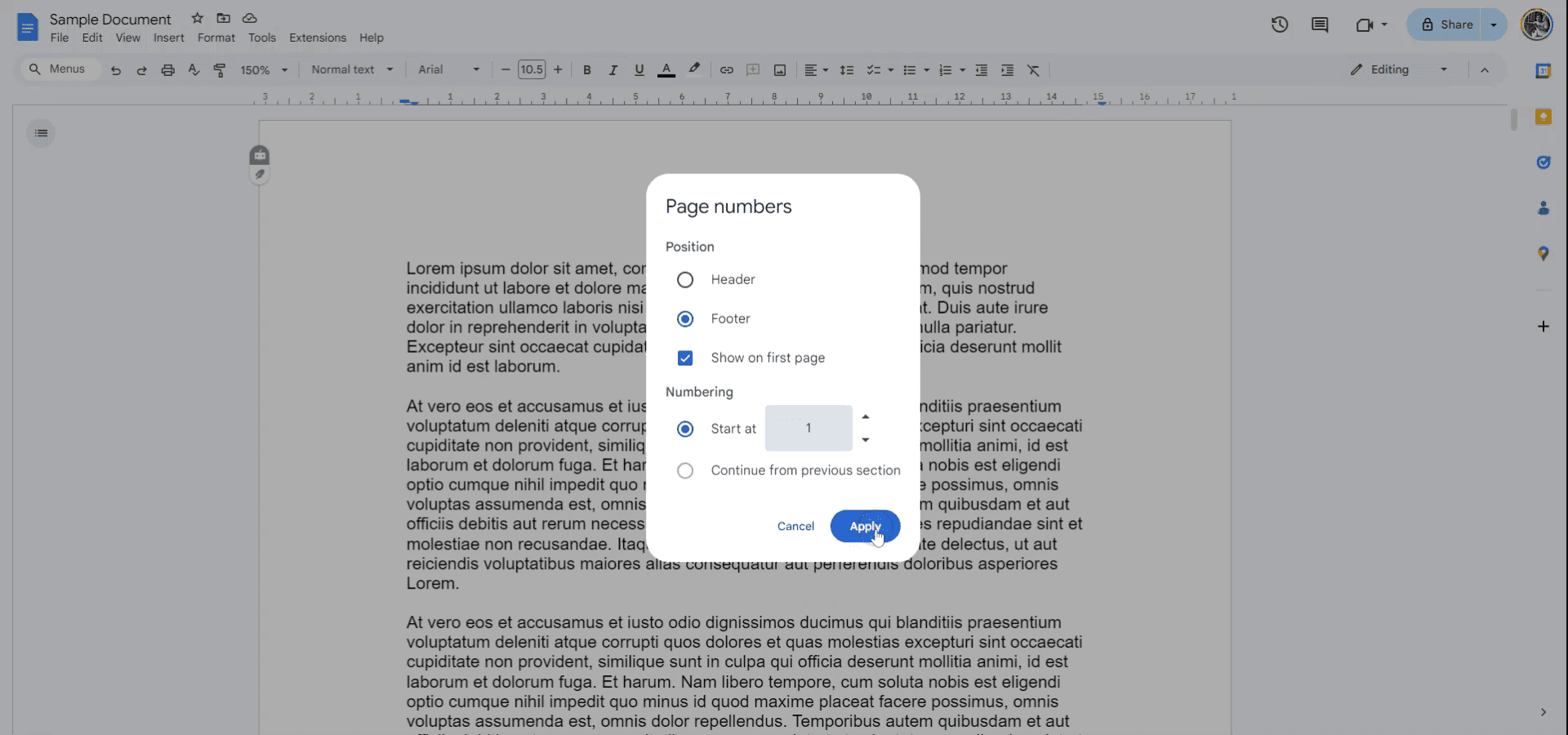
Step 6
The page numbers are now successfully added to your document.
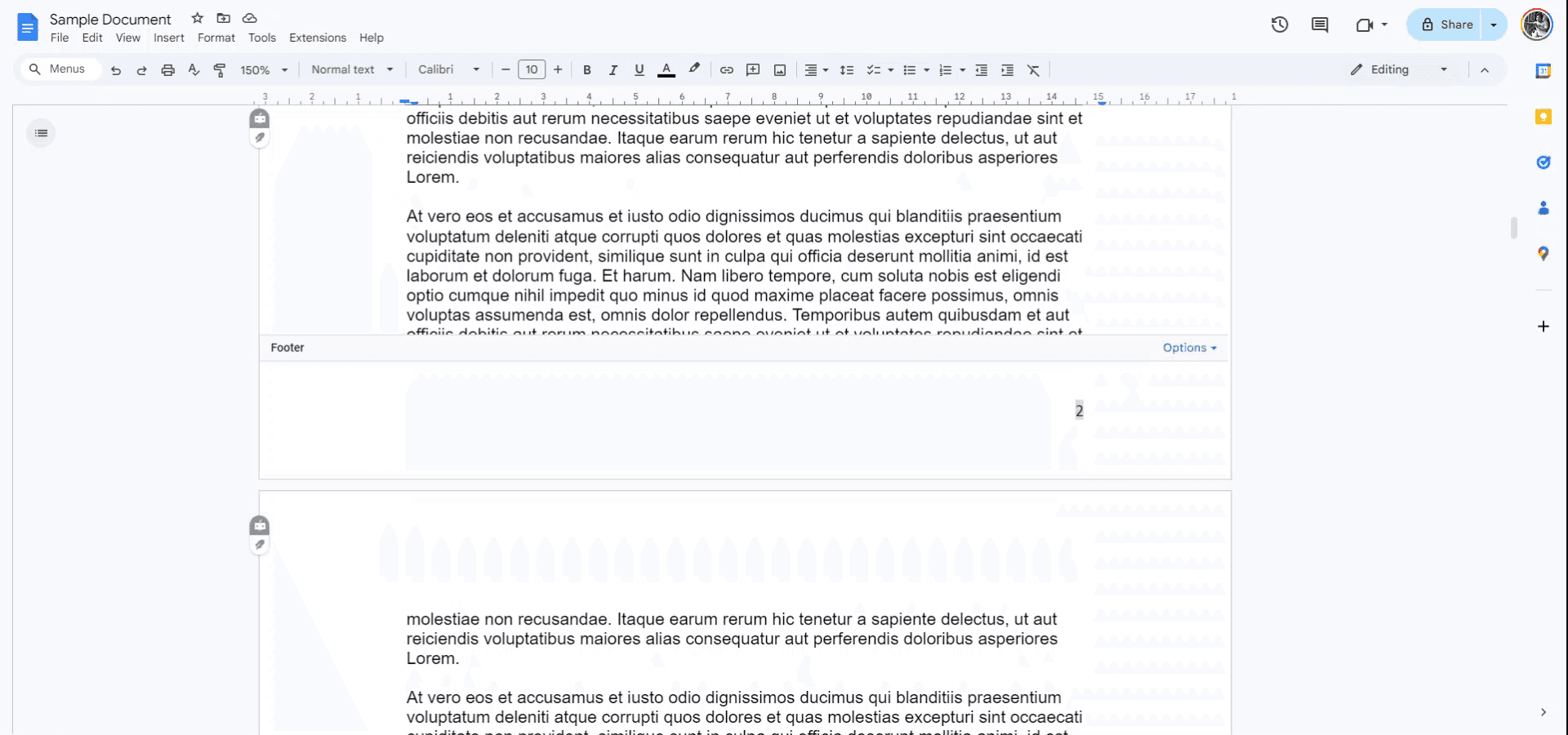
Pro tips on learning how to add page numbers in google doc
Use the Insert Menu: Go to Insert > Page numbers to quickly add page numbers at the top or bottom of your document. You can select from various styles and positions.
Customize Page Number Style: To modify the style or alignment, choose Format > Align & Indent or click on the page number to access Header & Footer options.
Add Page Numbers to Specific Sections: For more control, you can add page numbers to specific sections by selecting Different first page or Apply to selected sections in the Header & Footer settings.
Restart Page Numbers for New Sections: If you want to restart page numbering at a specific section, go to Insert > Break > Section break and set the page number to start from 1 for that section.
Adjust for Title Pages: If you need a title page with no page number, use the Different first page option in Header & Footer settings to exclude page numbers from the first page while continuing numbering from the second page.
Common pitfalls and how to avoid them while adding page numbers in google doc
Page Numbers Not Starting at 1: Page numbering may start from an unexpected number after a section break.
Fix: Use the Restart numbering option in the Header & Footer settings after adding a section break to set the page number to 1.Page Numbers Misaligned: Page numbers may not align as desired, especially if the page layout is complex.
Fix: Click on the page number and adjust alignment using the Alignment options in the toolbar or Header & Footer settings.Page Numbering Appears on Title Page: You might not want the title page to have a page number.
Fix: Use Different first page in the Header & Footer settings to exclude the page number from the title page.Section Breaks Affecting Page Numbers: If there are multiple section breaks, page numbers may behave inconsistently across sections.
Fix: Ensure that you select the correct section to apply or restart page numbering and check for any unwanted section breaks.Changes Not Applied: Sometimes, page numbers may not show or update properly.
Fix: Refresh the document or double-check the page number settings in Header & Footer to ensure changes are applied correctly.
Common FAQs for adding page numbers in google docs
How do I add page numbers to Google Docs?
Go to Insert > Page numbers, and select where you want the page numbers to appear (top or bottom of the page).Can I start page numbering from a specific page?
Yes, you can use a section break and restart numbering to begin from any page, like starting from 1 on the second page.How do I remove the page number from the first page?
Use the Different first page option under Header & Footer settings to remove the page number from the title page or the first page.Can I customize the format of page numbers in Google Docs?
Yes, after adding page numbers, you can customize the font, size, alignment, and style by selecting the page number and using the toolbar or header options.Can I add page numbers to specific sections of a document only?
Yes, by inserting section breaks and configuring the Header & Footer settings, you can apply page numbers to specific sections or restart numbering for different parts of the document.
These are the easy steps to add page numbers to you google doc
This guide provides a step-by-step process to seamlessly add page numbers to your Google Docs document. Follow these instructions to customize the placement and appearance of your page numbers according to your preferences.
Step 1
Begin by opening the document to which you wish to add page numbers. Navigate to the "Insert" menu.
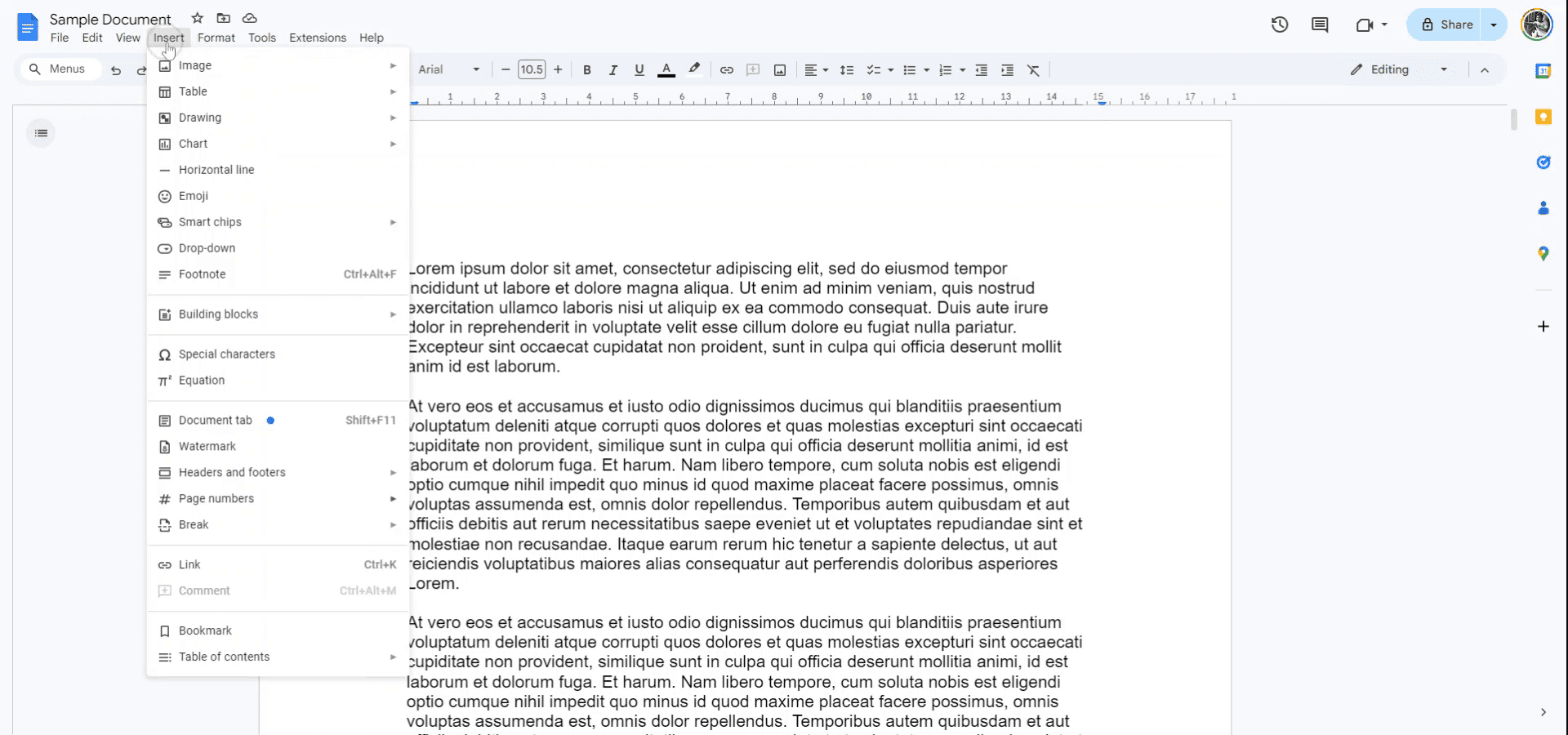
Step 2
From the drop-down menu, choose "Page numbers" to directly select the position where the page numbers should appear.
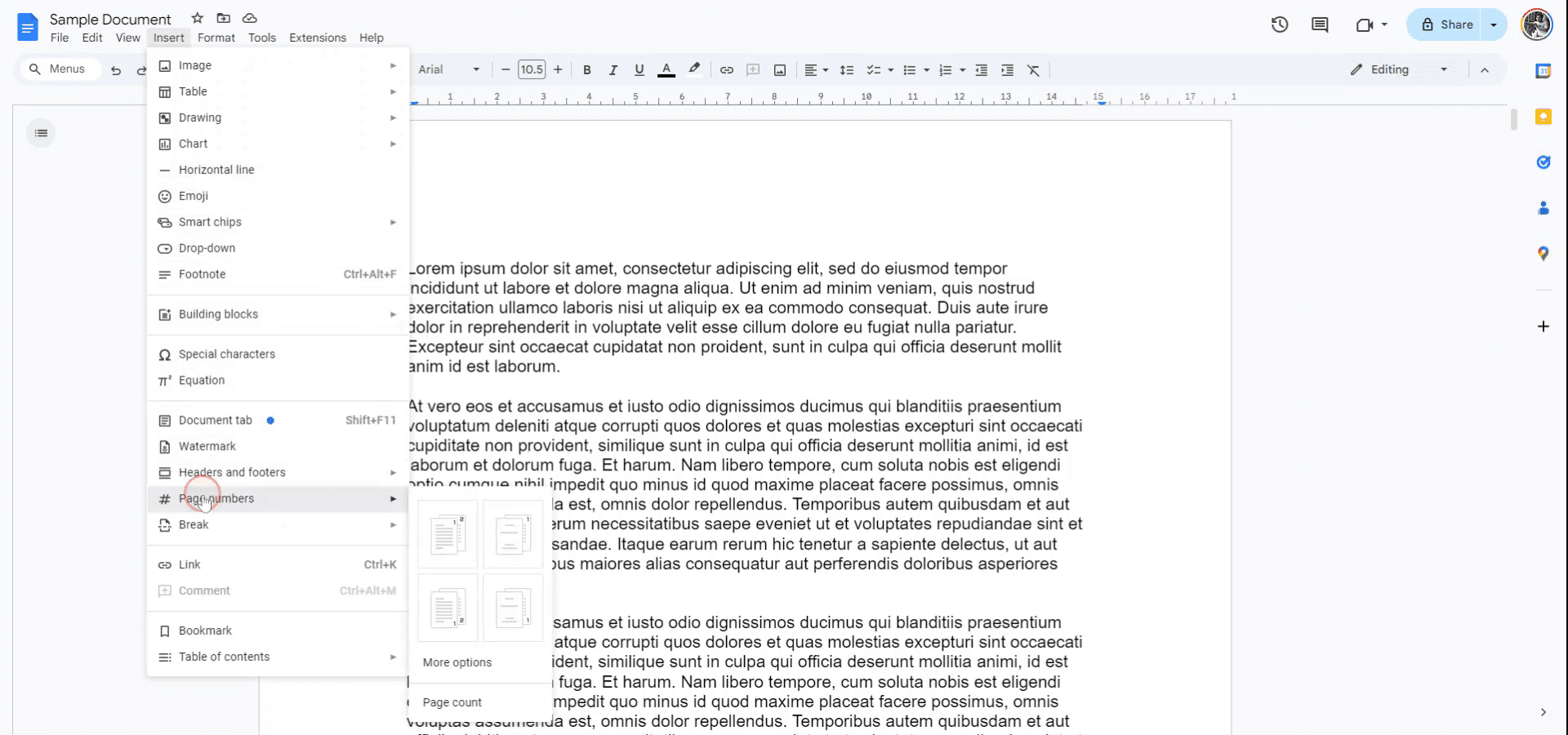
Step 3
Alternatively, opt for "More options" to refine the positioning of your page numbers.
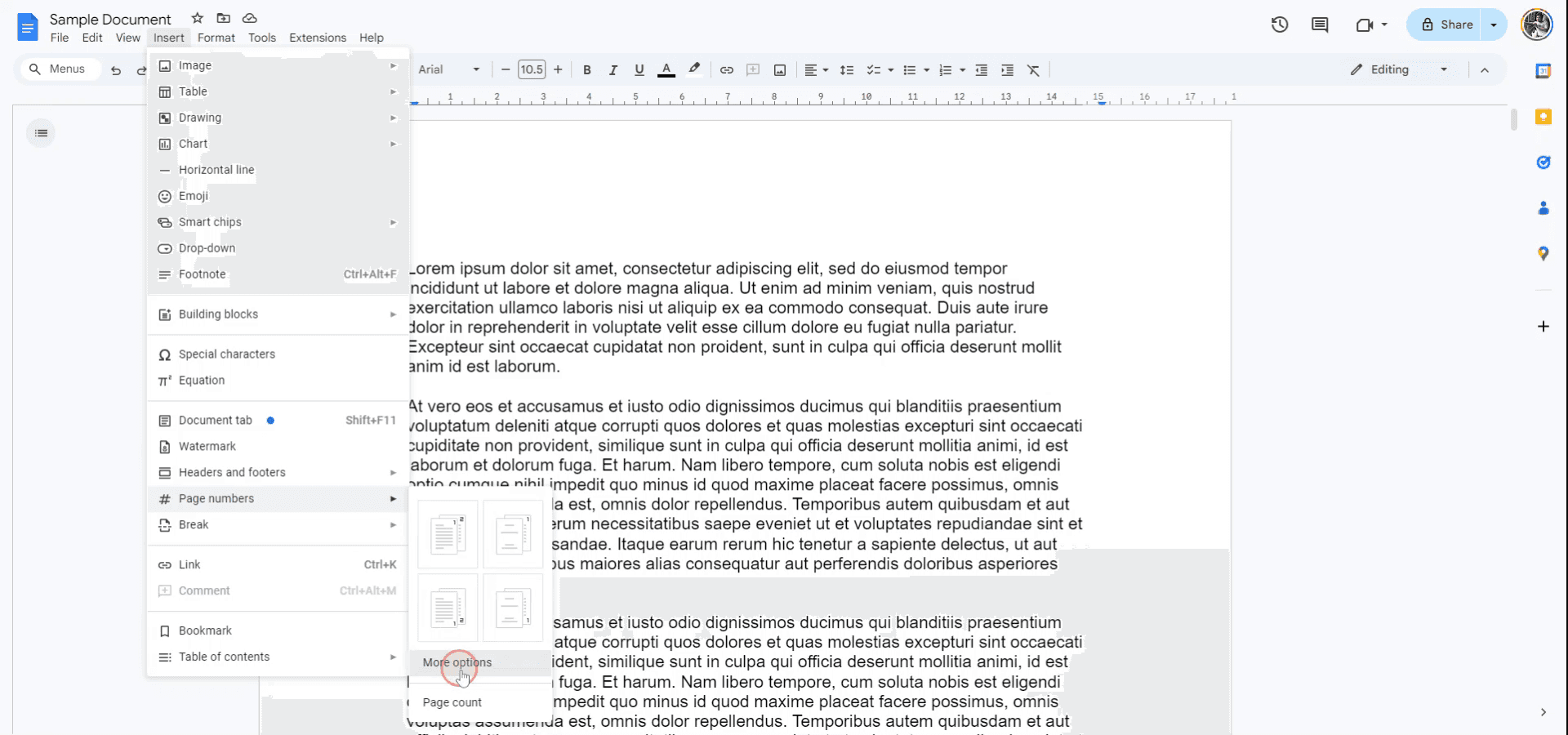
Step 4
Decide if you want the page number to appear as a header or footer based on your requirements.
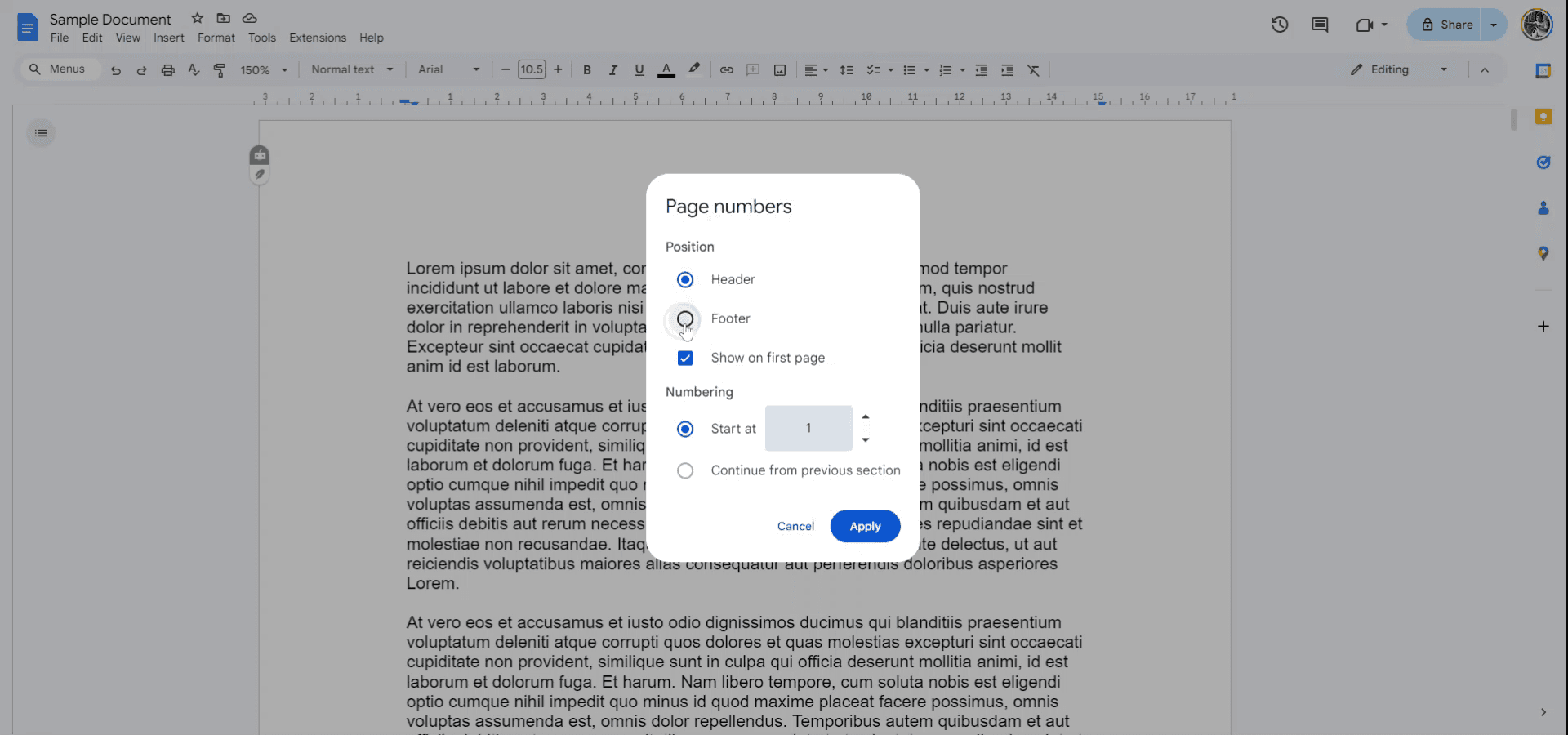
Step 5
Determine whether to display the page number on the first page and select your starting number, which could be one or any other number of your choice. Click "Apply" to finalize your selections.
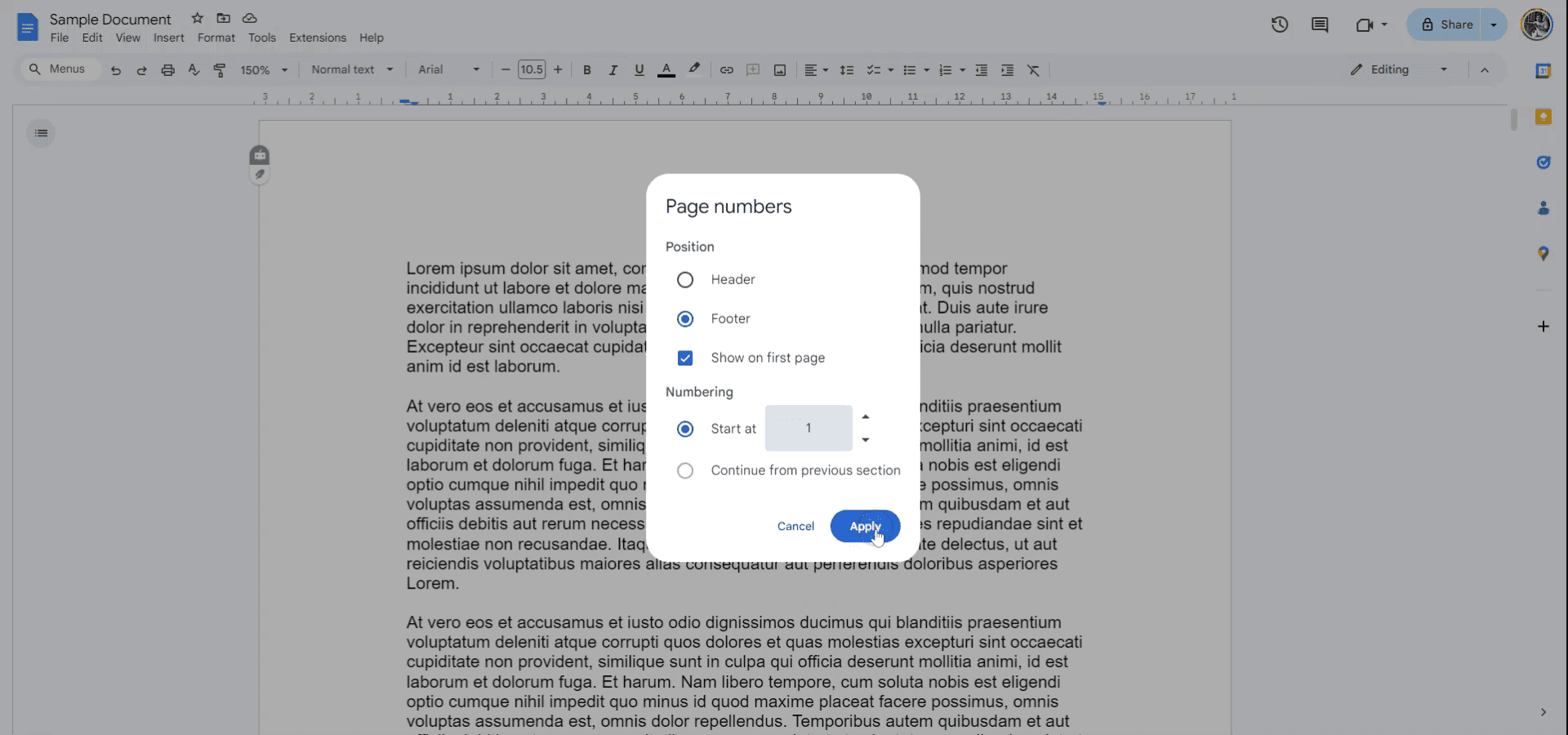
Step 6
The page numbers are now successfully added to your document.
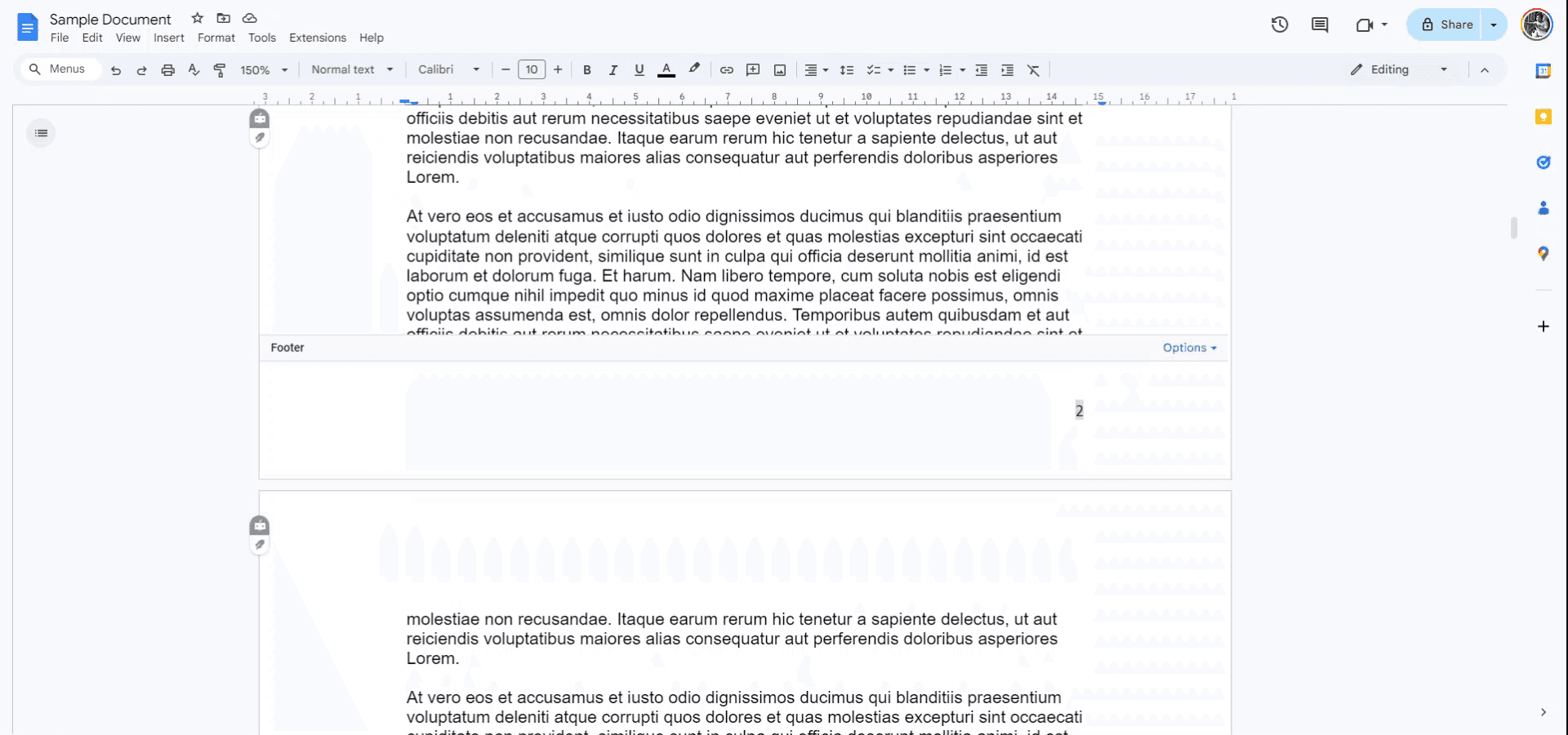
Pro tips on learning how to add page numbers in google doc
Use the Insert Menu: Go to Insert > Page numbers to quickly add page numbers at the top or bottom of your document. You can select from various styles and positions.
Customize Page Number Style: To modify the style or alignment, choose Format > Align & Indent or click on the page number to access Header & Footer options.
Add Page Numbers to Specific Sections: For more control, you can add page numbers to specific sections by selecting Different first page or Apply to selected sections in the Header & Footer settings.
Restart Page Numbers for New Sections: If you want to restart page numbering at a specific section, go to Insert > Break > Section break and set the page number to start from 1 for that section.
Adjust for Title Pages: If you need a title page with no page number, use the Different first page option in Header & Footer settings to exclude page numbers from the first page while continuing numbering from the second page.
Common pitfalls and how to avoid them while adding page numbers in google doc
Page Numbers Not Starting at 1: Page numbering may start from an unexpected number after a section break.
Fix: Use the Restart numbering option in the Header & Footer settings after adding a section break to set the page number to 1.Page Numbers Misaligned: Page numbers may not align as desired, especially if the page layout is complex.
Fix: Click on the page number and adjust alignment using the Alignment options in the toolbar or Header & Footer settings.Page Numbering Appears on Title Page: You might not want the title page to have a page number.
Fix: Use Different first page in the Header & Footer settings to exclude the page number from the title page.Section Breaks Affecting Page Numbers: If there are multiple section breaks, page numbers may behave inconsistently across sections.
Fix: Ensure that you select the correct section to apply or restart page numbering and check for any unwanted section breaks.Changes Not Applied: Sometimes, page numbers may not show or update properly.
Fix: Refresh the document or double-check the page number settings in Header & Footer to ensure changes are applied correctly.
Common FAQs for adding page numbers in google docs
How do I add page numbers to Google Docs?
Go to Insert > Page numbers, and select where you want the page numbers to appear (top or bottom of the page).Can I start page numbering from a specific page?
Yes, you can use a section break and restart numbering to begin from any page, like starting from 1 on the second page.How do I remove the page number from the first page?
Use the Different first page option under Header & Footer settings to remove the page number from the title page or the first page.Can I customize the format of page numbers in Google Docs?
Yes, after adding page numbers, you can customize the font, size, alignment, and style by selecting the page number and using the toolbar or header options.Can I add page numbers to specific sections of a document only?
Yes, by inserting section breaks and configuring the Header & Footer settings, you can apply page numbers to specific sections or restart numbering for different parts of the document.
These are the easy steps to add page numbers to you google doc
Explore similar articles
Explore similar articles
Explore similar articles



Explain how to show ruler in Canva
Explain how to show ruler in Canva
Explain how to show ruler in Canva
Canva
Canva
Canva



How to add calendar in Google Sheets
How to add calendar in Google Sheets
How to add calendar in Google Sheets
Google Sheets
Google Sheets
Google Sheets



How to add captions in Canva
How to add captions in Canva
How to add captions in Canva
Canva
Canva
Canva
Experience the new way of creating product content.
Start creating for free
Experience the new way of creating product content.
Start creating for free
Experience the new way of creating product content.
Start creating for free
Resources
© 2025 – Trupeer
Resources
© 2025 – Trupeer