VIDEO AND GUIDE MADE IN TRUPEER IN 2 MINUTES
How to do footnotes in google docs
How to do footnotes in google docs
How to do footnotes in google docs
This guide provides a straightforward process for adding footnotes to your Google Docs. Follow these simple steps to ensure proper footnote insertion for your document.
Step 1
To add footnotes in Google Docs, begin by opening the document where you want to insert a footnote. Navigate to the "Insert" menu in the drop-down list.
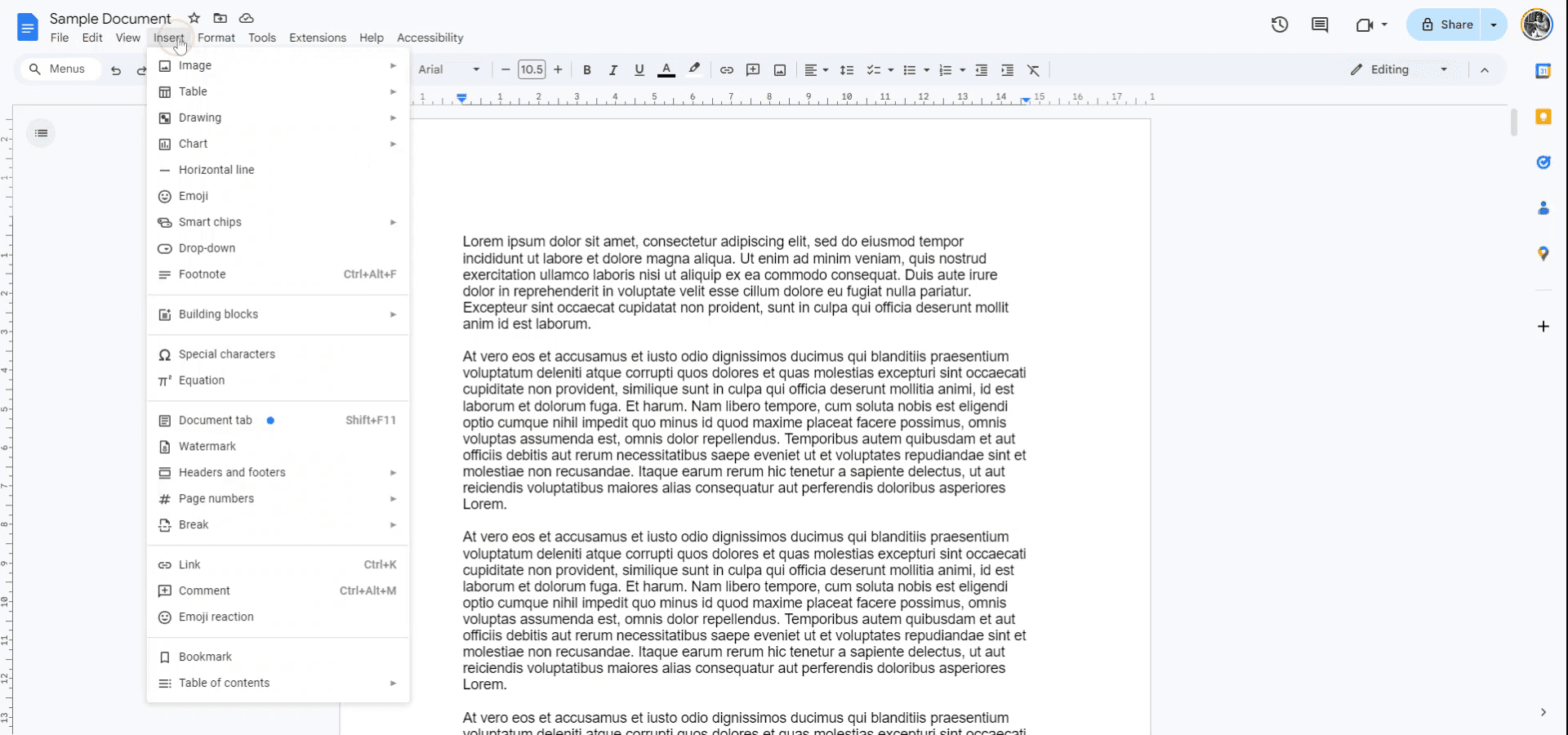
Step 2
From the drop-down, select "Footnote." Alternatively, you can press Ctrl + Alt + F to quickly insert a footnote. Upon selecting this option, you will notice a footnote has been added.
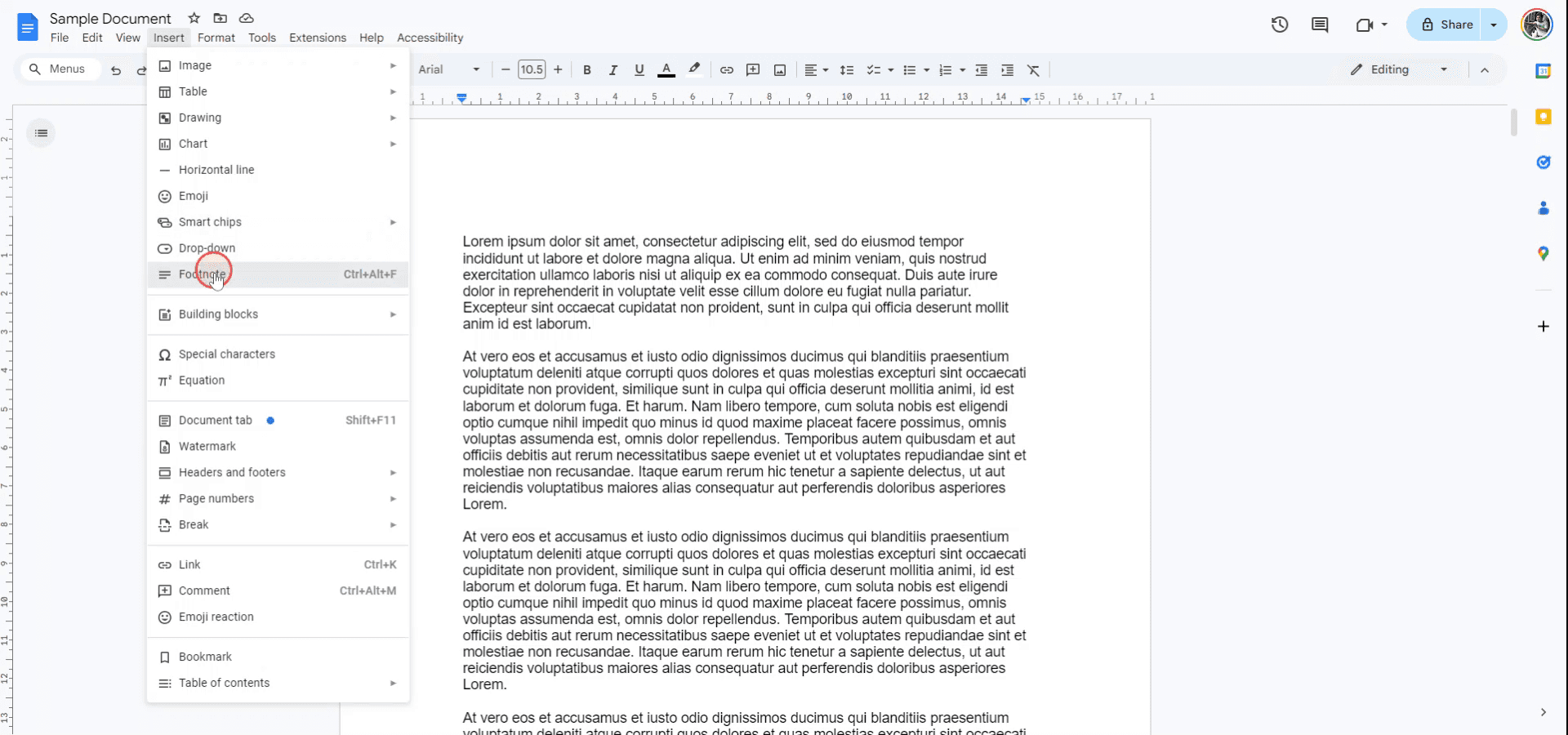
Step 3
Once the footnote appears at the bottom of your page, proceed to write the footnote content as needed. This completes the process.
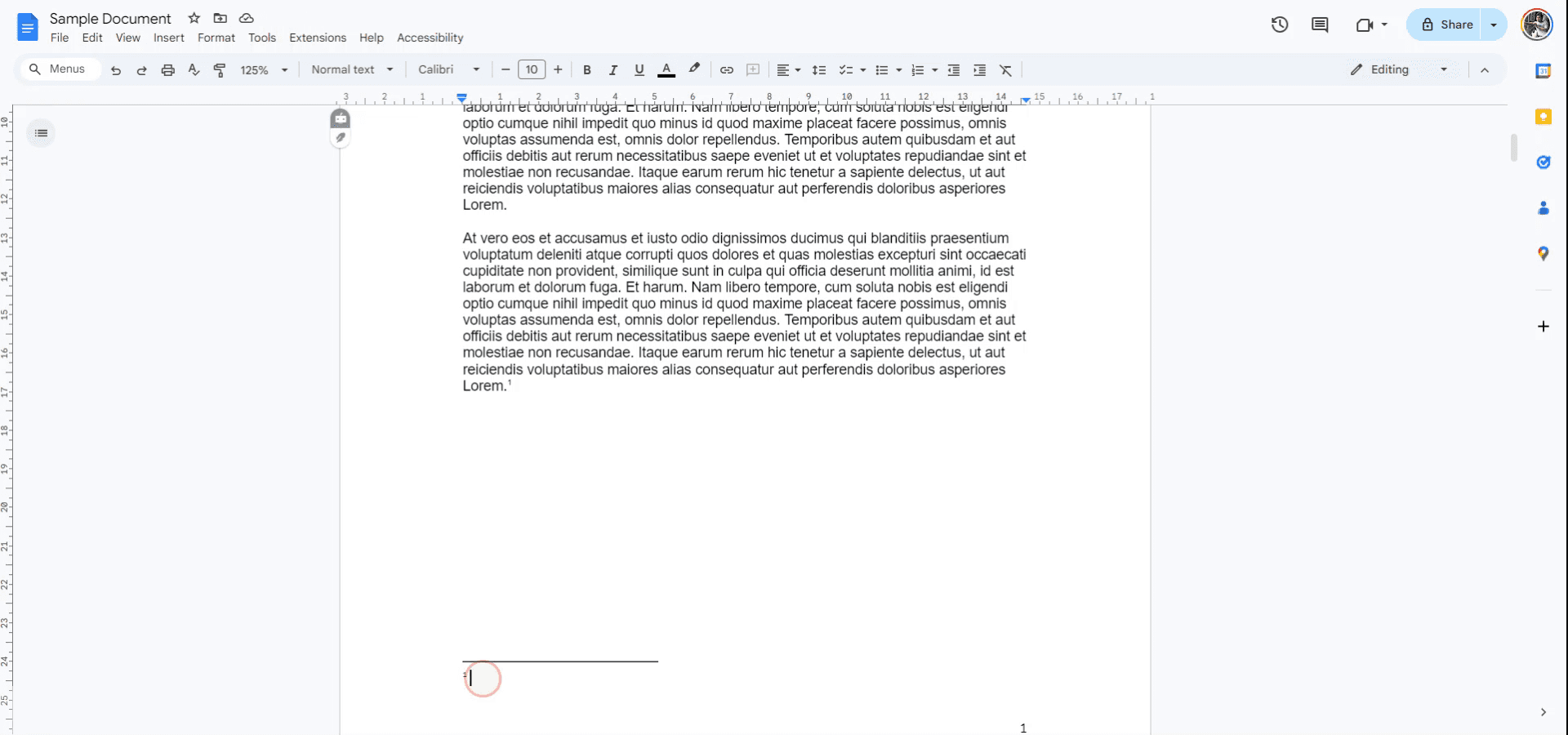
Pro Tips for successfully adding footnotes in google docs
Use the Built-In Footnote Feature: To add a footnote, simply go to Insert > Footnote. Google Docs will automatically place a number at the cursor location and create space at the bottom of the page for your footnote.
Customizing Footnotes: You can add text, links, or even references in the footnote space. Google Docs allows you to format the footnote text just like any regular text.
Keyboard Shortcut for Footnotes: Use the keyboard shortcut Ctrl + Alt + F (Windows) or Cmd + Option + F (Mac) to quickly add a footnote at the cursor's position.
Automatic Numbering: Footnotes are automatically numbered, and Google Docs will keep track of the numbering for you, even when you add or remove footnotes.
Use Footnotes for Citations: Footnotes are perfect for academic writing, and you can include citations or additional references in the footnote area to support your main text.
Common pitfalls and how to avoid them while adding footnotes in google docs
Footnotes Losing Formatting: If you copy-paste text into the footnote area, the formatting might be inconsistent.
Fix: After pasting, manually adjust the formatting to match the rest of the footnote text, using the Format menu for consistency.Footnote Numbering Doesn’t Update: If footnotes are deleted or moved, the numbering might not update correctly.
Fix: Always check the numbering after editing the document. Google Docs should auto-update, but sometimes manual intervention is needed.Too Many Footnotes on One Page: Adding numerous footnotes can cause them to crowd the bottom of the page, making the document look messy.
Fix: If necessary, consider reducing the number of footnotes per page or using endnotes instead of footnotes.Footnotes Not Appearing When Printing or Exporting: Footnotes may sometimes be misplaced or missing when printing or saving the document as a PDF.
Fix: Preview the document before printing or exporting to ensure all footnotes are properly displayed.No Clear Distinction Between Text and Footnotes: Sometimes, the footnote text and body text might look too similar in style.
Fix: Ensure footnote text is formatted differently (e.g., smaller font size) to make it visually distinct from the main content.
Common FAQs for adding footnotes in google docs
How do I add a footnote in Google Docs?
Go to Insert > Footnote, or use the shortcut Ctrl + Alt + F (Windows) or Cmd + Option + F (Mac) to add a footnote to your document.Can I edit the footnote text in Google Docs?
Yes, you can edit the footnote text just like regular text. You can also add links, citations, or adjust the formatting.How does footnote numbering work in Google Docs?
Footnote numbers are automatically assigned and updated by Google Docs. If you delete or add footnotes, the numbering adjusts accordingly.Is it possible to customize the formatting of footnotes?
Yes, you can format footnotes using the standard text formatting options (font size, style, etc.) under the Format menu.What should I do if footnotes aren’t showing up correctly when I print or export the document?
Preview the document to ensure the footnotes are in place, and check the print or export settings before finalizing the document for print or PDF.
Use this step by step guide for adding footnotes in google docs
This guide provides a straightforward process for adding footnotes to your Google Docs. Follow these simple steps to ensure proper footnote insertion for your document.
Step 1
To add footnotes in Google Docs, begin by opening the document where you want to insert a footnote. Navigate to the "Insert" menu in the drop-down list.
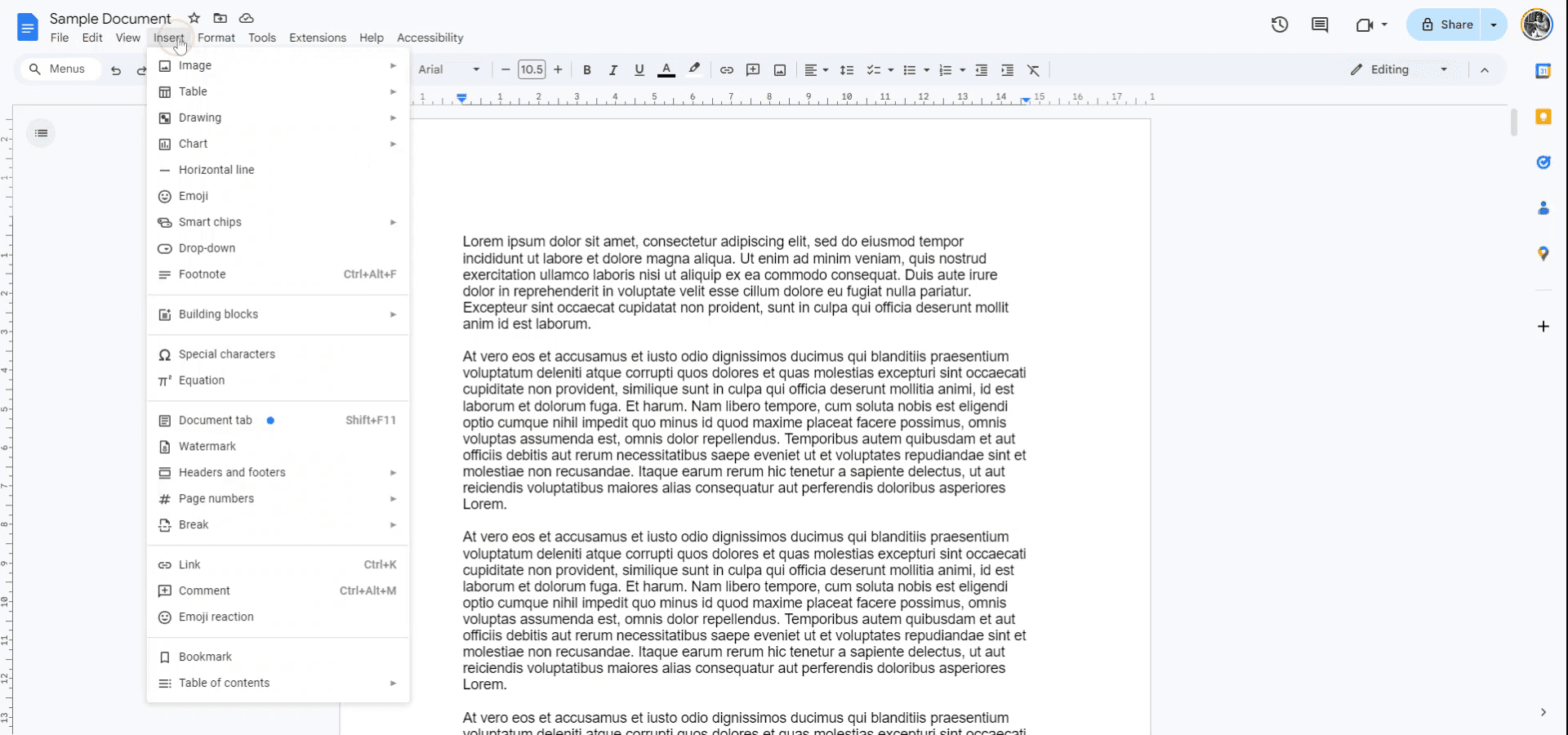
Step 2
From the drop-down, select "Footnote." Alternatively, you can press Ctrl + Alt + F to quickly insert a footnote. Upon selecting this option, you will notice a footnote has been added.
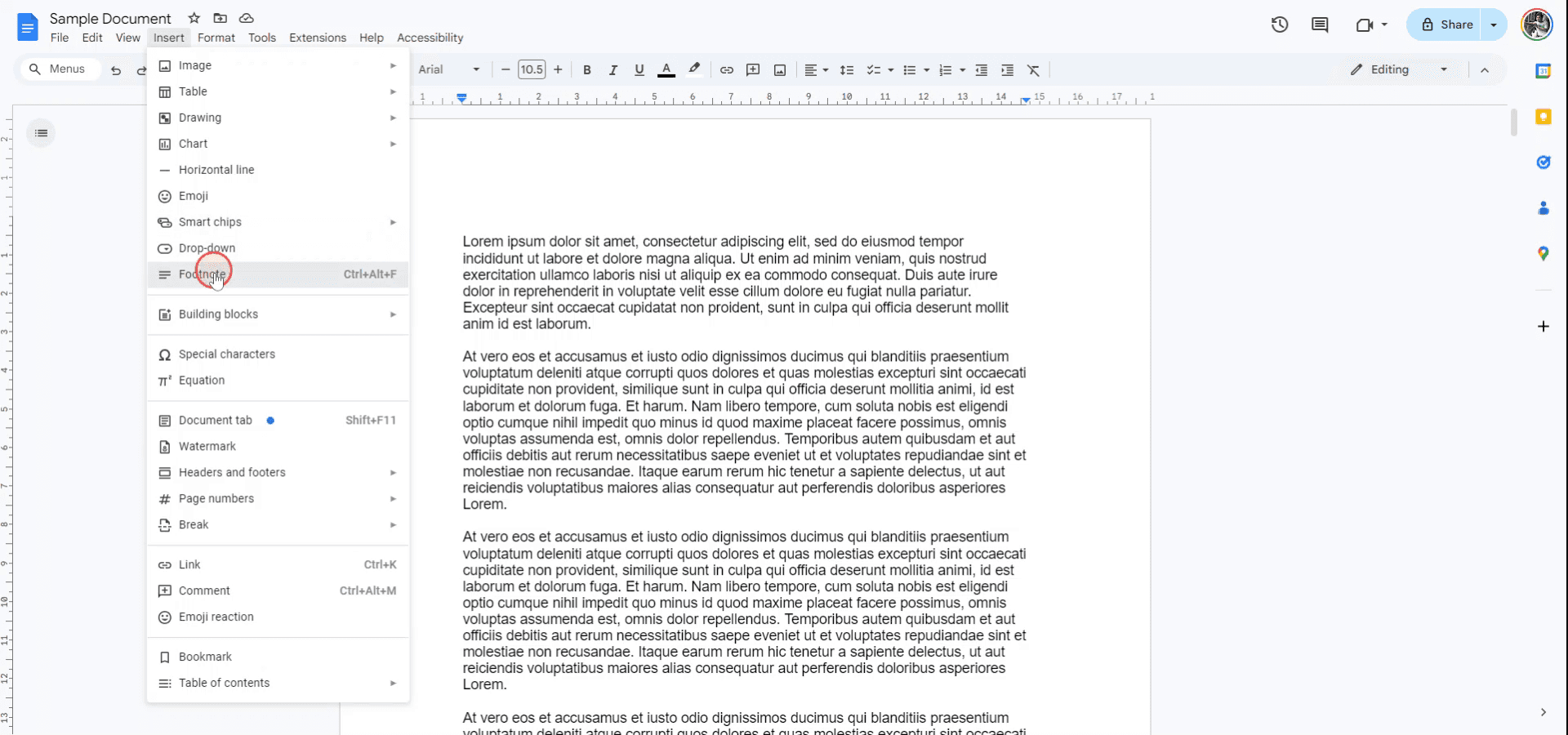
Step 3
Once the footnote appears at the bottom of your page, proceed to write the footnote content as needed. This completes the process.
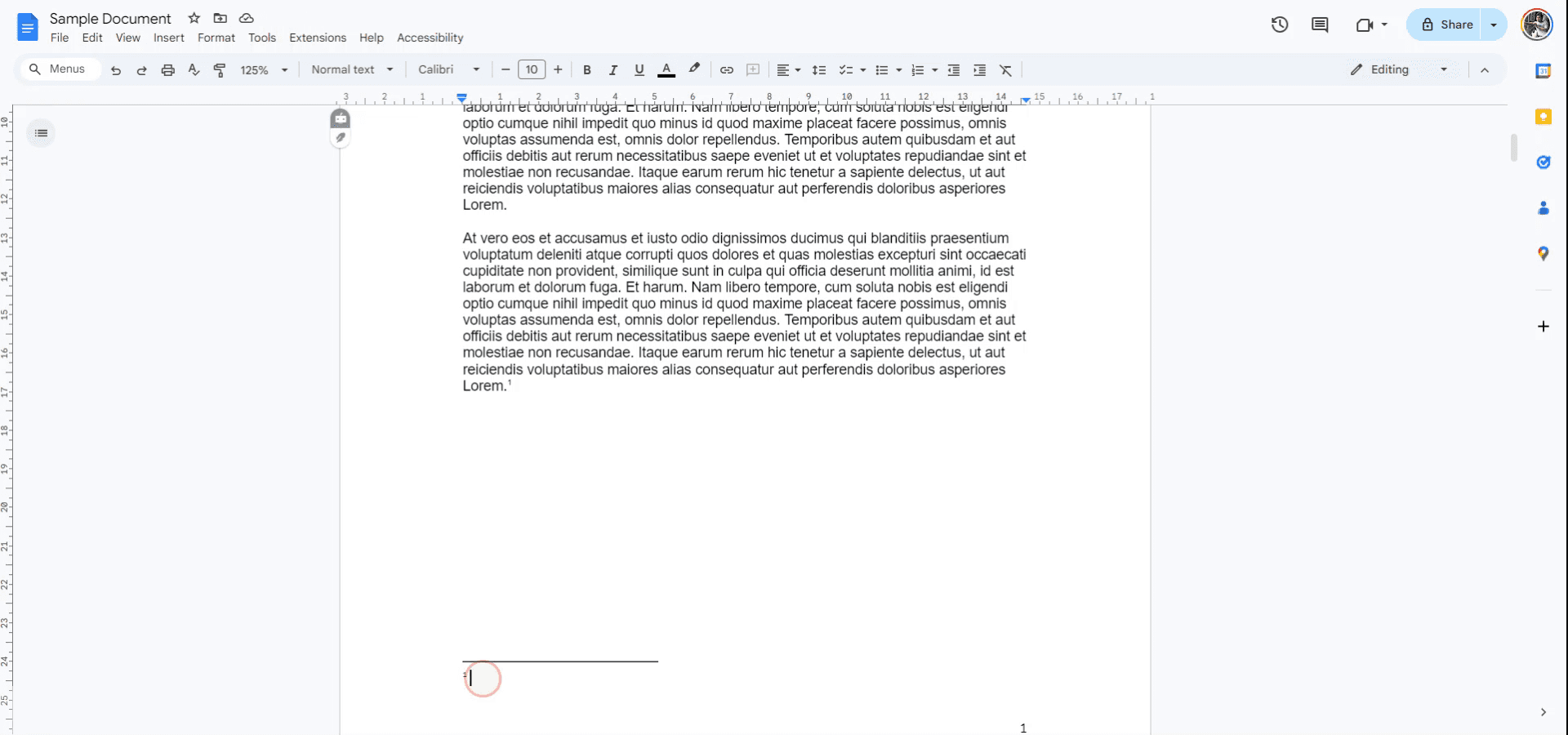
Pro Tips for successfully adding footnotes in google docs
Use the Built-In Footnote Feature: To add a footnote, simply go to Insert > Footnote. Google Docs will automatically place a number at the cursor location and create space at the bottom of the page for your footnote.
Customizing Footnotes: You can add text, links, or even references in the footnote space. Google Docs allows you to format the footnote text just like any regular text.
Keyboard Shortcut for Footnotes: Use the keyboard shortcut Ctrl + Alt + F (Windows) or Cmd + Option + F (Mac) to quickly add a footnote at the cursor's position.
Automatic Numbering: Footnotes are automatically numbered, and Google Docs will keep track of the numbering for you, even when you add or remove footnotes.
Use Footnotes for Citations: Footnotes are perfect for academic writing, and you can include citations or additional references in the footnote area to support your main text.
Common pitfalls and how to avoid them while adding footnotes in google docs
Footnotes Losing Formatting: If you copy-paste text into the footnote area, the formatting might be inconsistent.
Fix: After pasting, manually adjust the formatting to match the rest of the footnote text, using the Format menu for consistency.Footnote Numbering Doesn’t Update: If footnotes are deleted or moved, the numbering might not update correctly.
Fix: Always check the numbering after editing the document. Google Docs should auto-update, but sometimes manual intervention is needed.Too Many Footnotes on One Page: Adding numerous footnotes can cause them to crowd the bottom of the page, making the document look messy.
Fix: If necessary, consider reducing the number of footnotes per page or using endnotes instead of footnotes.Footnotes Not Appearing When Printing or Exporting: Footnotes may sometimes be misplaced or missing when printing or saving the document as a PDF.
Fix: Preview the document before printing or exporting to ensure all footnotes are properly displayed.No Clear Distinction Between Text and Footnotes: Sometimes, the footnote text and body text might look too similar in style.
Fix: Ensure footnote text is formatted differently (e.g., smaller font size) to make it visually distinct from the main content.
Common FAQs for adding footnotes in google docs
How do I add a footnote in Google Docs?
Go to Insert > Footnote, or use the shortcut Ctrl + Alt + F (Windows) or Cmd + Option + F (Mac) to add a footnote to your document.Can I edit the footnote text in Google Docs?
Yes, you can edit the footnote text just like regular text. You can also add links, citations, or adjust the formatting.How does footnote numbering work in Google Docs?
Footnote numbers are automatically assigned and updated by Google Docs. If you delete or add footnotes, the numbering adjusts accordingly.Is it possible to customize the formatting of footnotes?
Yes, you can format footnotes using the standard text formatting options (font size, style, etc.) under the Format menu.What should I do if footnotes aren’t showing up correctly when I print or export the document?
Preview the document to ensure the footnotes are in place, and check the print or export settings before finalizing the document for print or PDF.
Use this step by step guide for adding footnotes in google docs
Explore similar articles
Explore similar articles
Explore similar articles



Explain how to show ruler in Canva
Explain how to show ruler in Canva
Explain how to show ruler in Canva
Canva
Canva
Canva



How To Add Bullet Points In Google Sheets
How To Add Bullet Points In Google Sheets
How To Add Bullet Points In Google Sheets
Google Sheets
Google Sheets
Google Sheets



How to add calendar in Google Sheets
How to add calendar in Google Sheets
How to add calendar in Google Sheets
Google Sheets
Google Sheets
Google Sheets