VIDEO AND GUIDE MADE IN TRUPEER IN 2 MINUTES
How to share google docs with someone
How to share google docs with someone
How to share google docs with someone
This guide provides step-by-step instructions on how to create a copy of a Google Doc by using a shared link. Follow these steps to efficiently duplicate your document for further editing or sharing.
Step 1
Begin by opening the Google Doc that you want to copy. Ensure you have access to the document.
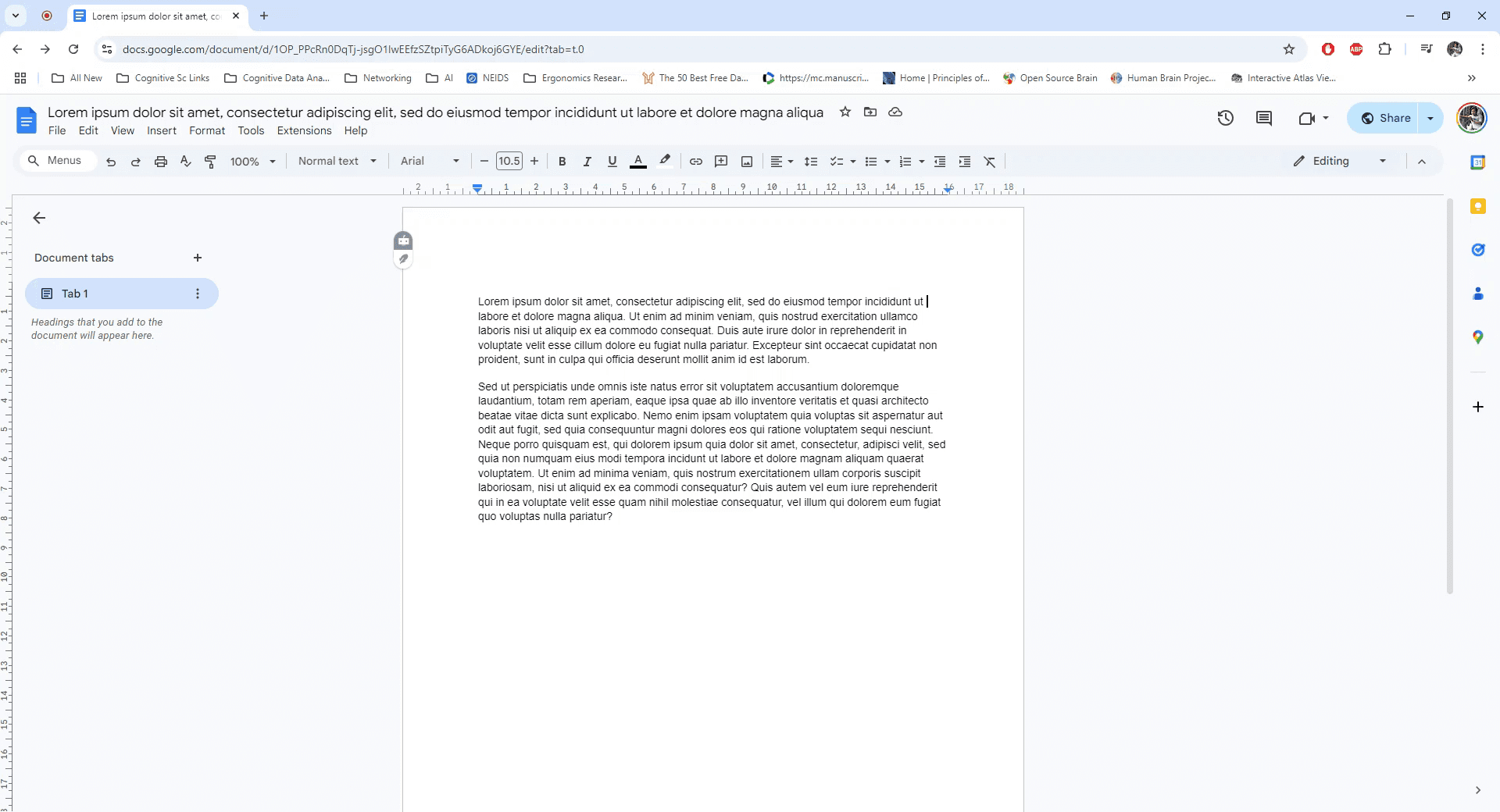
Step 2
Locate and click on the "Share" button in the upper right corner of the document to open sharing settings.
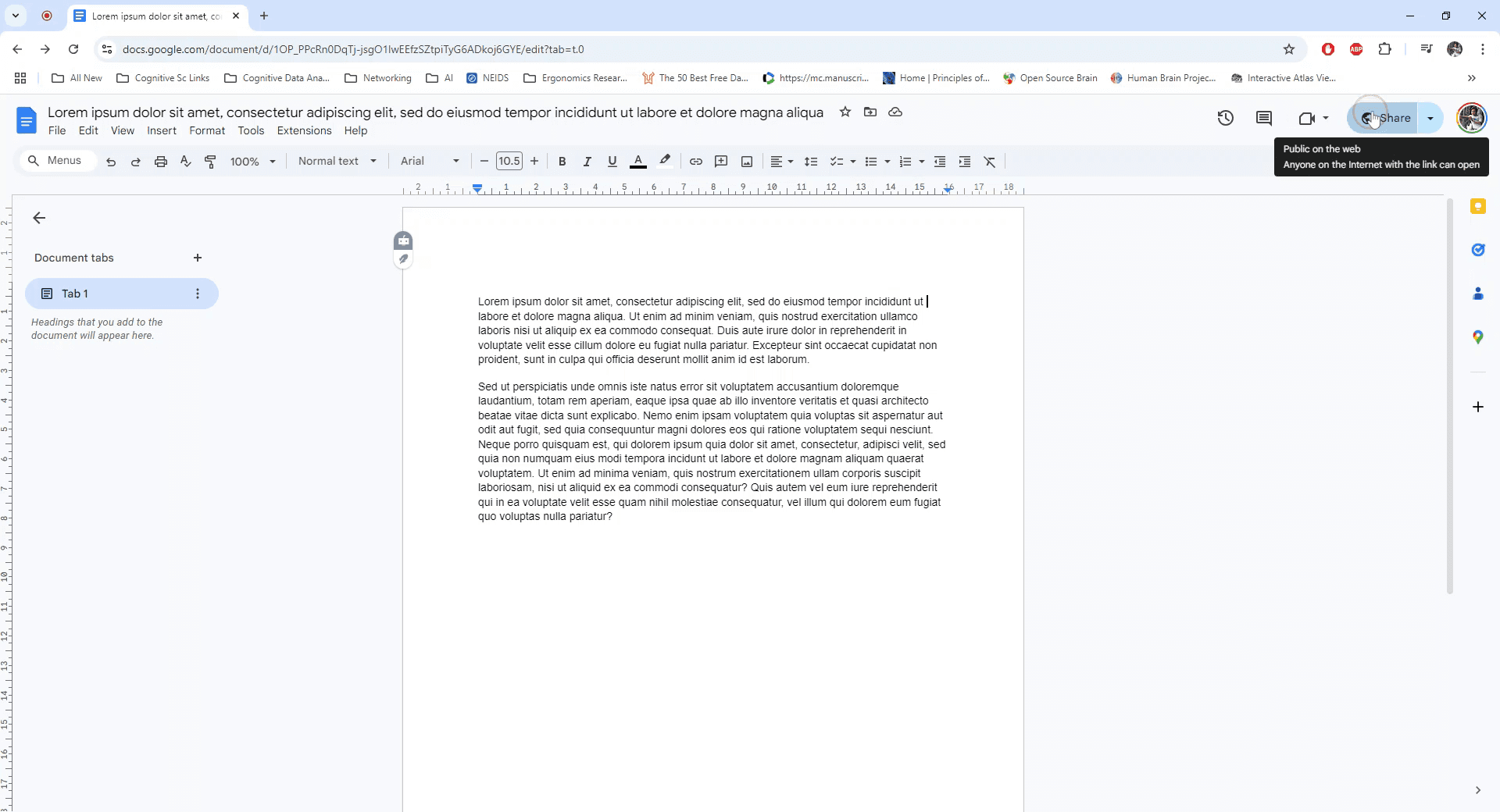
Step 3
Click on the option to generate a link that allows "Anyone with the link" to access it. Then, adjust the viewer permission to "Commenter" to enable others to leave comments.
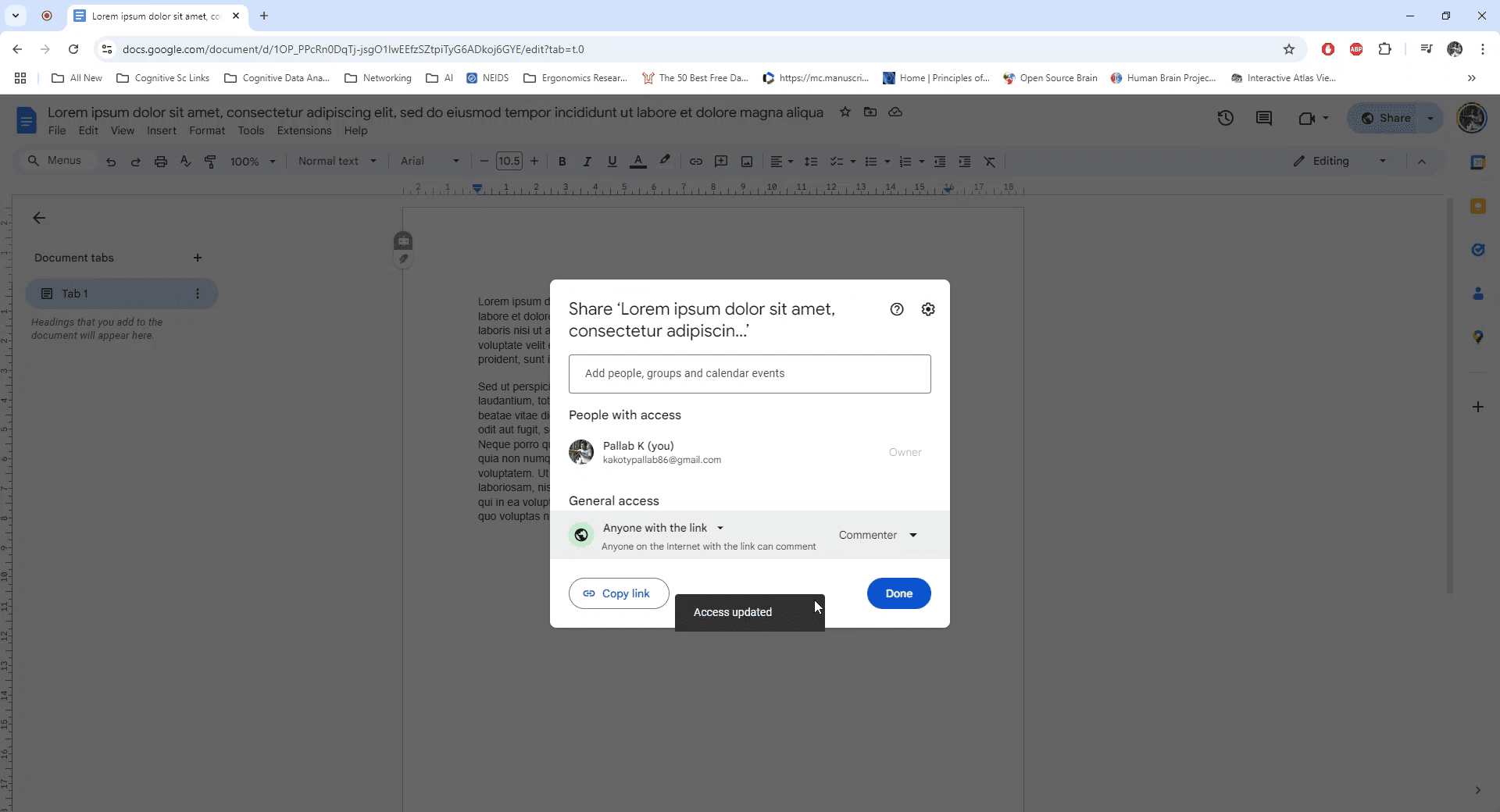
Step 4
Copy the generated link and click "Done." Open a new browser tab and paste the link into the address bar. Modify the link by replacing the word "edit" with "copy" and press Enter.
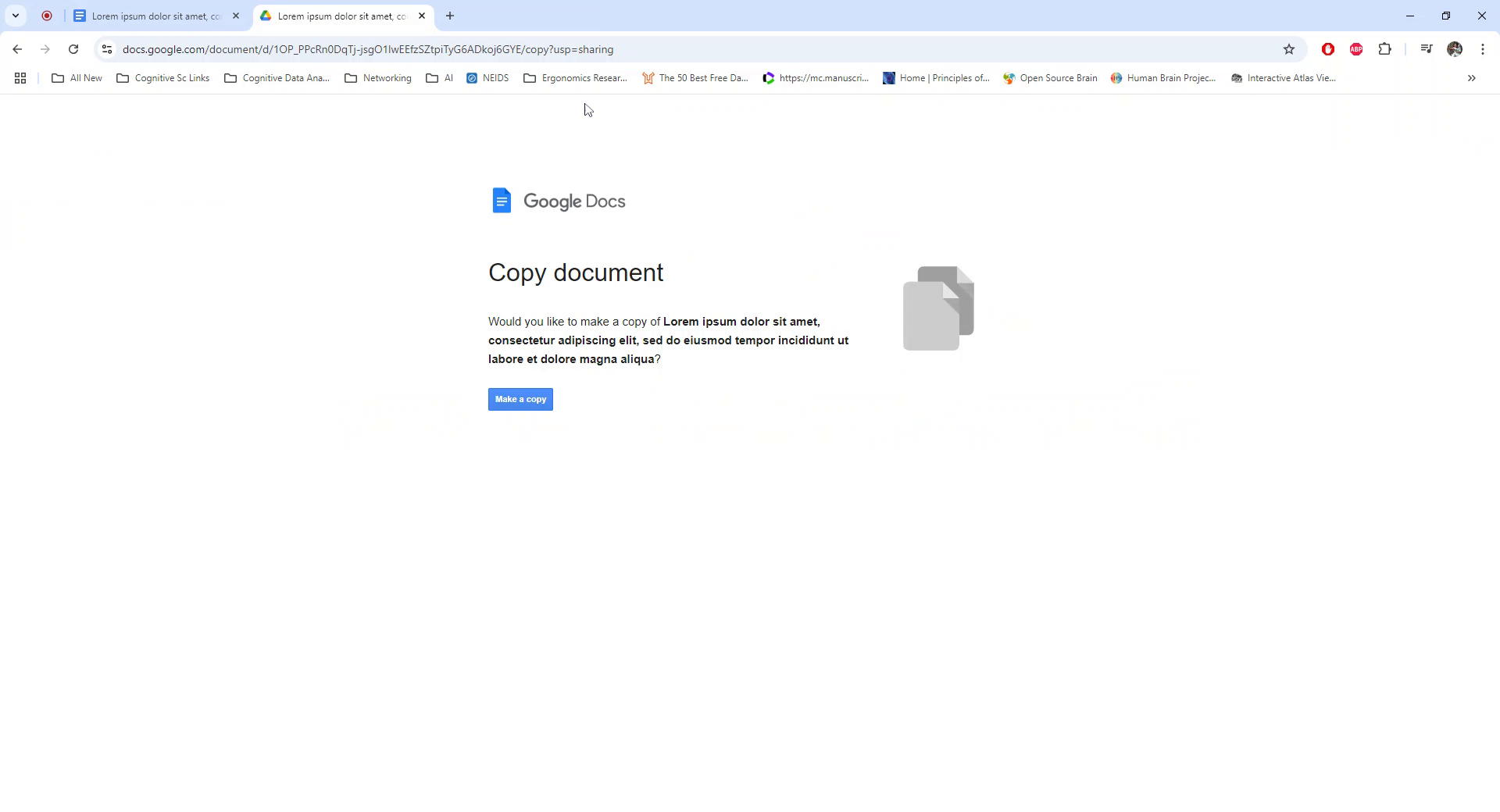
Step 5
A prompt will appear allowing you to create a new copy of the document. Click on "Make a copy" to duplicate the existing document.
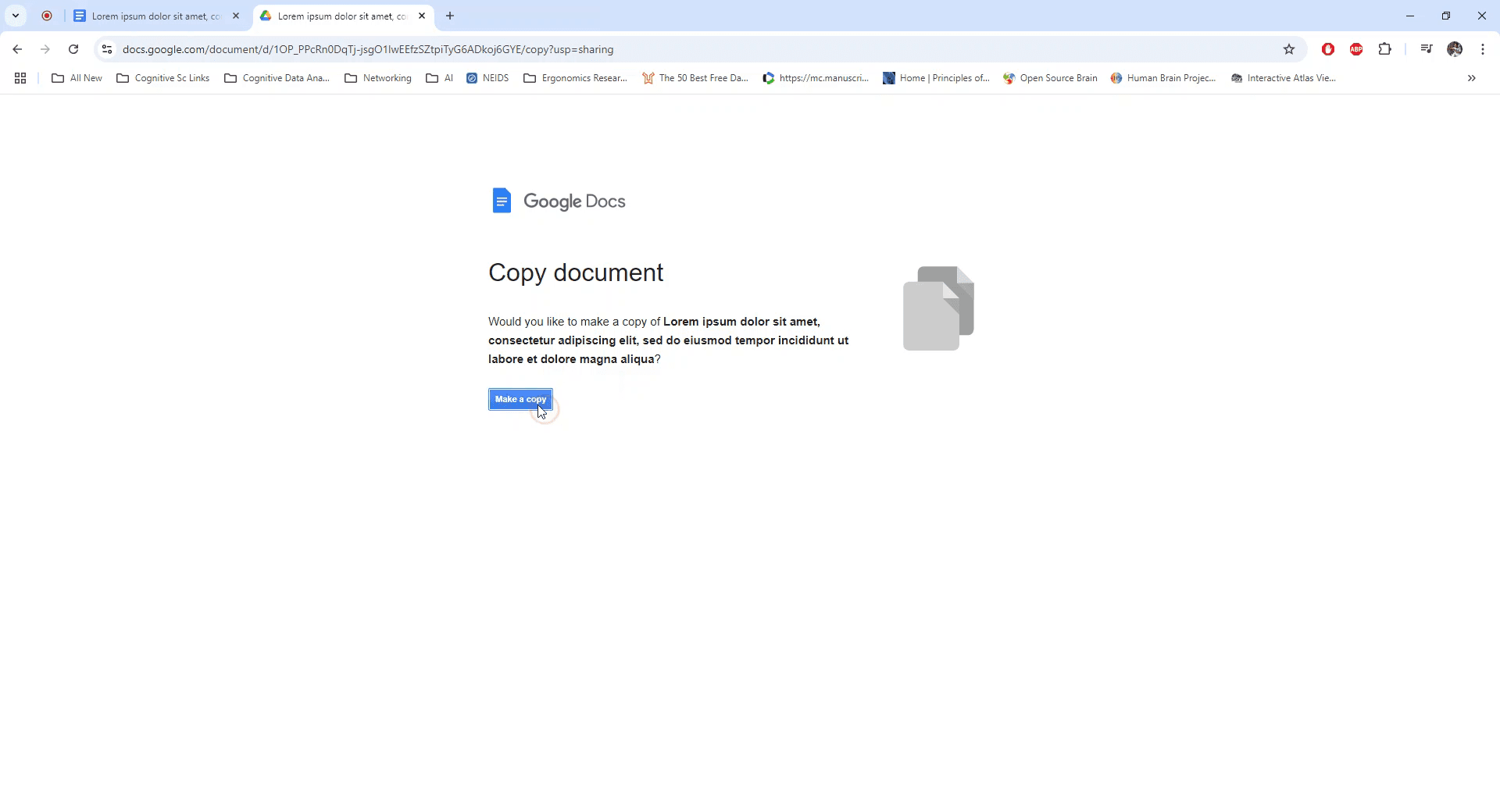
Pro tips on how to share google docs
Use the "Make a Copy" Link: Replace the "edit" part of the URL with "copy" to generate a link that automatically prompts the user to make a copy.
Share with Permissions: Ensure the document's sharing settings allow access to anyone with the link to make a copy (set to Anyone with the link can view).
Create a Customized Copy Link: For convenience, add “?copy” at the end of the Google Doc link so recipients are automatically prompted to create a copy upon clicking.
Share the Link Safely: Avoid exposing the link to unintended users by sharing it only with those you want to give a copy access.
Test the Link: Before sending the link, open it yourself to confirm that it prompts you to create a copy of the document.
Common pitfalls and how to avoid them for sharing a google doc
Incorrect Link Format: Forgetting to change “edit” to “copy” can prevent the prompt to make a copy from appearing.
Fix: Ensure the URL ends with “/copy” or “?copy” for the link to work correctly.Wrong Sharing Permissions: If the document is set to restricted, users won’t be able to access it.
Fix: Set sharing permissions to Anyone with the link can view before sharing the link.Recipients Unable to Make a Copy: Users might be unable to make a copy if they only have comment or view permissions.
Fix: Ensure the document is shared with view permissions at minimum for them to copy.Failure to Test the Link: Sending the link without checking could lead to confusion if the copy prompt doesn’t appear.
Fix: Test the link by opening it in an incognito window or a different account to confirm it works.Overlooking Security Risks: Sharing the link with too many people can lead to unintended copies being made.
Fix: Only share the link with intended recipients to control who can access the copy option.
Common FAQs for how to share google docs
How do I make a copy of a Google Doc using a link?
Replace “edit” in the URL with “copy,” and share the link for users to make a copy of the document.Can I create a link that automatically prompts users to make a copy?
Yes, append “/copy” or “?copy” at the end of the Google Doc URL to make the copy prompt appear.What permissions do I need to make a copy of a Google Doc?
You need at least view access to the document to make a copy using the link.Can I make a copy of a document that’s restricted?
No, the document must be shared with view permissions for others to make a copy.How do I test if the copy link works?
Open the link in an incognito window or a different Google account to ensure it prompts the recipient to create a copy.
This is how you can easily make copy for any google doc using a link.
This guide provides step-by-step instructions on how to create a copy of a Google Doc by using a shared link. Follow these steps to efficiently duplicate your document for further editing or sharing.
Step 1
Begin by opening the Google Doc that you want to copy. Ensure you have access to the document.
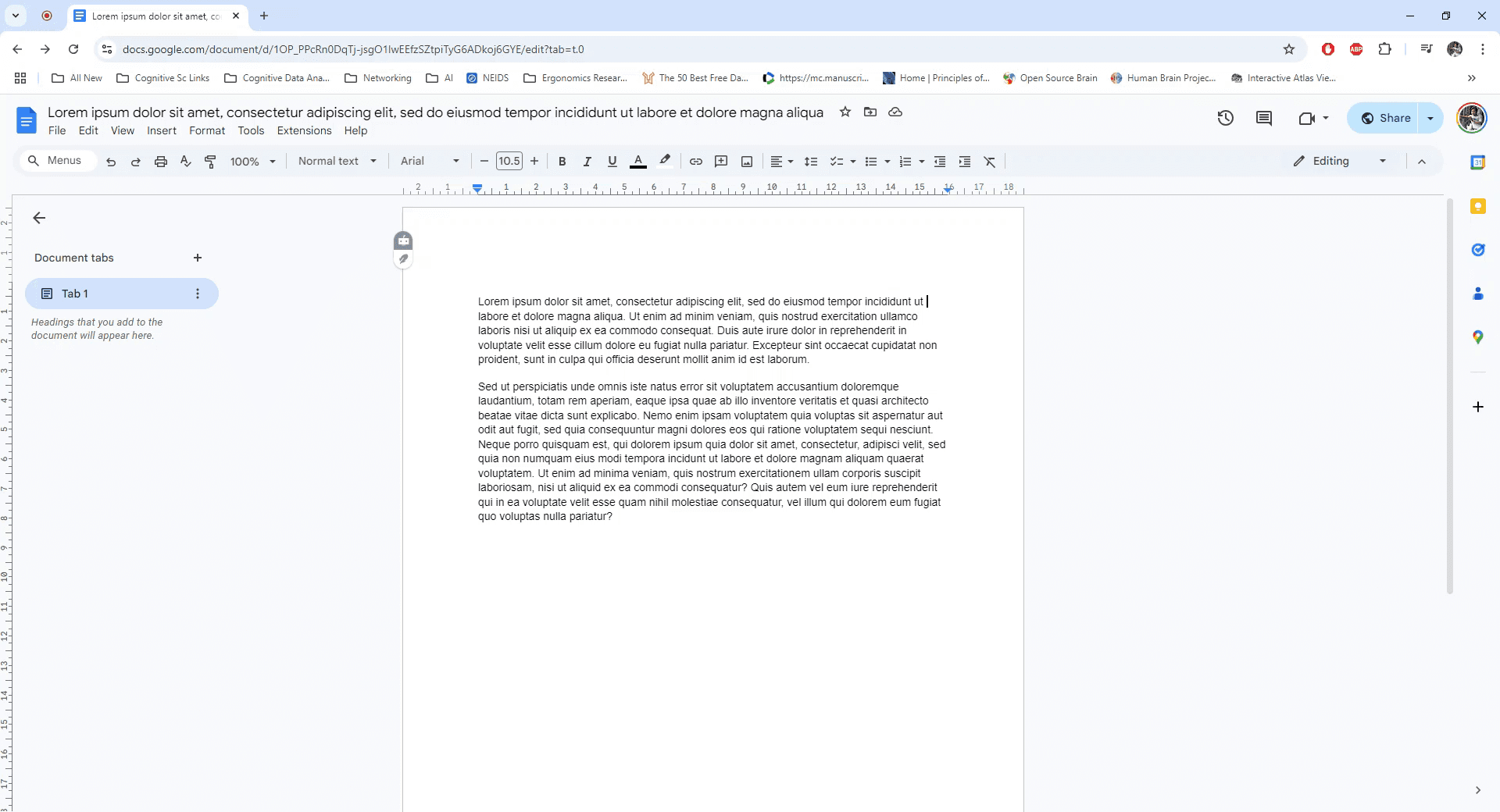
Step 2
Locate and click on the "Share" button in the upper right corner of the document to open sharing settings.
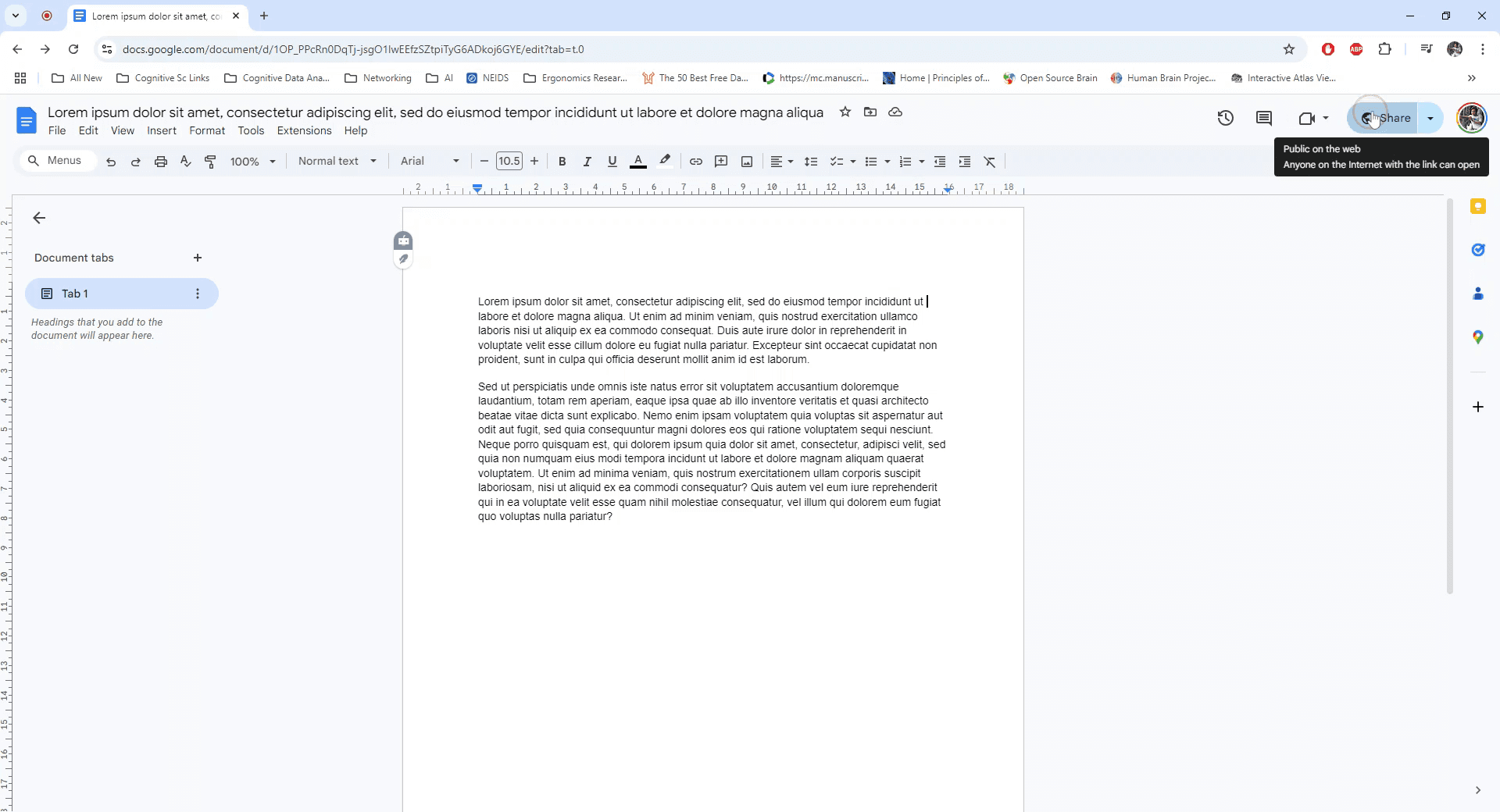
Step 3
Click on the option to generate a link that allows "Anyone with the link" to access it. Then, adjust the viewer permission to "Commenter" to enable others to leave comments.
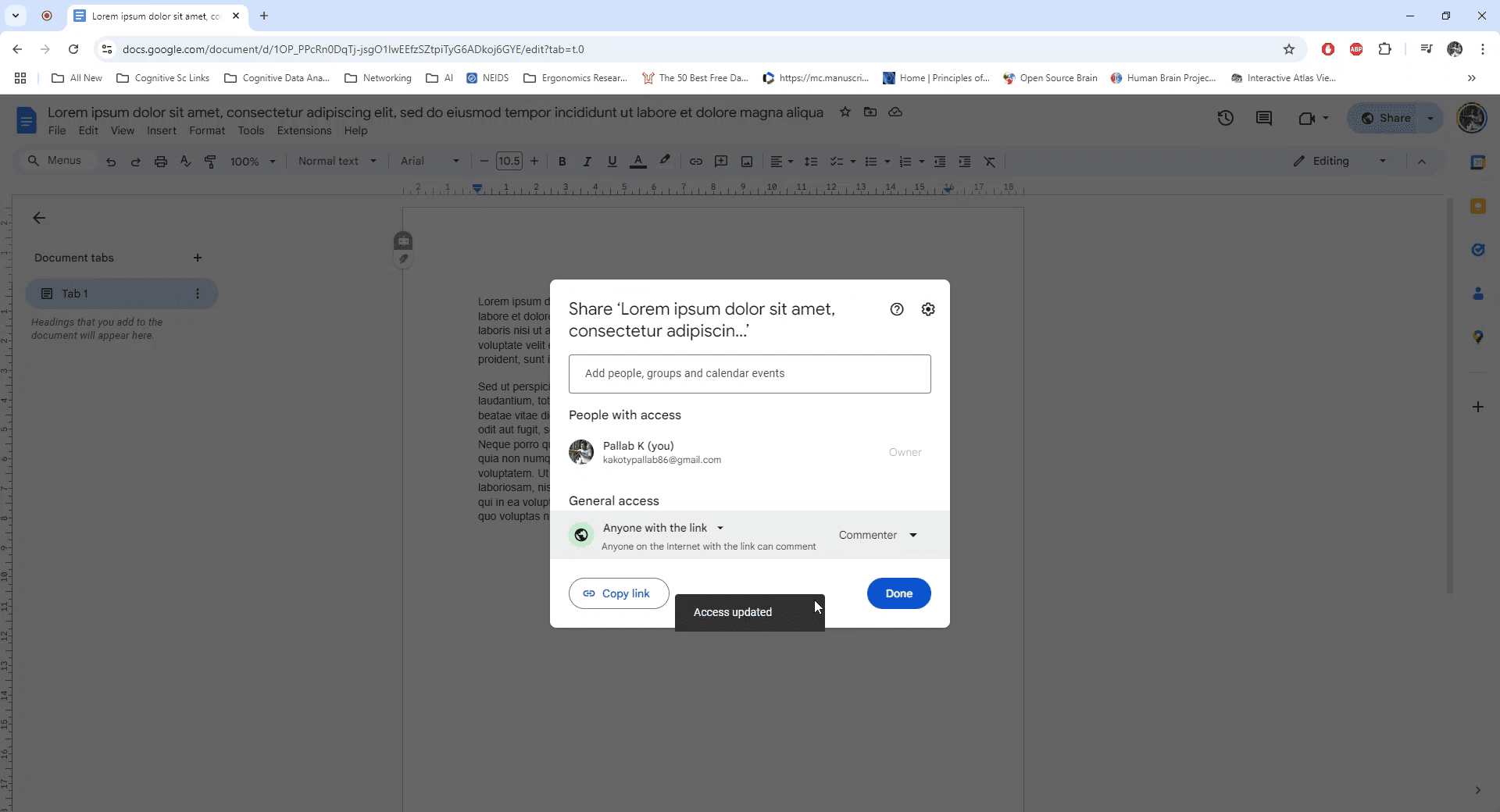
Step 4
Copy the generated link and click "Done." Open a new browser tab and paste the link into the address bar. Modify the link by replacing the word "edit" with "copy" and press Enter.
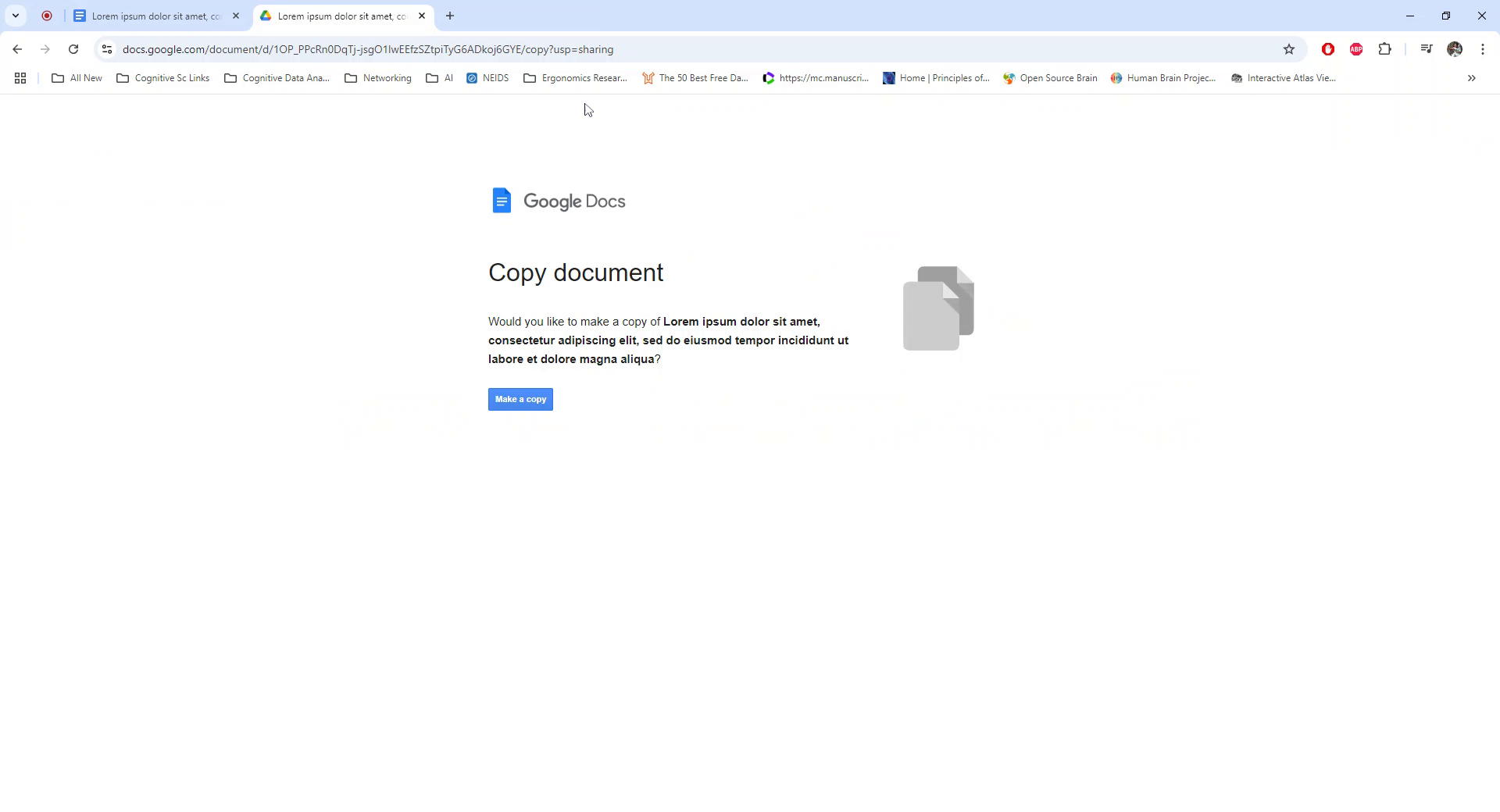
Step 5
A prompt will appear allowing you to create a new copy of the document. Click on "Make a copy" to duplicate the existing document.
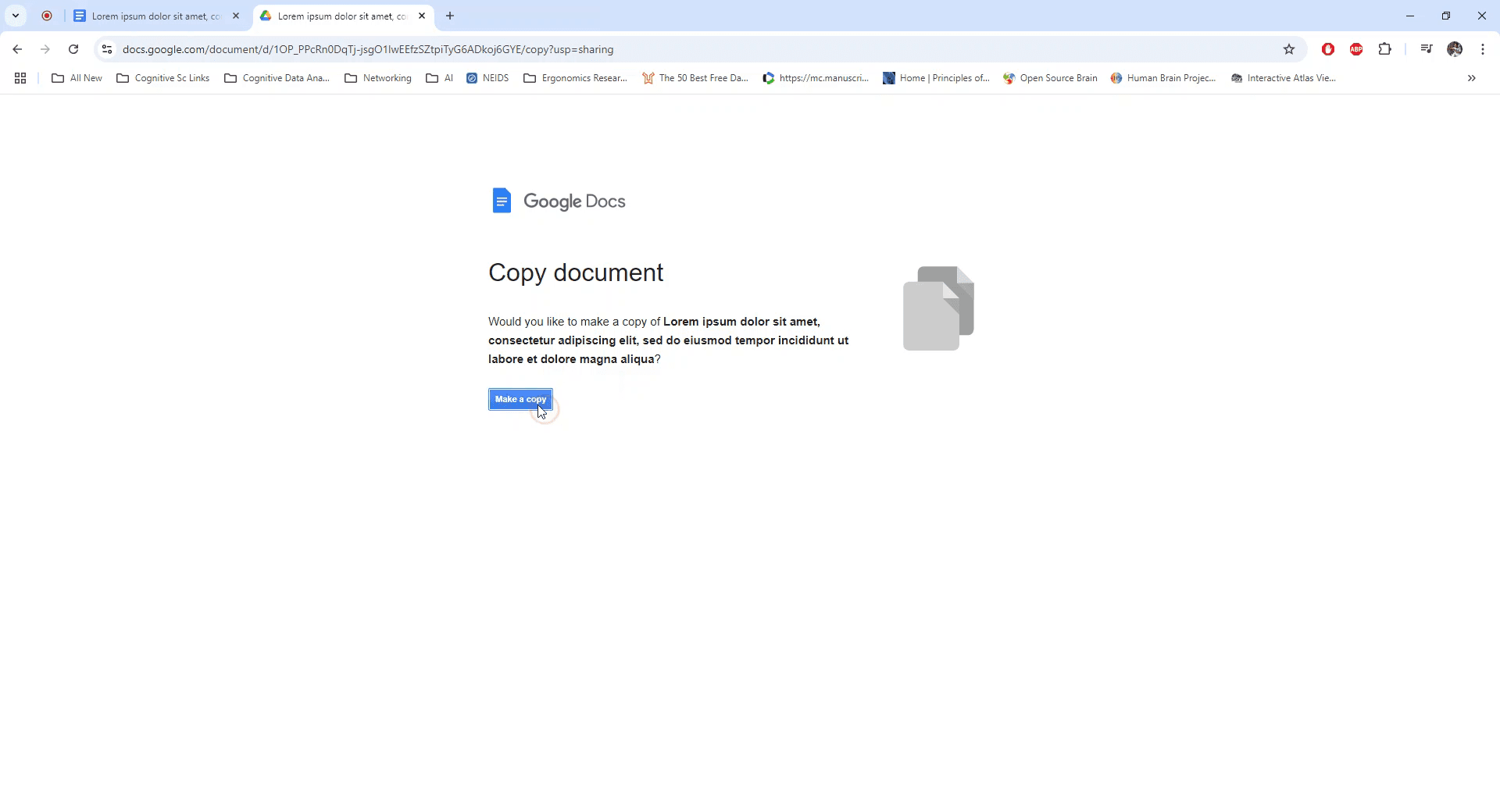
Pro tips on how to share google docs
Use the "Make a Copy" Link: Replace the "edit" part of the URL with "copy" to generate a link that automatically prompts the user to make a copy.
Share with Permissions: Ensure the document's sharing settings allow access to anyone with the link to make a copy (set to Anyone with the link can view).
Create a Customized Copy Link: For convenience, add “?copy” at the end of the Google Doc link so recipients are automatically prompted to create a copy upon clicking.
Share the Link Safely: Avoid exposing the link to unintended users by sharing it only with those you want to give a copy access.
Test the Link: Before sending the link, open it yourself to confirm that it prompts you to create a copy of the document.
Common pitfalls and how to avoid them for sharing a google doc
Incorrect Link Format: Forgetting to change “edit” to “copy” can prevent the prompt to make a copy from appearing.
Fix: Ensure the URL ends with “/copy” or “?copy” for the link to work correctly.Wrong Sharing Permissions: If the document is set to restricted, users won’t be able to access it.
Fix: Set sharing permissions to Anyone with the link can view before sharing the link.Recipients Unable to Make a Copy: Users might be unable to make a copy if they only have comment or view permissions.
Fix: Ensure the document is shared with view permissions at minimum for them to copy.Failure to Test the Link: Sending the link without checking could lead to confusion if the copy prompt doesn’t appear.
Fix: Test the link by opening it in an incognito window or a different account to confirm it works.Overlooking Security Risks: Sharing the link with too many people can lead to unintended copies being made.
Fix: Only share the link with intended recipients to control who can access the copy option.
Common FAQs for how to share google docs
How do I make a copy of a Google Doc using a link?
Replace “edit” in the URL with “copy,” and share the link for users to make a copy of the document.Can I create a link that automatically prompts users to make a copy?
Yes, append “/copy” or “?copy” at the end of the Google Doc URL to make the copy prompt appear.What permissions do I need to make a copy of a Google Doc?
You need at least view access to the document to make a copy using the link.Can I make a copy of a document that’s restricted?
No, the document must be shared with view permissions for others to make a copy.How do I test if the copy link works?
Open the link in an incognito window or a different Google account to ensure it prompts the recipient to create a copy.
This is how you can easily make copy for any google doc using a link.
Explore similar articles
Explore similar articles
Explore similar articles



Explain how to show ruler in Canva
Explain how to show ruler in Canva
Explain how to show ruler in Canva
Canva
Canva
Canva



How To Add Bullet Points In Google Sheets
How To Add Bullet Points In Google Sheets
How To Add Bullet Points In Google Sheets
Google Sheets
Google Sheets
Google Sheets



How to add calendar in Google Sheets
How to add calendar in Google Sheets
How to add calendar in Google Sheets
Google Sheets
Google Sheets
Google Sheets